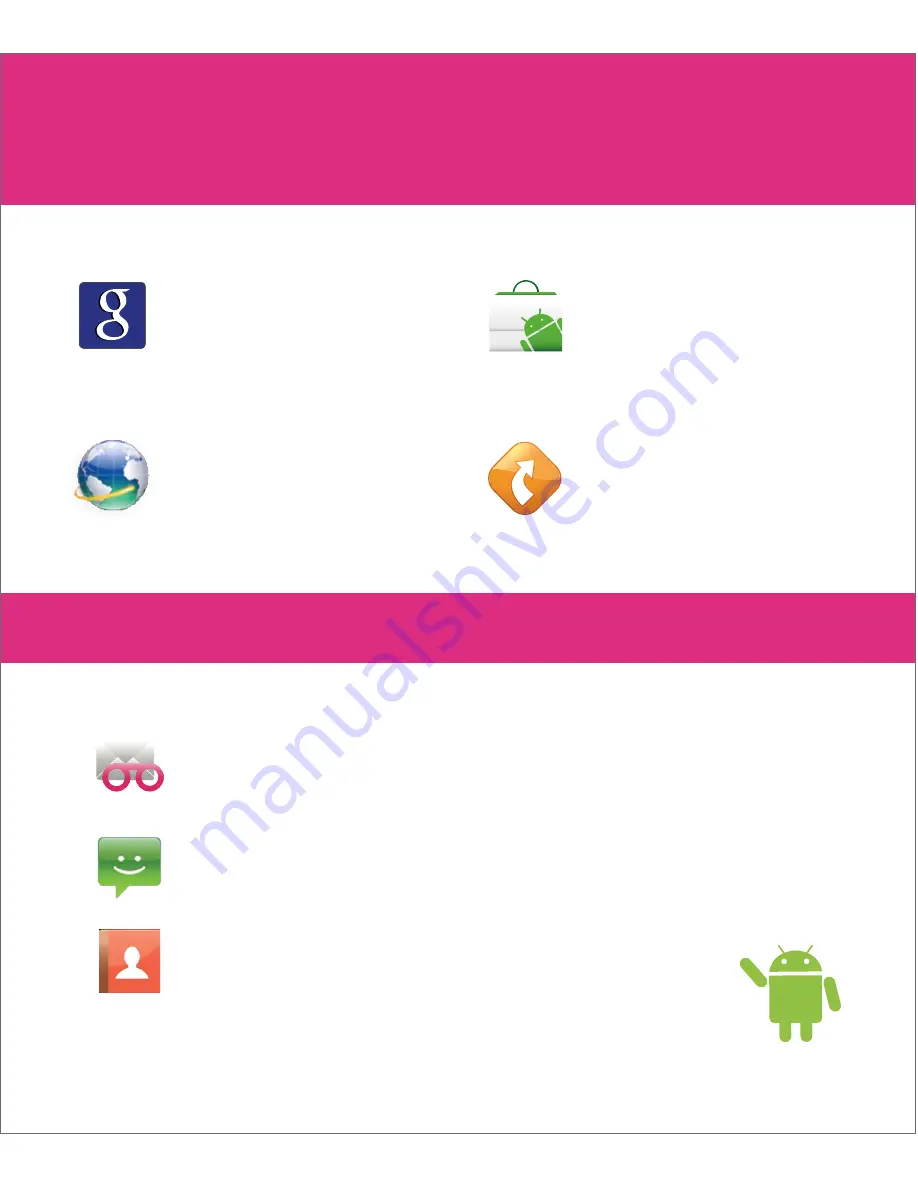
Messaging
Tap for messages.
Contacts
Tap to view your contacts.
Visual Voicemail
Tap for Visual Voicemail.
Want to know
more?
For more detailed information
please see the rest of this
guide for more information.
Additional Features
Google, Android, and Android Market are trademarks of Google Inc. The Android robot is created and shared by Google
and used according to terms described in the Creative Commons 3.0 license. TeleNav is a registered trademark of
TeleNav, Inc. ©2011 TeleNav, Inc. All rights reserved.
Search
Find anything, anytime, and virtually anywhere
Browser
Surf the Web while on
the go.
Android Market
™
Explore the world of
games and apps on
your phone.
TeleNav
GPS
Navigator™
Find your way around
and never be lost again.
™
Search
Access the world’s
information to find what
you are looking for.







































