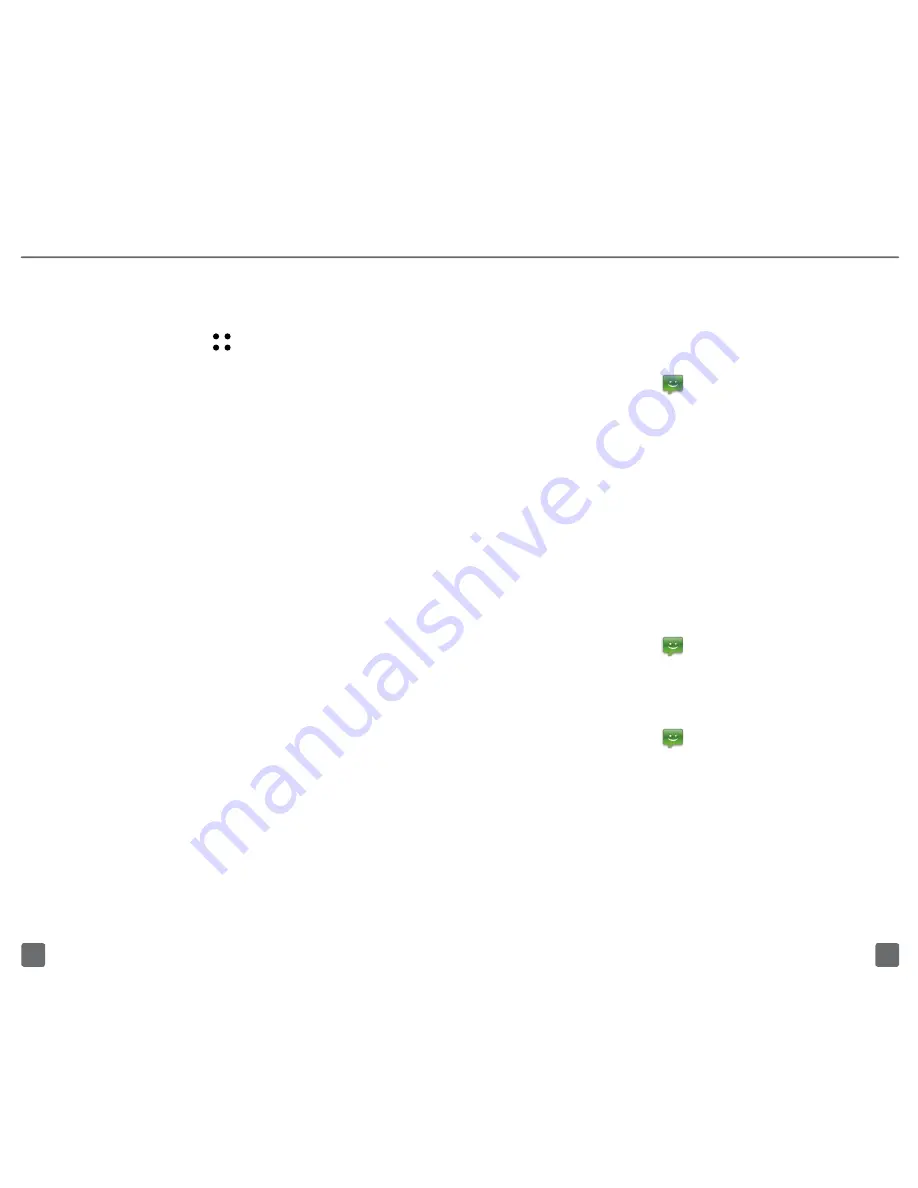
20
19
mESSAgiNg
Send a text message
1. From any Home screen, tap
the
Messaging
icon.
2. Tap
New Message
.
3. At
To
, enter the name or phone number
of the desired contact and select from
the list of potential matches. If the
contact is not saved in your phone book,
enter the complete phone number.
4. Enter your message.
5. Tap
Send
.
Read text messages
When you receive a new message, tap
View
or
tap the
Messaging
icon to view your inbox.
Delete text messages
1. From any Home screen, tap
the
Messaging
icon.
2. Touch and hold the message
you want to delete.
3. Tap
Delete thread
.
4. Tap
OK
.
Set up corporate email
1. From any Home screen, tap
the
Applications
icon.
2. Tap
.
Note:
If you have already set up an email account,
tap the
Menu
key
> More > Accounts > Menu
key
> Add account
.
3. Tap
MS Exchange
.
4. Enter your email address and password.
5. Tap
Next
.
6. Enter the server address
and domain name.
7. Tap
Next
.
8. Tap
Activate
. Your phone syncs
with the email server.
9. Enter a display name for the email
account (optional) and the name you
want to display on your outgoing emails.
10. Tap
Done
.
Contact your company’s IT department
if you need more help.























