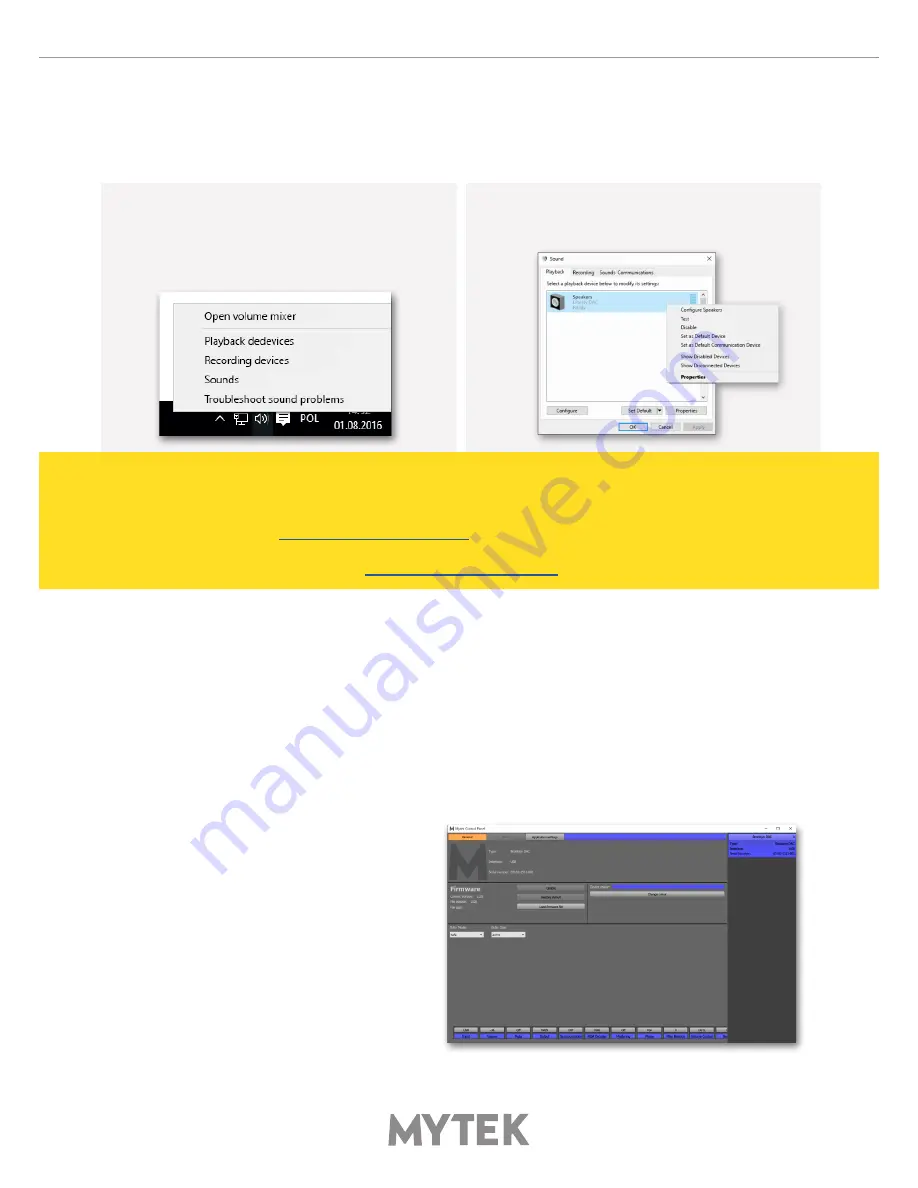
10
Mytek Liberty DAC
5.3 Windows – setting the Liberty DAC as default system
1. To set the Liberty DAC as your default Windows
playback device find the speaker icon (Sound
Settings) in the notification area (lower right
corner of your screen) and right-click. Choose
"Playback devices" from the context menu.
2. Right-click „Speakers Liberty DAC” and choose
„Set as Default Device”.
Note! – pro audio (DAW) applications (Cubase, Samplitude,
Reaper etc.) or proffesional media players (Jriver etc.) use ASIO
drivers and need to be configured different way. Please check
our „
Software Setup Guide
” shown on our web site:
mytekdigital.com
playback device.
6. Liberty DAC OSX installation
6.1 OSX – USB 2.0 driver installation
The Liberty DAC custom designed USB2 controller supports
driverless
operation on MAC. It means
that no extra drivers are required. Driverless operation basically means
„plug and play”
. The Liberty
DAC will automatically show up in your computer’s list of supported audio devices as „Liberty DAC”.
Simply choose that as your default audio playback device and the system will work.
6.2 OSX – Mytek Control Panel installation.
To install the Mytek Control Panel
simply drag and drop Mytek
application file (located in Mytek_
ControlPanel_v.1.xx.dmg file) to
„Applications” system folder. Follow
the link to downlad the latest
varsiion of the Mytek Control Panel
application.
Summary of Contents for Liberty DAC
Page 1: ...Owner s Manual DAC HEADPHONE AMPLIFIER...
Page 16: ......
















