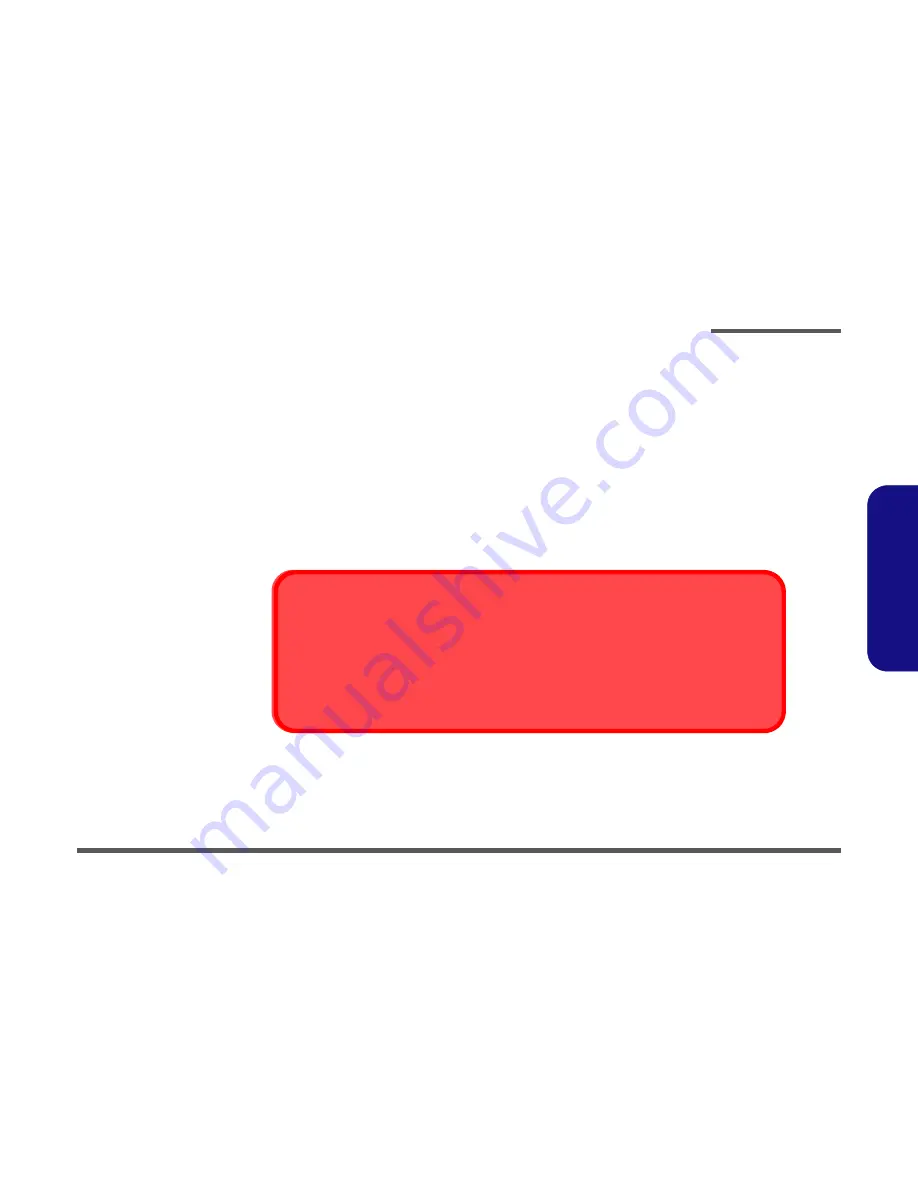
Preface
IX
Preface
Battery Precautions
•
Only use batteries designed for this computer. The wrong battery type may explode, leak or damage the computer.
•
Do not remove any batteries from the computer while it is powered on.
•
Do not continue to use a battery that has been dropped, or that appears damaged (e.g. bent or twisted) in any way. Even if the
computer continues to work with a damaged battery in place, it may cause circuit damage, which may possibly result in fire.
•
Recharge the batteries using the notebook’s system. Incorrect recharging may make the battery explode.
•
Do not try to repair a battery pack. Refer any battery pack repair or replacement to your service representative or qualified service
personnel.
•
Keep children away from, and promptly dispose of a damaged battery. Always dispose of batteries carefully. Batteries may explode
or leak if exposed to fire, or improperly handled or discarded.
•
Keep the battery away from metal appliances.
•
Affix tape to the battery contacts before disposing of the battery.
•
Do not touch the battery contacts with your hands or metal objects.
Battery Disposal
The product that you have purchased contains a rechargeable battery. The battery is recyclable. At the end of
its useful life, under various state and local laws, it may be illegal to dispose of this battery into the municipal
waste stream. Check with your local solid waste officials for details in your area for recycling options or proper
disposal.
Caution
Danger of explosion if battery is incorrectly replaced. Replace only with the same or equivalent type recommend-
ed by the manufacturer. Discard used battery according to the manufacturer’s instructions.
Summary of Contents for XMG7
Page 1: ......



















