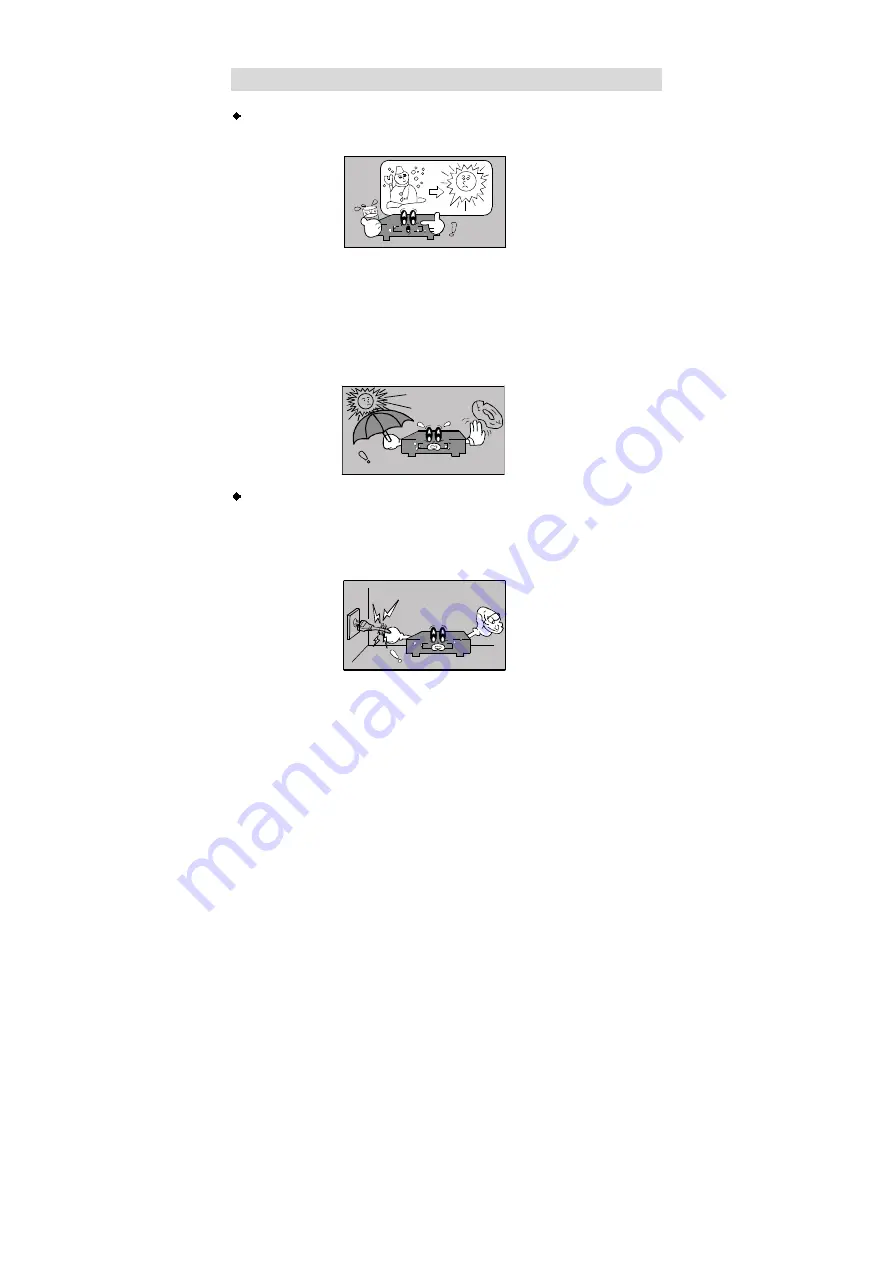
- 4 -
Precautions with Moisture
Under the following circumstances, moisture may appear on the lens of the product,
which is the most sensitive part of the DVD player.
- The DVD player is suddenly moved from a cold place to a warm place.
- A room is heated while the DVD player starts operating, or the DVD is placed by an
air-conditioner.
- In the hot summer season, the DVD player is moved from an air-conditioned room to
a hot, damp place to be used.
- The DVD player is being operated in a damp place.
If moisture appears on the player, discontinue use.
If the player is operated under said conditions, or the disc is loaded, certain interior
components could be damaged. Take disc out, plug power in, switch power on the
DVD player on for two to three hours to dry.





































