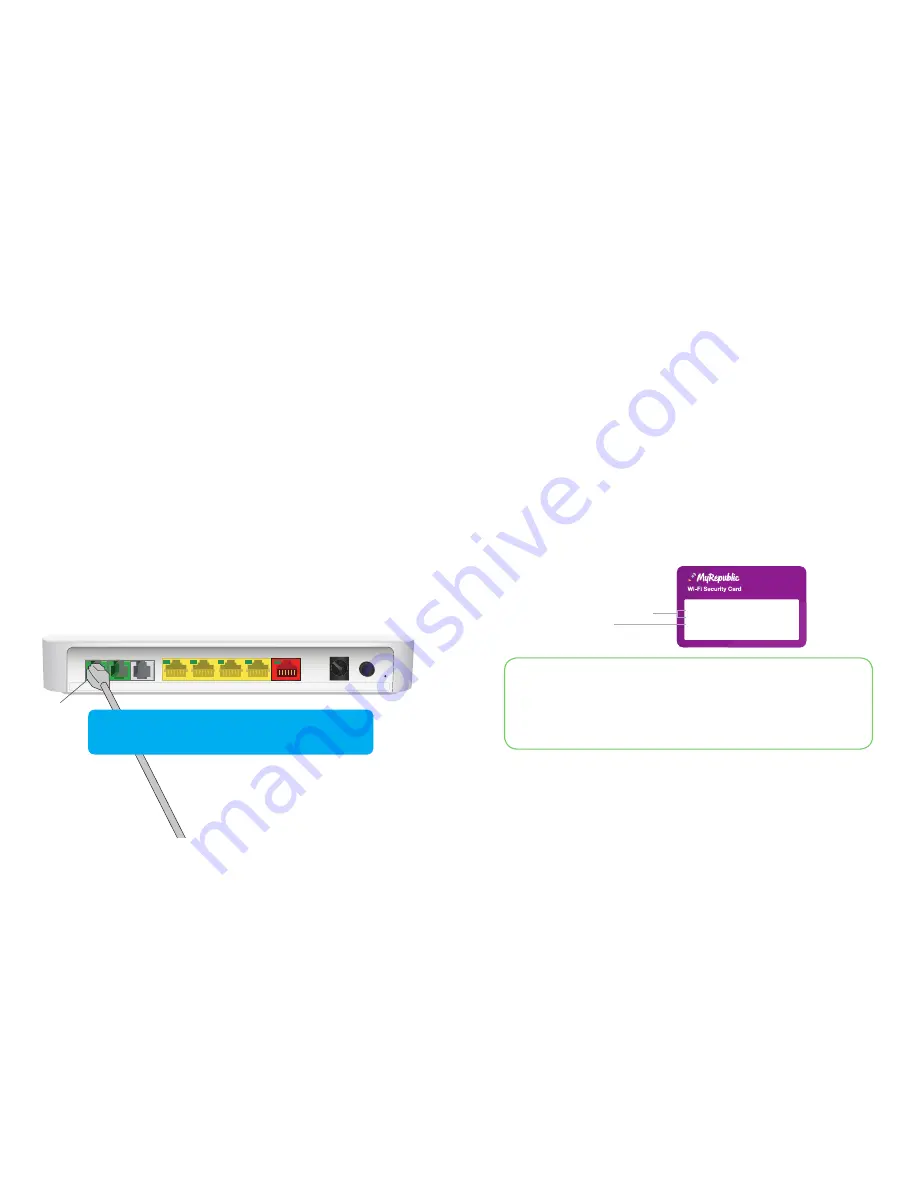
2.4GHz Wi-Fi Network Name: MyRepublic XXXX
5GHz Wi-Fi Network Name: MyRepublic XXXX-5GHz
Wireless Key: XXYY123
Step 3: Automated set up
You are now ready to switch on your modem by pressing the power button on the
back of the modem. Your device will now set up automatically.
The LAN LED light on the nbn™ connection box will be solid blue or amber when
there is a successful connection to your modem.
This can take up to 10 minutes to complete the set up process. The broadband and
internet LED light on the modem will turn solid green once the setup is complete.
When you are using the service the internet light will flash green.
Step 4: Set up your Home Phone service
(if requested)
Connect one end of a telephone cable to the first green telephone port on the
modem and the other end into your telephone.
Step 5: Connecting via Wi-Fi
Your wireless details are supplied on the magnetic Wi-Fi Security Card
and can also be found on the back of your modem.
• Open your wireless connections on your device and search for the
Wi-Fi Network Name. You can connect to the 2.4 or 5Ghz connection
depending on what type of connection is supported by your devices.
• Enter the Wireless Key as your password.
For optimal performance, we recommend that you connect no more than
10 devices wirelessly.
Wi-Fi Network Names
Wireless Key
The 5Ghz network has the ability to transfer data at faster speeds. We
recommend that you use the 5GHz network if visible. Your 2.4GHz network
has slower speeds but greater range. If you are experiencing issues at the
edge of your house, or are using an older device that can only see this
network – this is the one to use.
8
9
Congratulations, your now set up! You can now proceed to
connect via Wi-Fi or an ethernet cable to access the internet.
Telephone
Ports







