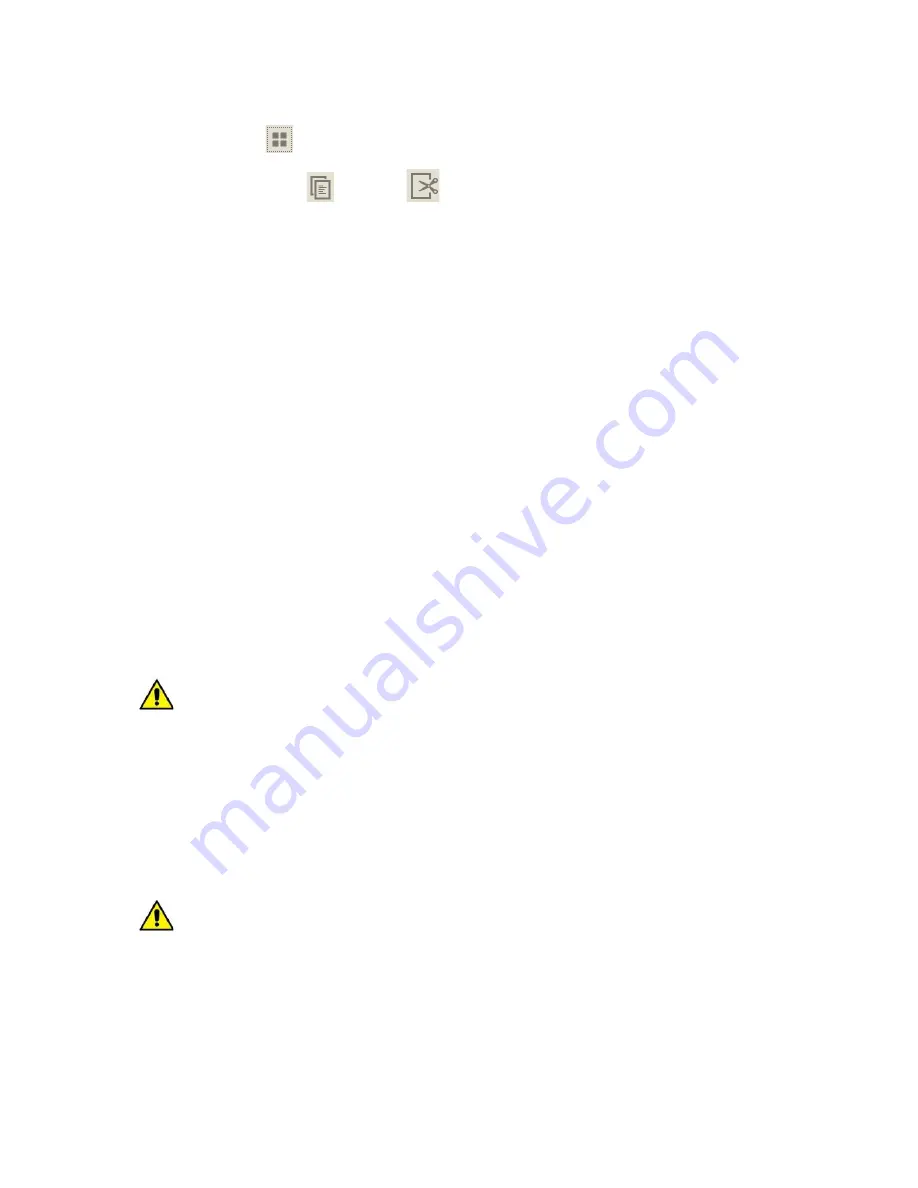
3.
Use the sliders in order to select more. You can select the whole text by clicking on
[Select all]
.
4.
Click on:
[Copy]
or
[Paste]
so as to perform the desired operation.
5.
Switch to other app and move the cursor to a place where you want to paste the text
and hold (for about 2 seconds).
6.
Select
[Paste]
in order to enter the text from clipboard.
4. Accessing applications
Utilize the device’s capabilities by launching an app.
Move to the main screen and touch
[App menu]
to access the menu of installed applications.
You can add a shortcut to the main screen by touching and holding an app icon from the list.
Once the main screen is displayed, select the desired place and “drop” the icon to create a
shortcut.
Downloading applications
In order to take advantage of
[Google Play]
you need to have or create a Gmail account.
Create the account or sign in to Gmail to use
[Google Play]
.
Go to the apps menu and select:
[Google Play]
.
Search for an app (using the search icon or by switching tabs in
[Google Play]
), and then
click on
[Install]
[Accept]
.
The downloading and installing process will being afterwards.
If the notifications are turned on, downloading and installing progress will be visible in
the status bar.
Launch the newly installed app by clicking on
[Open]
.
In order to install apps from other sources, select:
[App menu]
[Settings]
[Security]
[Unknown sources]
and press
[OK]
.






























