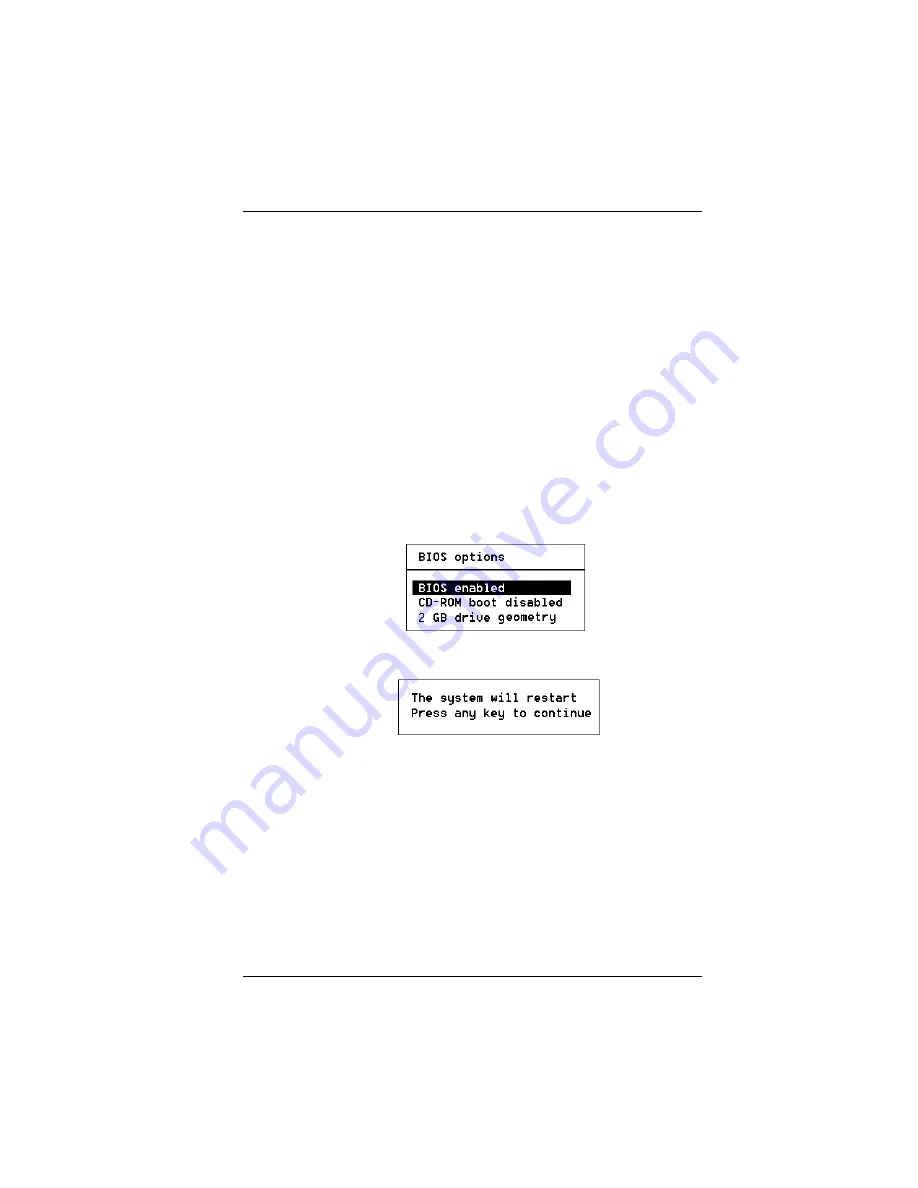
Controller Start-up
775013
4-3
Setting BIOS Options
The available BIOS options are:
• BIOS disabled / enabled
• CD-ROM boot disabled / disabled
• 2GB / 8GB drive geometry
BIOS Disable or Enable
This option must be enabled in order to toggle the CD-ROM boot and the
drive geometry parameters shown in the BIOS Options menu. The BIOS
must also be enabled in order to boot from any device (e.g., CD-ROM) or
system drive configured on the controller, or to access any DOS partition on
any drive configured on the controller.
When BIOS Disable or Enable is selected, the following message will be
displayed. Pressing any key will restart the system.
CD-ROM Boot Disable or Enable
The default for this option is for the CD-ROM boot to be disabled (e.g., the
system will boot from a hard drive, even if there is a bootable CD installed.
If the CD-ROM boot option is enabled, and if a bootable CD is installed in
the CD-ROM drive, the system can boot from the CD.
If the CD-ROM boot option is enabled, the CD-ROM will take priority over
the disk drives. For example, under MS-DOS, the disk drive that is normally
Drive C will become Drive D. All subsequent drive IDs will similarly be
moved down.
Summary of Contents for eXtremeRAID 1100
Page 2: ......
Page 10: ...viii eXtremeRAID Installation Guide ...
Page 20: ...2 6 eXtremeRAID Installation Guide ...
Page 26: ...Installing the Controller 3 6 eXtremeRAID Installation Guide ...
Page 34: ...In Case of Problems 4 8 eXtremeRAID Installation Guide ...
Page 46: ...System Reboot or Power Down C 4 eXtremeRAID Installation Guide ...
Page 50: ...Implementation D 4 eXtremeRAID Installation Guide ...
Page 58: ...F 6 eXtremeRAID Installation Guide ...
Page 70: ......
Page 73: ......
















































