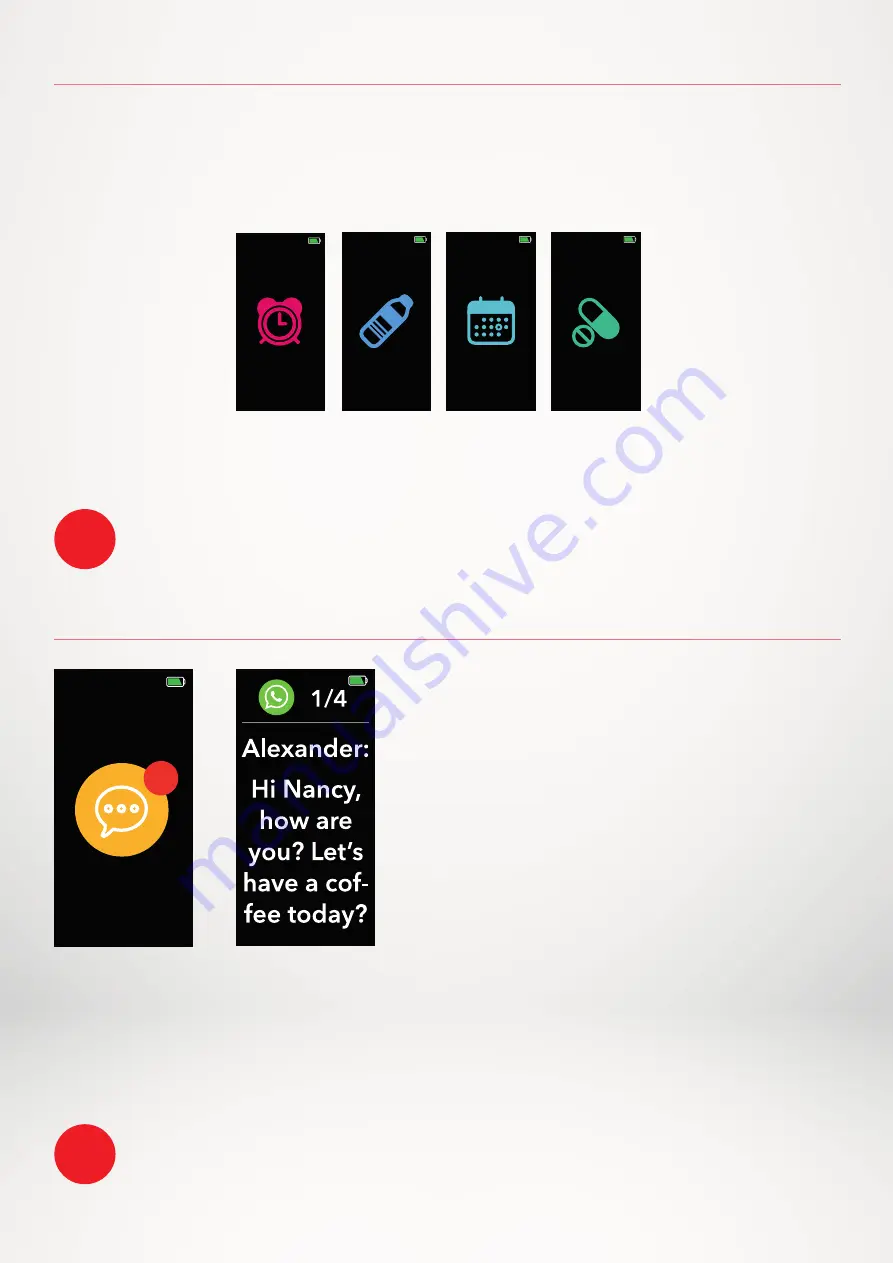
- 12 -
1 2 .
REMINDERS
1 3 .
NOTIFICATIONS
Tap on the Reminders tab of the MyKronoz App to add daily life reminders. You can
set up_ reminders, and choose the type of reminder and preferred time and day.
ZeTrack will gently vibrate and display the corresponding reminder icon to alert you.
A single tap on your ZeTrack Navigation button can dismiss the reminder. If not
dismissed, the same alert will repeat according to the saved snooze time.
ZeTrack shows notifications of incoming
calls, SMS, email, social media activity &
emails.
Open the MyKronoz App, tap on the
Settings
tab
>
Notifications
to select the notifications
you want to receive onto your ZeTrack. If you
wish to disable certain notifications types,
swipe the selection button to the left.
For each alarm, ZeTrack will vibrate and ring continuously for 1 minute. You can snooze wake up
alarms several times. Snooze length can be set in the advanced settings from the mobile app.
ZeTrack supports showing 10 of the most recent notifications and 3 screens of detailed information for
each notification. For some very popular applications, ZeTrack displays the original application icon.
For other applications, ZeTrack displays a generic icon.
i
i
4
I
SETTING UP NOTIFICATIONS FOR IOS USERS
•
Go to the settings of your iOS device.
•
Tap on Notification Center.
•
Select which type of notifications you wish to receive on ZeTrack.
•
Enable ”Show in Notification Centre” and to receive the notification on ZeTrack.
Summary of Contents for ZeTrack
Page 1: ...U S E R G U I D E ZeTrack...























