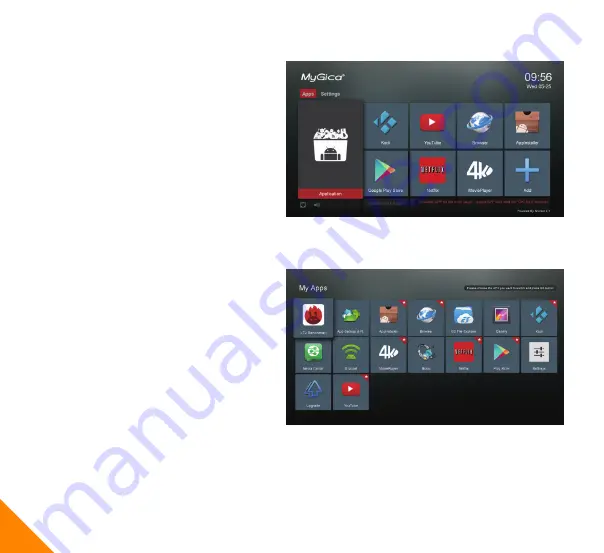
1.5.
Select “Finish”. You will be taken to
Home Screen Selection.
1.6.
1.7.
To change Favorite apps, just select
the APP you want to change, then press
and hold the OK button and you will see
a list of all of the installed apps.
APP with a "star" are the one currently
selected as favorite app. Now select the
app you want to show on the home
screen and press the OK button. The old
favorite app will switch to the one you
just select.
The right screen shot is the MyGica
Android 5.1 Home Screen.
“Application” will bring you to all of your
Android Apps, as well as 8 Favorite App
Icons to the right of this icon.
You can access the Settings menu by
moving the cursor either to the left or
right.
6
Summary of Contents for ATV1910
Page 1: ...1 User Manual http www mygica com 1910 Digital TV box...
Page 2: ......
Page 18: ......
Page 19: ......
Page 20: ...http www mygica com...



























