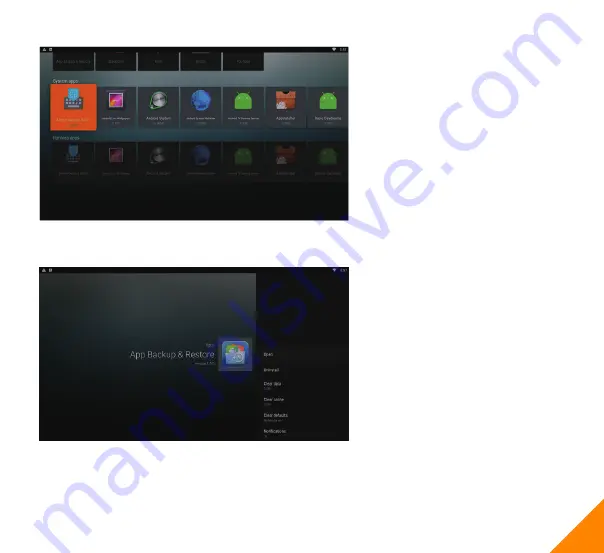
2.4.
Manage applications
Select Apps to manage all applications
installed in the device.
First you can see all the downloaded
applications.
You can see how many MB each
applications are.
The next column shows all the system
applications. Unlike downloaded
applications, these applications cannot
be uninstall.
Select one of the application and click
ok button will enable you to:
1. Open the application (some
application auto runs in the background
will not have this option.)
2. Uninstall the application (system
application do not have this option), this
will also delete user data and save
game of the application.
4. Clear cache: Delete the temporary files stored by this application.
5. Clear defaults: Clear default setup.
6. Select show or not show notifications from this application.
7. Show permissions of this application.
The final column shows all the current
running applications.
3. Clear data: Delete any addition data
this application has download or stored,
some application or game will not work
properly if download data is deleted.
9
Summary of Contents for ATV1910
Page 1: ...1 User Manual http www mygica com 1910 Digital TV box...
Page 2: ......
Page 18: ......
Page 19: ......
Page 20: ...http www mygica com...

































