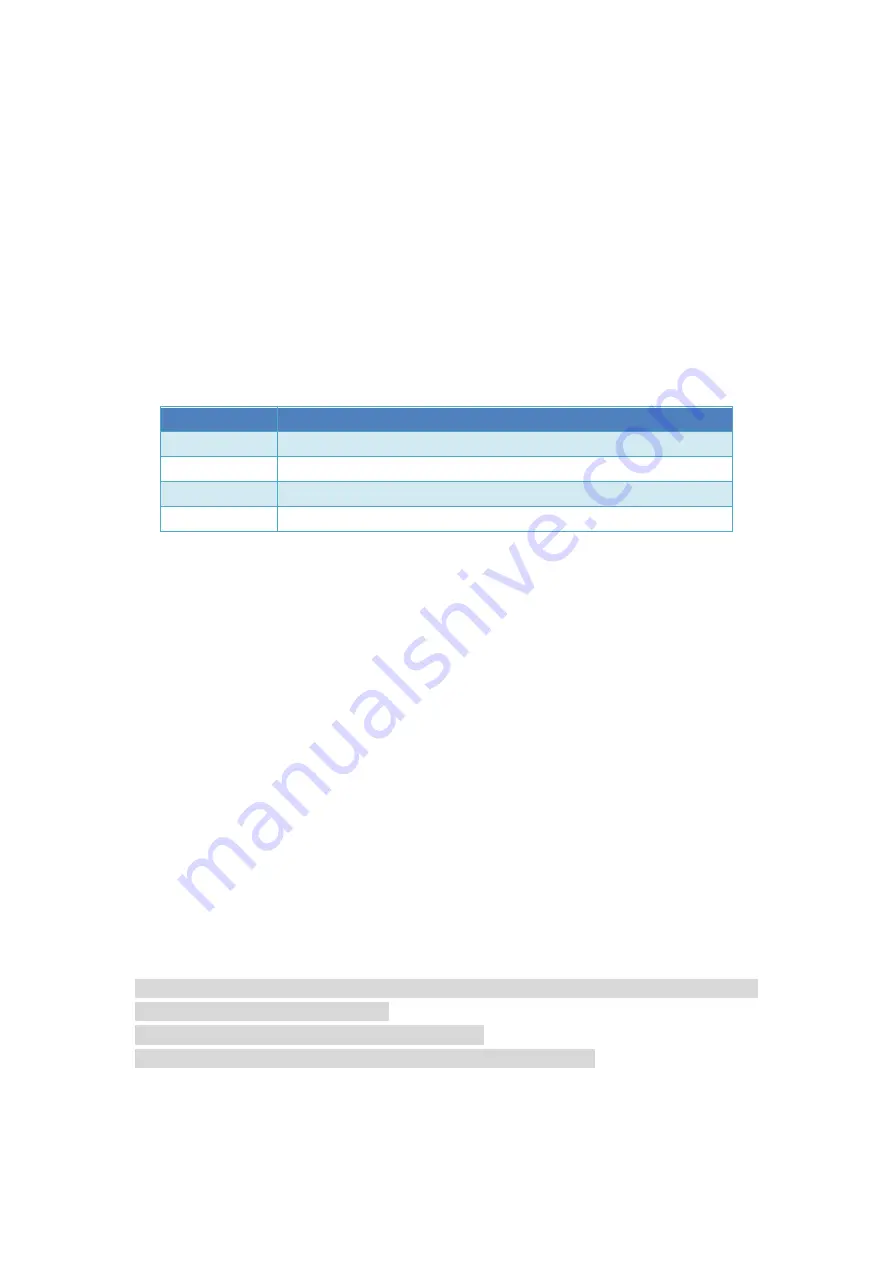
R/P: Adjust ROLL-P and PITCH-P
C/A: Adjust CRUISE-P and ALT-P
Once this option is activated you can use CH7 and CH8 to adjust the parameters anytime.
For example, if you set this option to R/P, you can use CH7 to adjust ROLL-P and use CH8 to adjust
PITCH-P. The current adjusted ROLL-P and PITCH-P will be displayed on the center of the OSD
screen all the time.
These adjusted values are temporary. You need to save them in the
AUTOPILOT SETTINGS
menu
manually if you are satisfied.
5.9 ONBOARD TRK ADJ
This is about the onboard antenna tracker. Details coming soon.
5.10 ONBOARD TRK REV
This is about the onboard antenna tracker. Details coming soon.
5.11 UTILITIES
Allows you to use AP as a tool to config UBlox GPS or Bluetooth module.
Connect your GPS or Bluetooth module to GPS port. Available options are:
Only MFD Bluetooth modules are supported.
6. WAY POINTS
6.1~6.10 WAP POINT 1~WAP POINT 10
Define the position and altitude of the way points.
To define a waypoint, you need to activate it first. Then move the ELE stick to RIGHT to enter the
way point editing screen.
In this way point editing screen you can use the ELE stick to move the way point to
UP/DOWN/LEFT/RIGHT (N/S/E/W). To change the altitude of the way point please put CH6=MID.
To set the altitude lower than SAFE ALT, you need to put CH6=HIGH. You can also zoom in/out this
map with your THR stick.
To quit this screen please lower your THR and move your THR stick to LEFT.
6.11 CLEAR ALL
Clear all way points data.
There are 2 kinds of waypoints:
A: Defined by the above OSD menu. They are relative to the HOME position of the plane.
B: Uploaded from GCS. They are defined in absolute GPS coordinates. So they are independent
on the HOME position of the plane.
You need to use this "CLEAR ALL" command to erase all the B type way points before you want to
define A type way points by OSD.
7. SAVE/LOAD
7.1 SAVE TO
Save the current settings(including way points) to the AP. There are 5 available
user-defined models for saving settings.
7.2 LOAD FROM
Load settings from the 5 models.
*7.1 and 7.2 temporary unusable. please wait for firmware update.
7.3 LOAD PRE-SET
Load settings from pre-set models. Read
Chapter 3
, Initial Setup part for
more information.
Option
Description
AP GPS
Config the GPS to use 38400bps, NMEA protocol.
AAT GPS
Config the GPS to use 19200bps, NMEA protocol.
AP BT
Config the Bluetooth module to use 38400bps, name="MFD_AP".
AAT BT
Config the bluetooth module to use 1200bps, name="AATDriver".





















