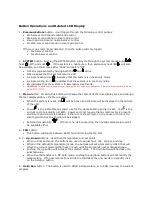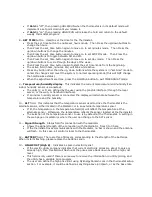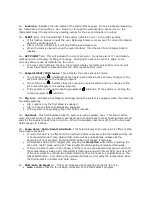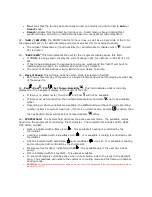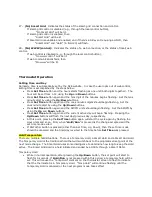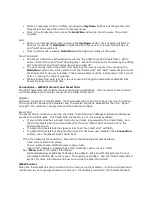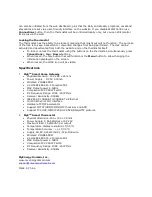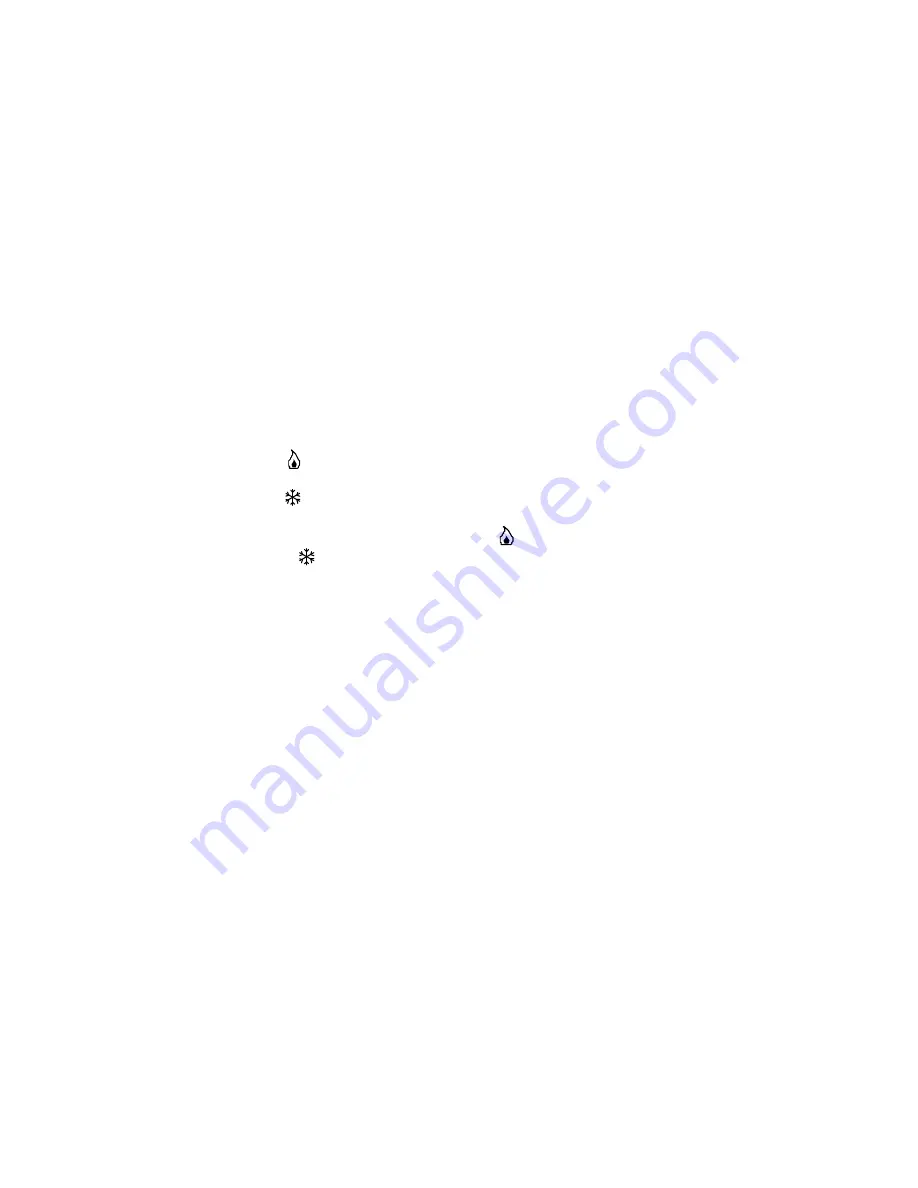
14 –
Lock icon
: Indicates the lock status of the thermostat keypad. It can be locked/unlocked by
key combination (Conn Up + Down) or through the web interface. When it is on, the
thermostat doesn’t respond to key pressing except for the key combination to unlock.
15 –
ALERT
field. This field will flash if the system detects an error in the HVAC system.
•
If this flashes, please consult the your MyEnergyDomain.com account for more information
about the particular alert.
•
After 12 hours of flashing, it will stop flashing and remain on.
•
When the alert is cleared (using the web interface), then the alert field changes back to
inactive.
16 –
SET POINT
field. This will indicate the current set point. Icons (see item 17) will indicate
what set point is showing (heating or cooling). Changing the set point will only apply to the
currently active mode as indicated by the icons.
•
In homes with heating & cooling, the setpoint display (and setpoint heat/cool icons) will
show the setpoint corresponding to the most recent system used.
17 –
Setpoint HEAT/COOL icons
. This indicates the active set point mode.
•
The heating icon ( ) indicates that the heating set-point is active and any changes to the
set point will apply to the heating program.
•
The cooling icon (
) indicates that the cooling set-point is active and any changes to the
set point will apply to the cooling program.
•
If the system is running the heating equipment,
will blink. If the system is running the
cooling equipment,
will blink.
18 –
Stg 1+2
. indicates what stage(s) heating/cooling the system is engaged, when the home has
two stage systems.
•
Stg 1 means only the first stage is engaged.
•
Stg 1+2 means that both stages are engaged.
•
If the system is single stage, then this field is inactive.
19 –
Aux Heat
. This field indicates that the system is using auxiliary heat. This field is active
when the heat pump (if one is present) cannot produce enough heat to meet heating demand and
calls for the Auxiliary Heat to be turned on. When the auxiliary heat turns off, then the Aux Heat
field changes to inactive.
20 –
Temp Hold / Hold / Smart Grid Hold
. This field indicates that a set point is different than
the program set point.
•
If no kind of Hold is in effect and the Up/Down button is pressed, the thermostat will be set
to Temp Hold mode (Temp Hold will lit) which will be automatically released at the
beginning of next program. Pressing HOLD button will release it manually.
•
A Permanent Hold can be triggered by pressing the
Hold/Run
button after adjusting the
set point. “Hold” alone will be lit. Pressing HOLD button again will release it manually.
•
If there is a smart-meter in the house, and there is an active Demand response event and
the temperature is being held, then HOLD is flashing along with “Smart Grid” (see item 27).
If the user wants to override the Smart Grid Hold, then he needs to explicitly click on the
HOLD/RUN button. Just clicking the up/down buttons won’t modify the temperature when
the thermostat is in Smart Grid Hold mode.
21 –
FAN
(
Auto On Smart >
). This area indicates what operating mode the fan is in.
•
Auto
indicates that the fan is being controlled by the thermostat’s program.