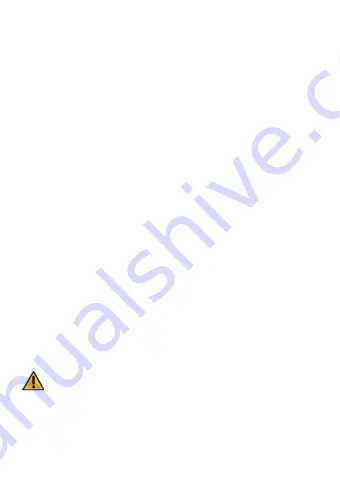
LED:
Red - Flashing indicates recording
Blue - Indicates there is power supplied
Return/SOS:
Recording Mode: Start emergency recording
Preview Mode: Return recording mode
Playback Mode: Return preview model
Up / Recording Button:
Recording Mode: Enter in to video preview
Preview Mode: Delete menu
Playback Mode: Toggle to previous file
Down Button/ Menu Button:
Recording Mode: Enter in setting menu
Preview Mode: Lock/Unlock menu
Playback Mode: Toggle to next file
OK:
Screen saver button
Reset:
If the device fails to operate, try resetting the device. Press the reset button
using a fine pen or paperclip.
Power: Press and hold the power button for 3 seconds to turn on; Press and hold
for 5 seconds to turn off.
SD Card Insert and Removal
1. Insert the microSD card into the microSD card slot on the dash cam.
2. To take out the SD card, please gently press the SD card and it should pop out
of the slot.
3. Please pay attention to the direction of the microSD card when inserting.
4. If the device and microSD card is incompatible, please insert a different
microSD card to try again. (Please refer to the compatible microSD card brands
on www.mygekogear.com)
5. Please use a high-speed microSD card (Class 10 or above).
Caution!
Settings
7
Summary of Contents for Orbit 530
Page 1: ...DASH CAMERA Orbit 530 Quick User Manual...
Page 2: ......
Page 14: ...CAM RA DE TABLEAU DE BORDOrbit 530 Manuel d utilisateur...
Page 26: ......










































