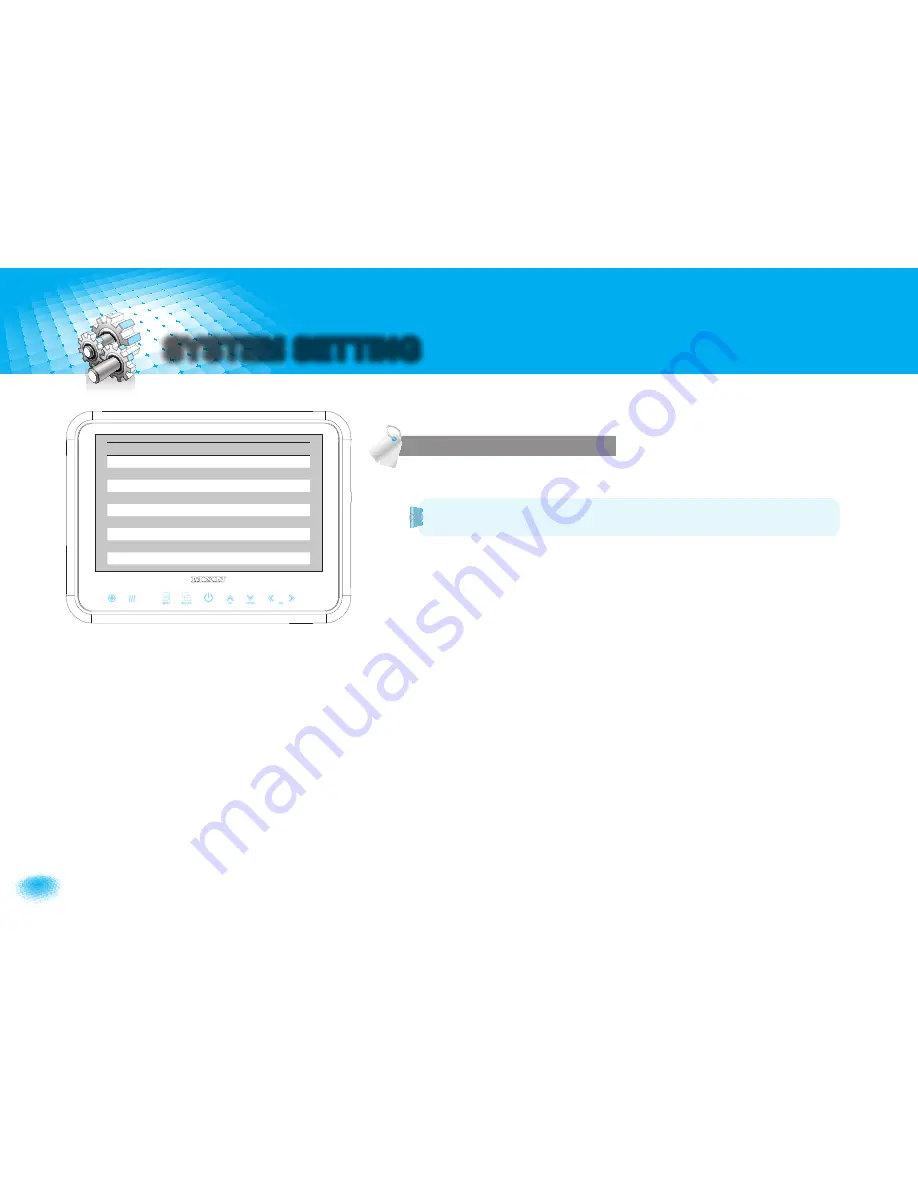
8
7" TFT DIGITAL LCD Moniter
SYSTEM SETTING
TRIGGER 1/2/3 (Trigger source selection)
Select the required trigger source at CAM1/CAM2/CAM3.
REMARK
TRIGGER PRIORITY: TRIGGER 1 > TRIGGER 2 > TRIGGER 3
CAM1 DIST. MARKER
Select
ON
to have distance marker (parking line) for
CAM1
.
Distance marker is displayed as soon as
TRIGGER 1
signal is activated.
SPEED SWITCH
The orange wire needs to be connected with the vehicle’s tacho signal and via
MENU
the
SPEED SWITCH
needs to be selected
ON
.
At
FREQUENCY
67Hz setting(and most common used tacho signal) the selected
camera will be displayed during a speed of 0~33km/h. Select the concerning camera
via
『
UNDER FREQUENCY CH
:
』
(At different type tacho signals the
FREQUENCY
needs
to be adjusted into higher or lower value than this example)
Over 33km/h (72Hz) the selected camera will be switched
OFF
automatically. When
the speed slows down, then the selected camera will be switched
ON
automatically
again at 30km/h. Instead of automatic switch
OFF
at a speed over 33km/h it is also
possible to activate another video source, such as a navigation picture from an optional
navigation computer. In this case user needs to select
『
OVER FREQUENCY DISPLAY
:
ON
』
and user needs to select
『
OVER FREQUENCY CH
:
』
In case of
TRIGGER
activation during
『
SPEED SWITCH ON
』
mode, then
TRIGGERS
1~ 3 will overrule
『
SPEED SWITCH
』
function.
CAMERA TRIGGER
CAMERA TRIGGER
TRIGGER 1
CAM1/CAM2/CAM3
TRIGGER 2
CAM2/CAM3/CAM1
TRIGGER 3
CAM3/CAM1/CAM2
CAM1 DIST. MARKER
MARKER ON/OFF
SPEED SWITCH
ON/OFF
FREQUENCY
67 Hz
UNDER FREQ. CAM
CAM3/CAM1/CAM2
OVER FREQUENCY
DISPLAY ON/OFF
OVER FREQ. CAM
CAM1/CAM2/CAM3


































