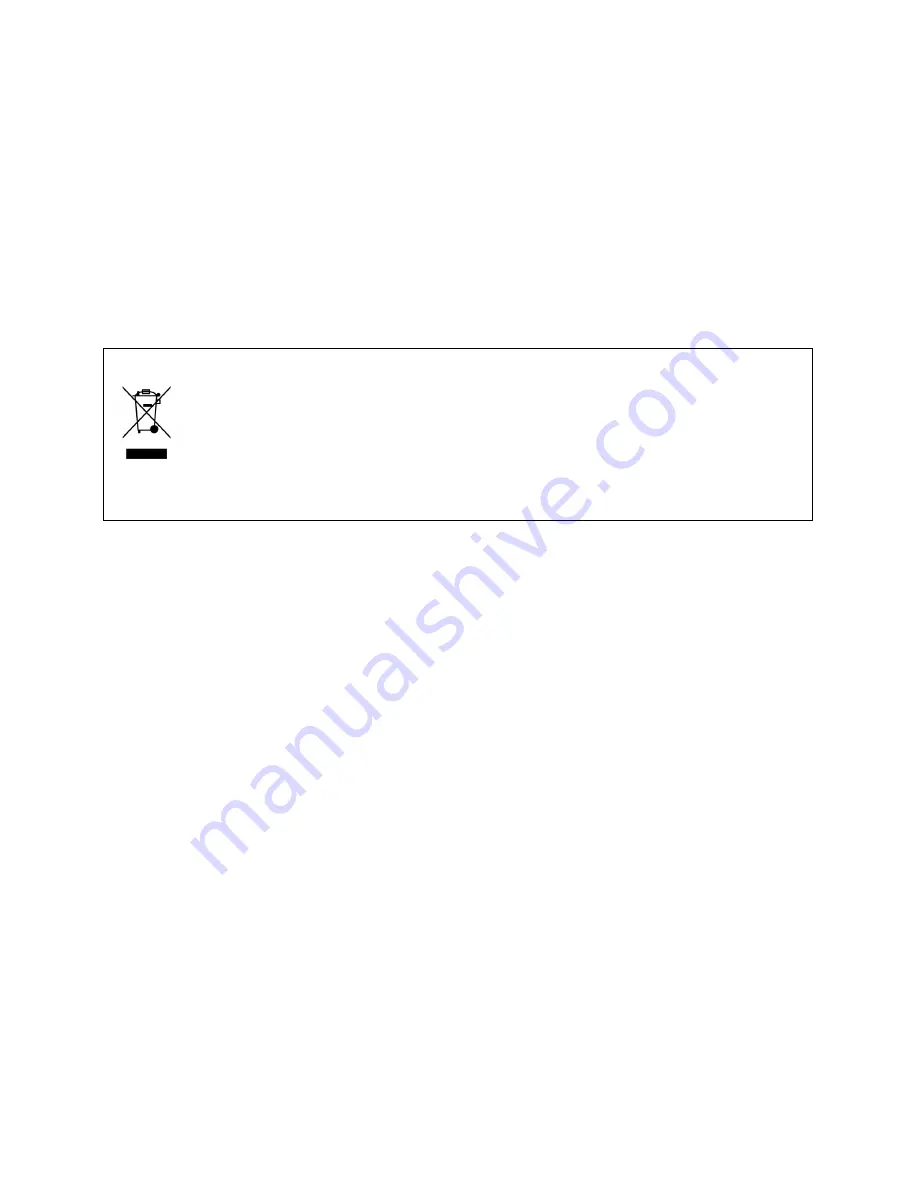
Copyright
©
2011
MXI Security. All rights reserved. This document may not be reproduced or transmitted in any form
(whether now known or hereinafter discovered or developed), in whole or in part, without the express prior written
consent of MXI Security.
Windows is a registered trademark of Microsoft Corporation in the United States and other countries.
All products and company names are trademarks or registered trademarks of their respective owners.
Stealth Key M200 Quick Start Guide
Document Number: MSW1027-M-QSG10-39
Date of Publication: March 17, 2011
Support: [email protected] or http://mxisecurity.com/support
Web site: http://www.mxisecurity.com
The following information applies to only EU-member states:
The equipment that you bought required the extraction and use of natural resources for its production. It
may contain hazardous substances that could impact human health and the environment. The crossed-
out wheeled bin symbol indicates that this product may not be treated as household waste. By disposing
of this product using the appropriate take-back systems, you will help prevent the spread of hazardous
substances to our environment and reduce the impact on natural resources. Those systems will reuse or
recycle most of the materials of your end-life equipment in a sound way. If you need more information on
the collection, reuse and recycling systems, please contact your local or regional waste administration. You can also
contact us for more information on the environmental performance of our products.































