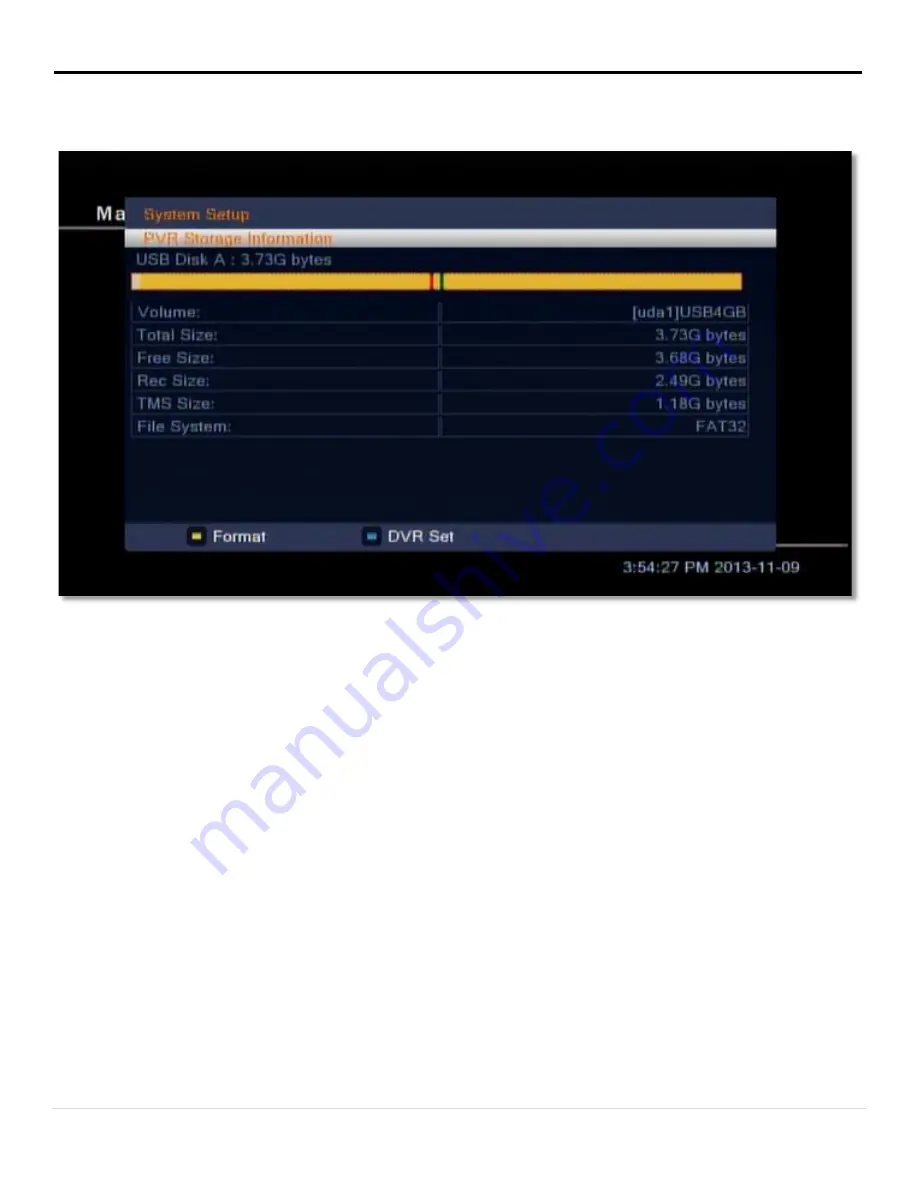
Advanced Operations
•
DVR Set: press [Blue/CC] button to open the DVR Set window. For DVR Type, choose between Record,
Timeshift, and REC & TMS (Record & Timeshift) using [VOL
◄
/
►
]. Select the OK button to confirm.
4.10. PVR Settings
In this menu, you can change the following settings:
Timeshift: Use [VOL
◄
/
►
] to switch between ON or OFF.
Jump: Use [VOL
◄
/
►
] to switch between 1 min, 5 min, 10 min, 30 min, and 30 sec for the jump interval when
using [VOL
◄
/
►
] while the Video navigation window is visible.
4.11. Other
In this menu, you can change the following settings:
•
Channel Play Type: Switch between All, Free and Scrambled using [VOL
◄
/
►
].
•
Beeper: Switch between On or Off using [VOL
◄
/
►
].
•
Auto Standby: Switch between On or Off using [VOL
◄
/
►
].
Figure 17: The PVR Storage menu
24 |
P a g e






















