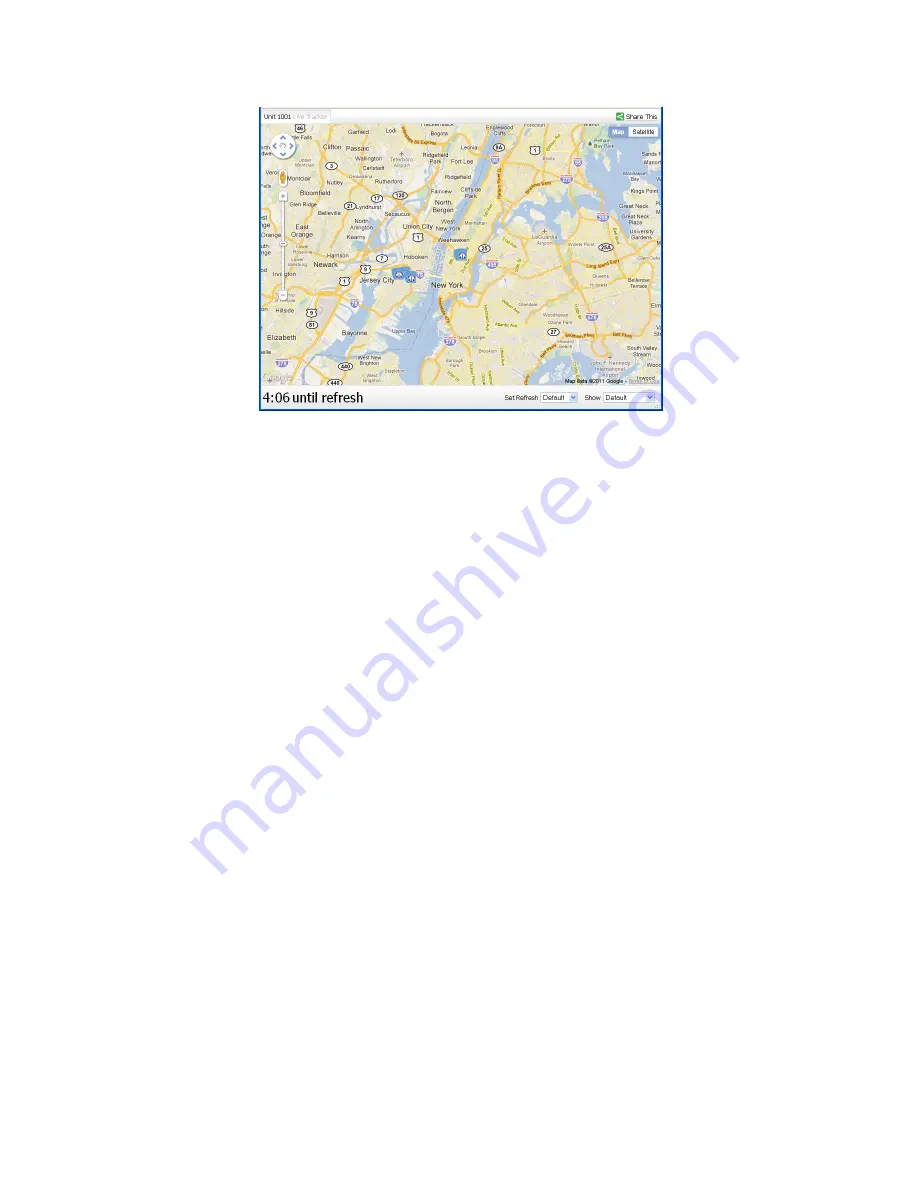
8
•
Live
T
racker
will
open
up
a
separate
window
displaying
your
devices’
location,
as well as allow you to see past locations. Using the drop-down boxes on the bottom
right of the window, you can adjust how often your screen refreshes and how many
locations will appear on the screen. The counter on the bottom left of the window
displays how long it will be until your screen refreshes.






























