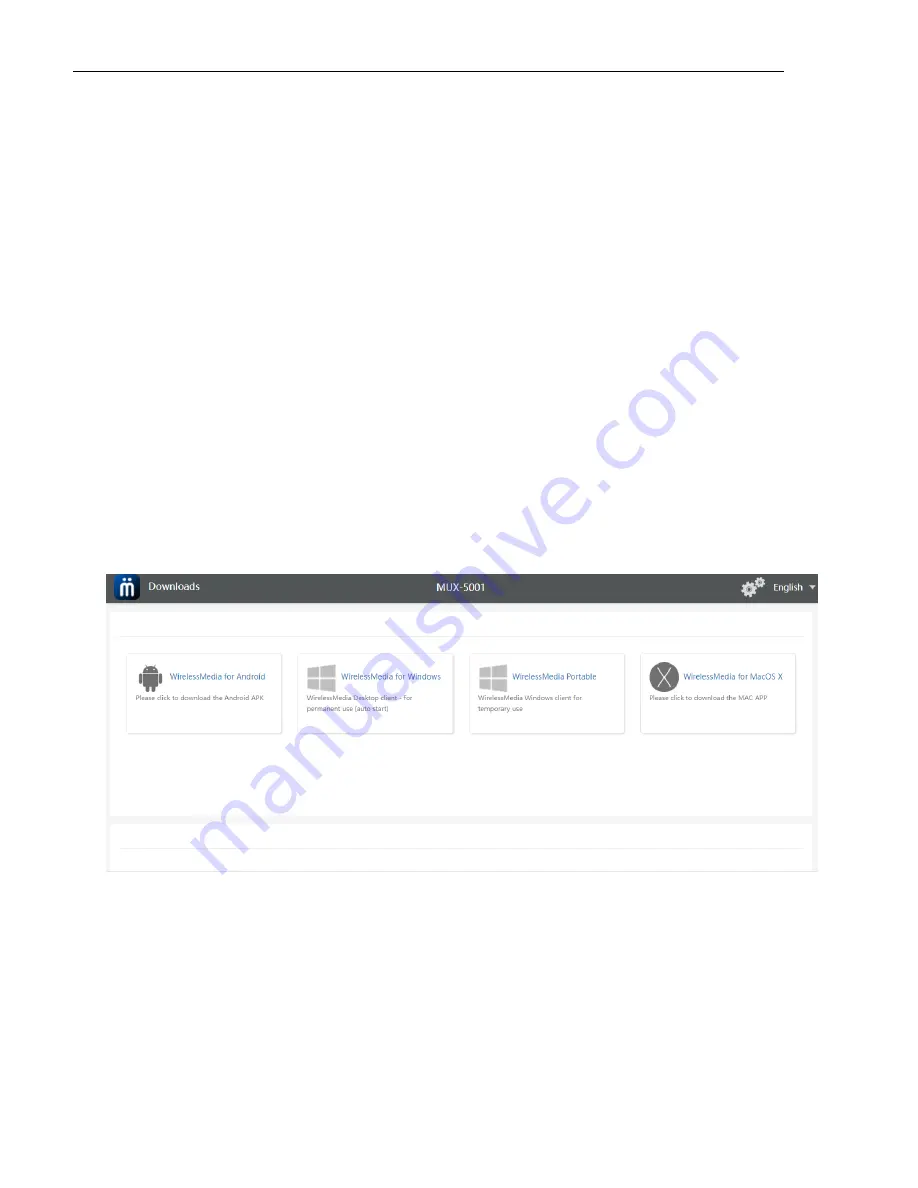
___________________________________________ _ _MuxMeet Share Base-2 Operation Manual
© MuxLab Inc. 2022 Page 53 94-000980-A/SE-000980-A
4.
Touch the dongle to share the desktop
Now, you are ready to start video conferencing with room USB devices and display.
Note: if application detect the PC and base unit is not in the same network, it will auto pop out an indication to change the
network to the base unit’s AP. After a few seconds they’re connected, the camera, Mic and speaker data will be transferred to
the PC; But pls be noted that if the base unit is not accessed to the internet, that will cause the video conference offline.
7
W
EB
S
ETTING
M
ANAGEMENT
C
ONFIGURATION
Connect Base unit ID & Password or LAN IP onto PC/Laptop, to enter Wi-Fi IP browser page to configure settings of Base unit.
The
“
MuxMeet Windows
.exe” and “
MuxMeet Windows-
Pro.exe” for windows PC/Laptop, “
MuxMeet Windows-
macOS.app”
for Mac OS X, and “
MuxMeet Windows
” for Android can be downloaded here.
Note: after changing settings, the user must wait at least 1 min to restart the unit. Otherwise, the modification in the
settings will not be saved.
Click “
Setting
” on the top right corner to enter menu to configure.
A password is required to enter the configuration menu. The default password after Reset is
“admin”. You can change the
password in menu “Security setting”.
Note
:
If user has forgotten his password, you need to do a
Factory Reset to restore “admin” as
the password.






























