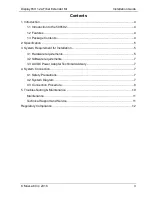DisplayPort 1.2a Fiber Extender Kit
Installation Guide
© MuxLab Inc. 2016
8
4.3 Connection Procedure
a)
Connect the Transmitter to the source equipment (such as the PC), and connect
the Receiver to the sink equipment (such as a display). Power on the DisplayPort
source and display. Both the Transmitter and Receiver will be turned on due to the
3.3V supplied by pin #20 of DisplayPort interface. Even though the units are being
powered, it is recommended that the USB Power Supplies be used as well as a
more stable power source for both the Transmitter and Receiver, since some
source and display equipment may not be capable of providing sufficient power.
b)
The Power LED will illuminate when the 500502 is connected to the DisplayPort
interface of the source and display, and the Status LED will blink three (3) times.
After which the Status LED will blink again once a reliable link is established with
the end equipment.
c)
Connect an LC terminated duplex optical fiber between the Transmitter and
Receiver, where each of the individual fibers are connected as (A) to (A) and (B) to
(B). Ensure the duplex connectors are fully inserted and the top LED will begin to
blink.
Position of the LEDs