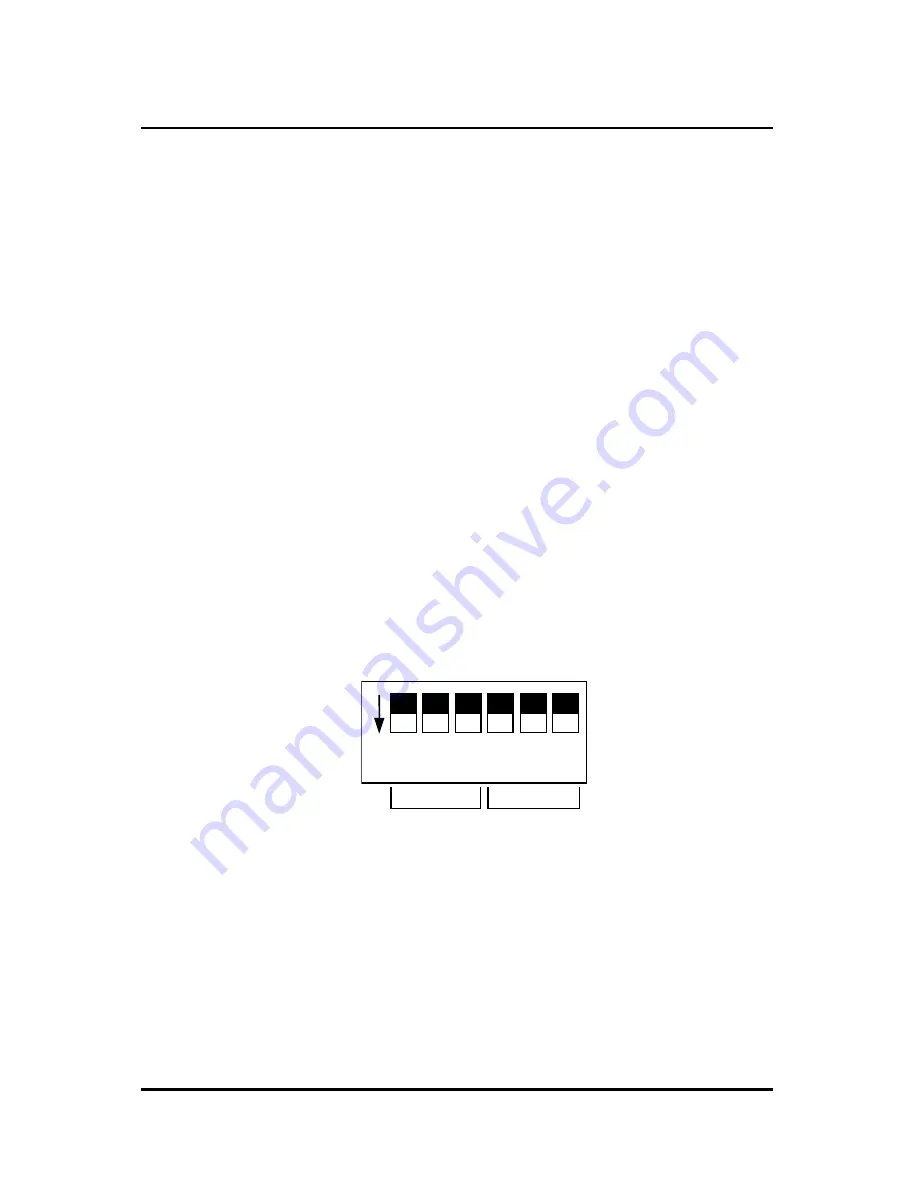
© MuxLab Inc. Active VGA Balun II Family Installation Guide
Page 11
To install the receiver, please follow the steps below:
5.
Connect the Active VGA Balun II receiver to the
display equipment.
6.
Connect the UTP cable to the Video IN/UTP
connector of the receiver.
7.
If the distance exceeds MuxLab’s specified limit for
remote power, connect the second 12 VDC power
supply to the receiver and then plug the power
supply into an AC power outlet. If power is present,
then the green power LED will be ON.
8.
To adjust the picture quality, toggle the gain
adjustment DIP switches on the rear panel of the
Active VGA Balun II receiver. The factory default
position is “all OFF” (up position).
1 2 3 4
O
N
5 6
EQUAL GAIN
Figure 3: DIP switches for gain adjustment






































