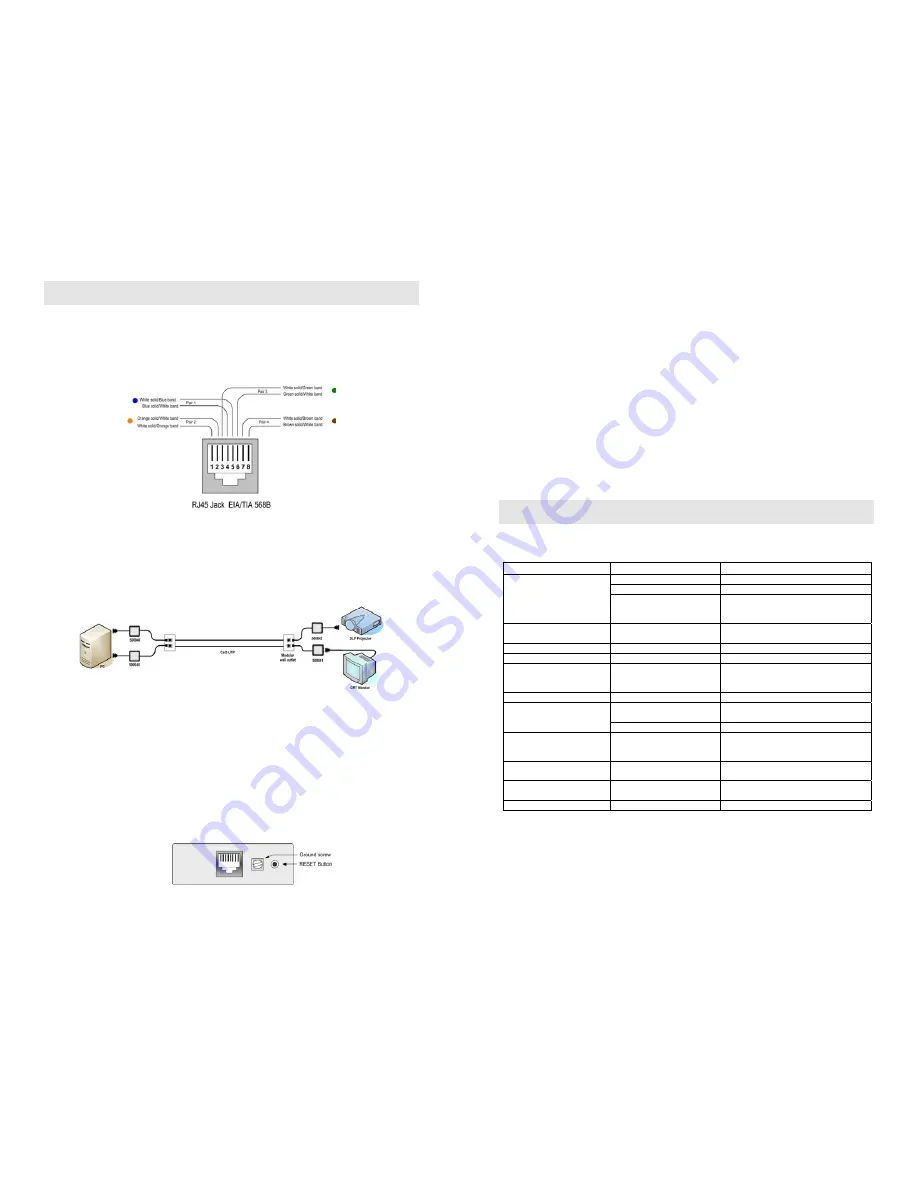
© MuxLab Inc.
Installation
1.
Connect the 500040 or 500043 to the VGA output of the PC or VGA distribution
amplifier. Tighten the mounting screws on each balun.
2.
Connect a Cat 5E/6 4-pair cable from the modular RJ45 jack of the 500040 or
500043 to the twisted pair cabling of the building. Wiring must be straight-through
and according to EIA 568A or 568B as shown in the following diagram.
3.
Connect a 500041 or 500042 to the VGA input of the display.
4.
Connect a Cat 5E/6 4-pair cable from the RJ45 connector of the 500041/500042 to
the twisted pair cabling of the building.
5.
Power on the PC and VGA monitor.
6.
Set monitor Contrast and Brightness to the desired levels. See typical application
below.
7.
Set the monitor refresh rate to 60 Hz.
8.
Due to the fact that some displays are more sensitive than others and may not sync
up correctly, a RESET button is provided on each VGA Balun II to allow these
displays to re-synchronize. A RESET button is on both the transmit and receive
side baluns for greater convenience and ease of access. If the initial setup yields an
improperly positioned image on the screen, using a pen or small screw driver, press
the RESET button located next to RJ45 jack on one of the baluns and then
immediately press the AUTOSET button located on the display unit. During this
time the image will change hue and gradually return to normal after approximately
fifteen (15) seconds. Please see diagram below.
Note:
Some displays do not require the AUTOSET button to be pressed.
9.
Set monitor Contrast and Brightness to the desired levels.
Note:
In order to avoid accidentally resetting the connection, the Screensaver options
under Windows Display Settings must be set as follows:
a.
Choose any screensaver except “NONE”
b.
The “Turn Off Monitor” setting must be set to “NEVER”
10.
The VGA Balun features an optional grounding screw (see diagram above) that
may be used to clear up any image anomalies. For example, under some
conditions, there may be a slight difference in hue between the left hand side of
screen and the right. Connecting the ground terminal to earth ground will help clear
this up. However, if there is a ground loop problem in the building, connecting the
ground terminal may negatively affect the image. Therefore the ground screw
should only be used if it improves the overall image quality.
Note:
During start-up, there may be a two (2) to three (3) second delay before an image
appears and the initial image may have a yellow hue. This is a normal function of the
product and is required in order to allow the monitor to sync up correctly.
Troubleshooting
The following table describes some of the symptoms, probable causes and possible
solutions in respect to the installation of the VGA Balun II:
Symptom
Probable Causes
Possible Solutions
No continuity in video link
Verify cable continuity between baluns.
Power off
Check power supplies of VGA equipment.
No video
PC settings
Perform diagnostics on your VGA
equipment by following the manufacturer’s
instructions.
Image distorted or skewed.
Specific display unable to sync
up
Follow RESET procedure in manual to force
display to sync up correctly.
Image not stable
Defective link or equipment
Verify VGA equipment interface integrity.
Unusual colors
Reversed polarity
Ensure wiring is straight-through polarity.
Background pattern
EMI interference
Identify possible radiating frequency sources
Try to isolate them from the video. Use
shielded twisted pair grounded at both ends.
Smearing
Exceeded distance
Verify cable grade. Use higher grade cable.
Exceeded distance
Verify cable grade. Use higher grade cable if
necessary. Adjust contrast on monitor.
Weak contrast
Unusual link attenuation
Verify cable distance using cable tester.
Horizontal bars moving
upward in background
Ground loop problem
Assure that PC and Monitor are connected to
the same ground. Disconnect PC or monitor
from the ground.
1 to 2 pixel object random
dislocation
High noise level in the room.
Distance exceeded.
Set another resolution and refresh rate.
Review connectivity.
Slight variance in hue between
left and right display margins
Slight background noise
Connect ground terminal to earth ground.
Shaking image
Possible ground loop problem
Disconnect gnd terminal from earth ground.
If you still cannot diagnose the problem, please call MuxLab Customer Technical
Support at 877-689-5228 (toll-free in North America) or (+1) 514-905-0588
(International).




















