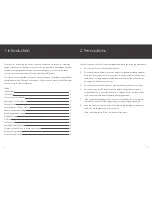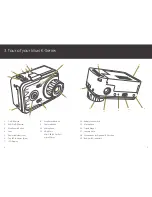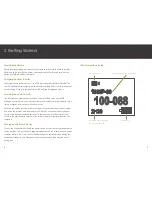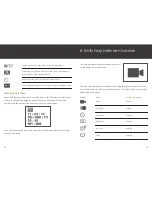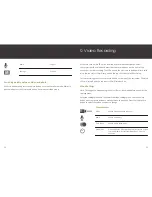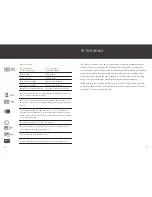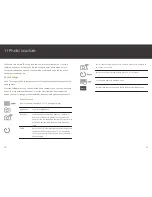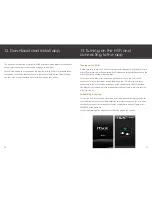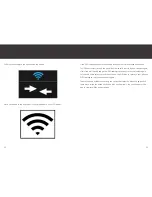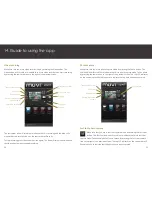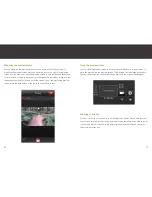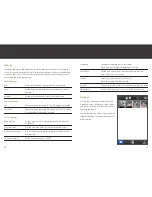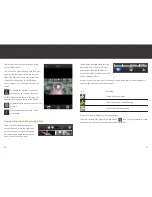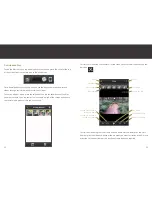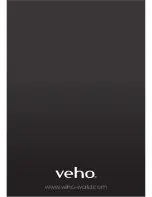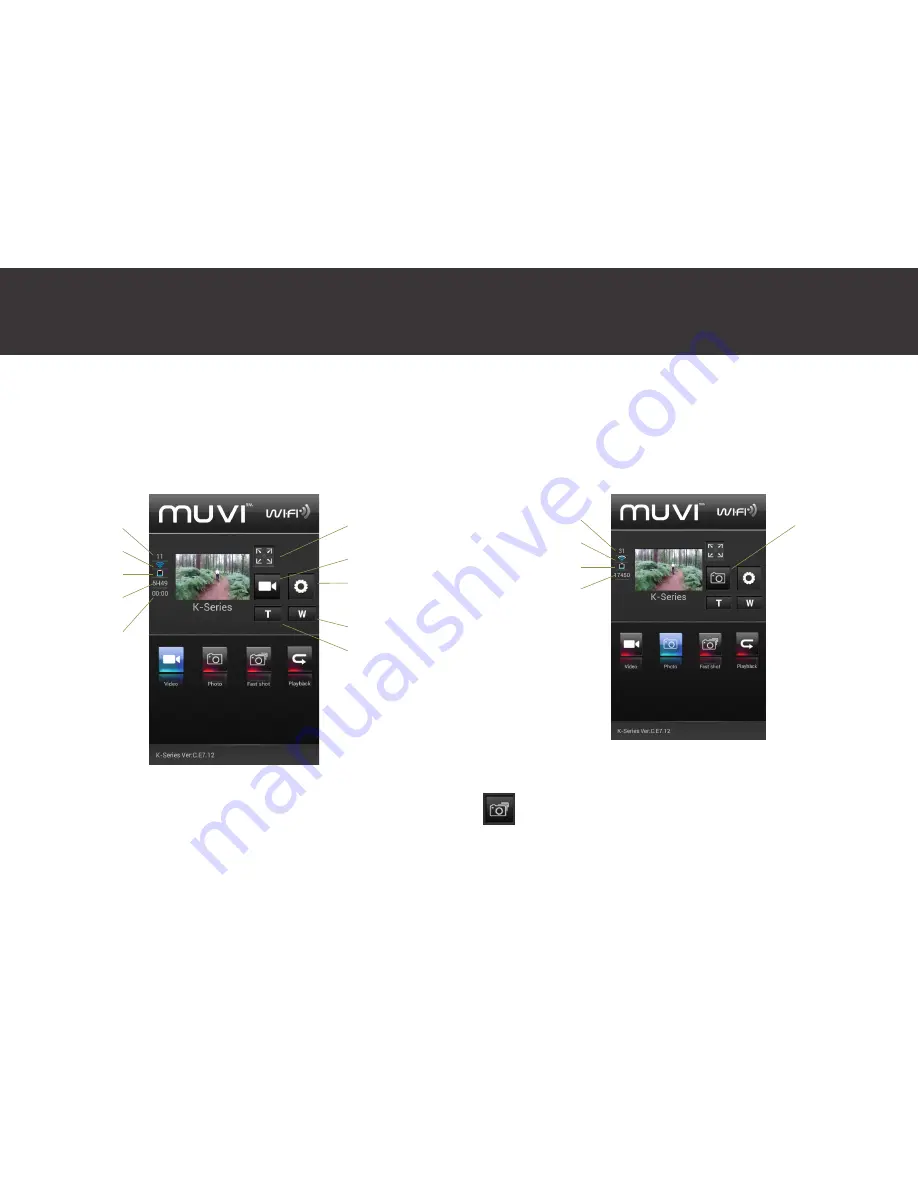
24
14. Guide to using the app
Video recording
Make sure that you are in video record mode by pressing the Video button. The
Video button will turn blue to indicate that it is in video record mode. Start recording
by pressing the camcorder icon to the right of the preview screen.
The camcorder icon will turn blue to indicate that it is recording and the blue LEDs
around the start record button on the camcorder will turn on.
To stop recording press the camcorder icon again. The icon will turn white to indicate
that the camcorder has stopped recording.
Total number of files
WiFi status
Battery status
Remaining recording
time available
Recording duration
Maximise preview
icon
Camcorder icon
Settings
Zoom out
Zoom in
25
Photo capture
Make sure that you are in photo capture mode by pressing the Photo button. The
Photo button will turn blue to indicate that it is in photo capture mode. Take a photo
by pressing the camera icon to the right of the preview screen. The top LED indicator
on the camcorder will flash blue once to indicate that a photo has been captured.
Fast shot photo capture
Make sure that you are in fast shot capture mode by pressing the Fast Shot
button. The Fast Shot button will turn blue to indicate that it is in fast shot
capture mode. Take several photos in one second by pressing the fast shot camera
icon to the right of the preview screen. The top LED indicator on the camcorder will
flash blue once to indicate that the photos have been captured.
Total number of files
WiFi status
Battery status
Remaining number
of shots
Camera icon
Summary of Contents for Veho K-series
Page 1: ...User Manual ...
Page 20: ...www veho world com ...