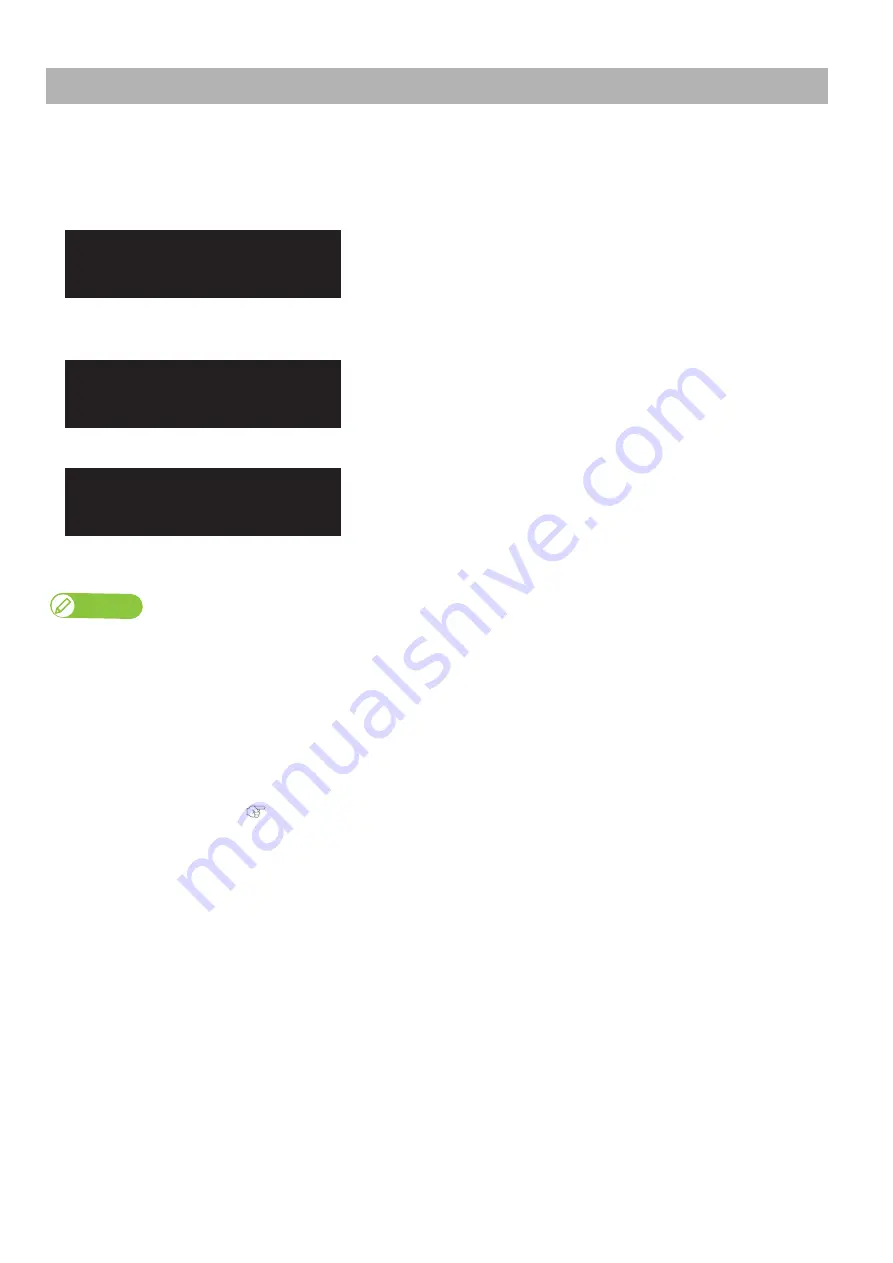
Print quality calibration 35
This menu calibrates the dot placement of bidirectional printing. Print the alignment pattern to see if dot placement is perfectly
aligned. If misaligned, enter the alignment value to correct the accuracy of dot placement.
You can choose one of the following methods:
Print quality calibration
The Standard option performs dot placement alignment for the print
mode saved in the currently selected user type.
When you use this option, make sure that the resolution, number of pass,
and printing direction of the print mode on your RIP is the same as the
print mode saved in the user type currently selected.
Allows you to adjust also a print mode other than the print mode used by
the current user definition.
This method optimizes print quality even if the print mode on the RIP side
is different from the user-defined mode.
Perform the automatic adjustment using the embedded color sensor.
Allows you to adjust also a print mode other than the print mode used by
the current user definition.
This method optimizes print quality even if the print mode on the RIP side
is different from the user-defined mode.
Note
• If you are suffering from print quality defects after changing installation site or a roll media loaded on the printer, perform the print quality
calibration.
• If you change the user type after performing the Standard calibration, you need to perform the print quality calibration for the print mode
chosen.
• Since all print modes are adjusted at once after performing Custom adjust print, adjust print is not required even after changing the print
mode. When specifying a print mode for RIP software, etc, that is different from the mode set in the user type setting, perform Custom
head adjustment and check all patterns (A to F), and then adjust any patterns that are misaligned beforehand.
• If you experience following problems, the head alignment can help to improve print quality:
For adjustment procedure, see
"Head alignment (XPJ-1682SR Only)" P. 33
• Print quality is poor when using the uni-direction print mode.
• Print quality does not improve by print quality calibration.
• After you have performed head adjustment, make sure you perform print quality adjustment.
There may be misalignment caused by head adjustment.
** : Adjust Print 1
Standard
** : Adjust Print 2
Custom
** : Adjust Print 3
Auto
Summary of Contents for XPJ-1641SR
Page 8: ...8 ...
Page 52: ...52 Menus you can access while printing Note ...
Page 160: ...160 The media is jammed Note ...
Page 166: ...XPJ16xxSRE A 01 ...






























