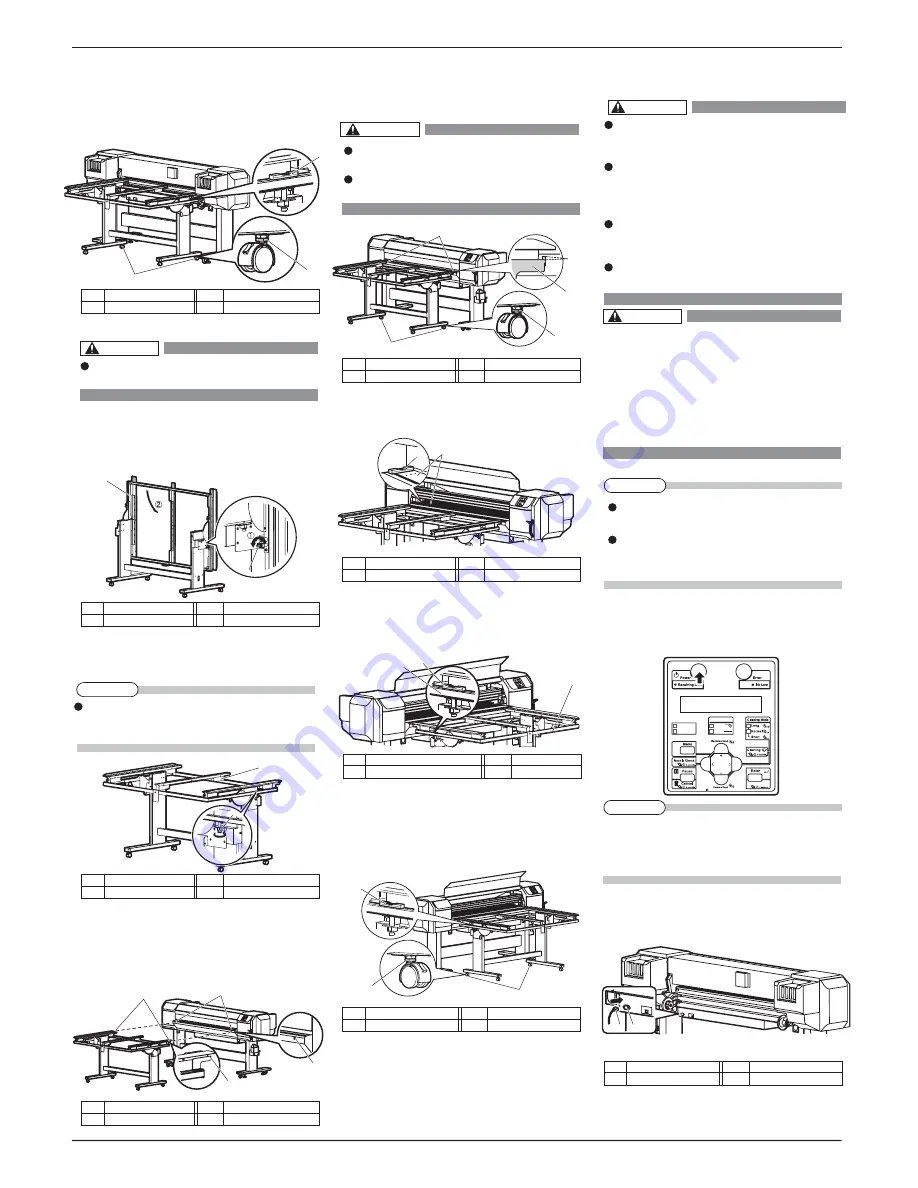
VJ1626UHE-I-00
6
VJ-1626UH INSTALLATION MANUAL
Long Feed
Roll
Rigid
Media Type
Heater Link
Origin
CAUTION
WARNING
1
2
1
2
1
6mm
2
1
1
2
2
1
1
1
2
1
5 Power cable connection
This section explains power cable connection.
Follow the procedure below to install the power cable.
1. Make sure that the printer is turned OFF.
2. Connect the power cable to the AC inlet on the
rear side of the product.
8. Turn the screw of Media-feed table's caster (the
one further from the printer) with a spanner, and
adjust the slant.
Make sure that the position of the level's air
bubble is at the same position as when you place it
on the printer.
9.
ޓ
Adjust the slant on the other side in the same way.
㧔㧞㧕
Front side
1. Loosen retaining screws of Media-feed table, and
slowly level the table.
2 . Tighten the leveling screws of Media-feed table (2
places, both sides), and fix the table.
3.
ޓ
Insert the positioning guide of Media-feed table
into the square hole of Paper guide F.
If the height of the positioning guide does not
match the square hole, turn the screw of Mediafeed
table's caster, and adjust the height. (See step 4.)
4.
ޓ
Turn the screws of Media-feed table's caster (2
places, closer to the printer) with a spanner so that
the top side of Media-feed table's positioning
guide slightly touches the top side of Paper guide
F's square hole.
5. Place the level at the edge of printer's platen, and
check the position of the air bubble.
6 . Place the level on the frame of Media-feed table.
Place the level on the same side as when you
placed it on the printer.
7. Turn the screw of Media-feed table's caster (the
one further from the printer) with a spanner, and
adjust the slant.
Make sure that the position of the level's air
bubble is at the same position as when you place it
on the printer.
ޓ
Adjust the slant on the other side in the same way.
Be sure to use the power cable supplied
with the printer.Using other power cables
can cause an electric shock or fire.
Use the power cord set compliant with the
safety standards, power-supply voltage,
and plug shape of the country where the
printer is used.
Use a power cord set which is equipped
with a protective earth, and securely
connect it to the outlet.
Do not use a damaged power cable.
It could lead to an electric shock and fire.
Caster of Media-feed table has 2 types of
screws. Turn the bottom screw.
Turn the screw clockwise to raise Media-
feed table.
ޓޓ
No. Name
ޓޓޓ
No.
ޓޓ
Name
ޓ
1
ޓޓ
Screws on Caster
2
ޓ
Positioning guide
ޓ
ޓޓ
No. Name
ޓޓޓ
No.
ޓޓ
Name
ޓ
1
ޓޓޓޓ
Level
ޓ
ޓޓޓ
2
ޓ
ޓޓ
Platen
ޓޓ
No. Name
ޓޓޓ
No.
ޓޓ
Name
ޓ
1
ޓ
Frame of Media-feed table
2
ޓ
Level
ޓޓ
No.
Name
ޓޓޓ
No.
ޓޓ
0COGޓ
1
ޓޓ
Screws on Caster
2
ޓ
Level
Pay attention to the following points when
handling power cable.
• Do not tamper with the power cable.
• Do not put heavy objects on the power
cable.
• Do not bend, twist or pull the power
cable by force.
• Do not route the power cable near heating
appliances.
ޓޓ
No. Name
ޓޓޓ
No.
ޓޓ
Name
ޓ
1
ޓޓޓ
AC inlet
2
ޓ
Power Cable
If Media-feed table's slanted, media may
touch Print head, and Print head may break.
ޓޓ
No. Name
ޓޓޓ
No.
Name
ޓ
1
ޓޓ
Scrwews on Casters
2
ޓ
Level
ޓ
ޓޓ
No. Name
ޓޓޓ
No.
ޓޓ
Name
ޓ
1
ޓޓ
Media-feed table
2
ޓ
Leveling screw
ޓ
ޓޓ
No. Name
ޓޓޓ
No.
ޓޓ
Name
ޓ
1
ޓ
Media-feed table
2
ޓ
Leveling screw
ޓޓ
No. Name
ޓޓޓ
No.
ޓޓ
Name
ޓ
1
ޓ
Positioning guide
ޓ
2
ޓ
Square hole
1
2
1
2
The power is ON when the [Power] key of
the operation panel is pressed in.
Press the key once again to turn OFF the
power.
NOTE
When fixing the leveling screws, hold the frame
while pressuring the rubber foot, and then turn the
screw until it doesn't turn any further.
NOTE
CAUTION
CAUTION
NOTE
Contact your local MUTOH dealer in case of
power cable damage.
This product is also designed for IT power
distribution system with phase-to-phase
voltage 230V.
1
2
2
1
1
2
















