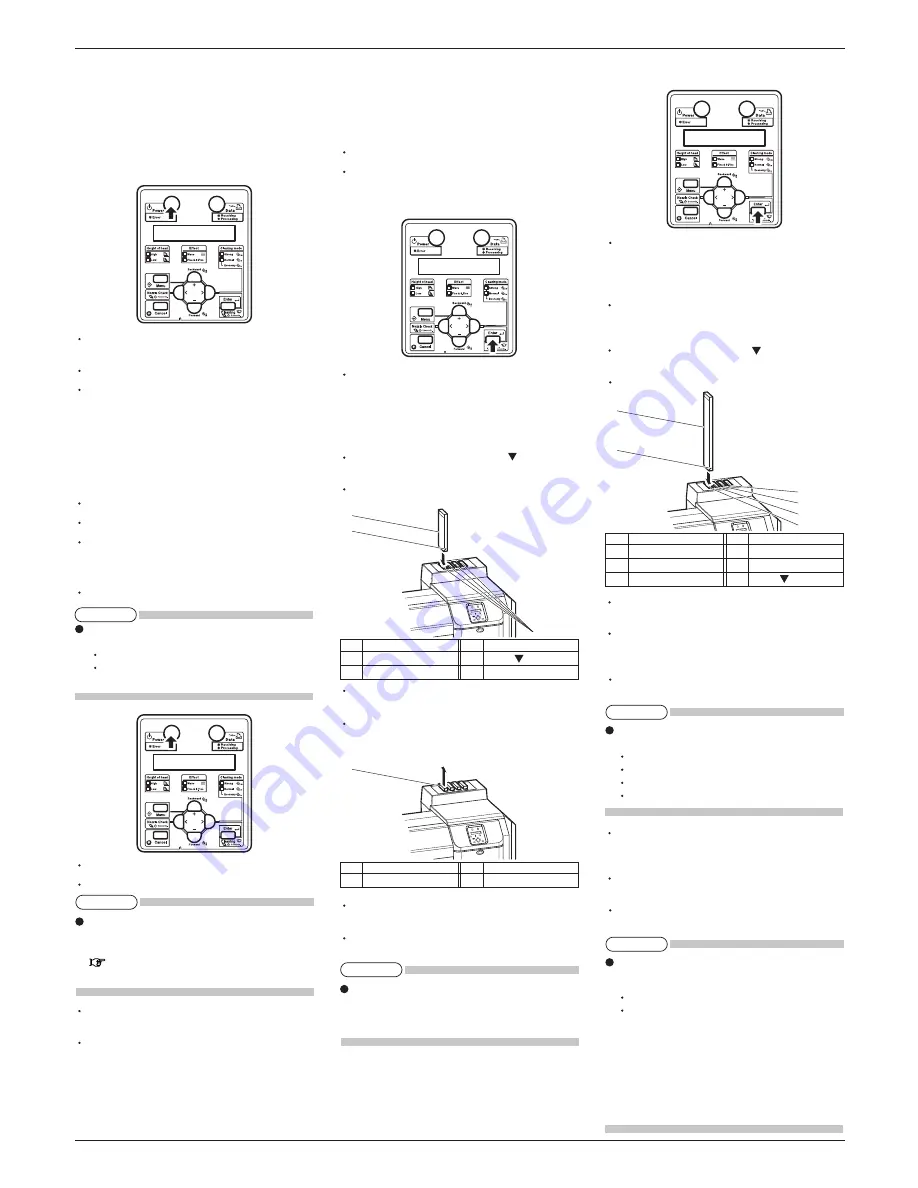
5
VJ1614E-I-00
VJ-1614 INSTALLATION MANUAL
1
3
2
1
1
6
2
3
4
5
6 Turning the power ON/OFF
This section explains how to turn ON/OFF the printer.
6.1 Turning the power ON
Follow the procedure below to turn ON the printer.
1. Press the [Power] key on the operation panel to
turn ON the printer.
The Power lamp on the operation panel lights up
in green.
The printer starts initial operation.
When the initial operation is complete, the printer
enters normal status.
6.2 Turning the power OFF
Follow the procedure below to turn OFF the printer.
1. Regarding the operating condition of the printer,
confirm the following.
Printing or other operations are not in progress.
The operation panel is in normal status.
The head height adjustment lever is lowered.
2. Press the [Power] key on the operation panel to
turn OFF the printer.
The Power lamp on the operation panel turns OFF.
If the operation panel is in the following status, the
power is ON.
The [Power] key is pressed in.
The Power lamp lights up in green.
Press the key once again and turn OFF the power.
The printer starts operating to turn the power OFF.
The operation panel displays "Power Off".
If the head height adjustment lever is raised, the
operation panel displays "Change Head Gap Low".
Lower the head height adjustment lever.
Operation Manual "4.2.5.2 When returning the
print head to the original position"
All the lamps on the operation panel and the LCD
monitor are turned OFF.
The printer automatically turns the power OFF.
7 Installing the ink cartridge
This section explains how to install ink cartridges.
Follow the steps below to install ink cartridges.
1. Turn ON the product.
The product starts initial operation.
After the initial operation is complete, "Start Ink
Charge- > E" is displayed on the operation panel.
2. Press the [Enter] key on the operation panel.
"Insert Cleaning Cart." is displayed on the opera-
tion panel.
3. Take out the cleaning cartridges from the bag.
4. Install the cleaning cartridges into the ink cartridge
slots.
Install the cleaning cartridges with mark facing
to the front side of the printer.
Insert the cleaning cartridges all the way to the end
of the slot.
"During washing" is displayed on the operation
panel, and the printer starts filling cleaning fluid.
After the cleaning fluid is filled, "Remove
Cartridges" is displayed on the operation panel.
5. Remove the cleaning cartridges.
"During washing" is displayed on the operation
panel, and the printer starts Head washing.
After the Head washing is complete, "Wash retry?
No" is displayed on the operation panel.
When cleaning the print head again before ink fill-
ing, select "Yes" to press [+] key or [-] key on the
operation panel. Then press [Enter] key and clean
the print head.
6. Press the [Enter] key on the operation panel.
"Insert InkCartridges" is displayed on the opera-
tion panel.
7. Take out the ink cartridges from the bag and shake
it gently two to three times before installing.
Slots for ink cartridges are specified depending on
colors of the ink cartridges. Match the mark on
each slot with the color of the ink cartridge.
Install the ink cartridges with mark facing to the
front side of the printer.
Insert the cartridges all the way to the end of the slot.
"Ink Refill **%" is displayed on the operation
panel and ink replenishment starts.
The ink replenishment takes about six minutes.
Ink filling operation and pause operation are
repeated during the ink replenishment.
When "100%" is displayed, the ink replenishment
is complete.
Do not perform the following operations during
ink filling.
Do not turn the printer OFF.
Do not unplug the power cable.
Do not open the front cover.
Do not raise the media loading lever.
After the ink replenishment is complete, "SubTank
Refill **%" is displayed on the operation panel
and Subtank Refill starts.
When "100%" is displayed, the Subtank refill is
complete.
After the Subtank refill is complete, "Media End"
is displayed on the operation panel.
If the Nozzle check printing is performed immediately
after the ink replenishment is complete, the following
results may occur.
Printed line becomes blurred.
Printing partially.
In such cases, follow the Operation Manual "6.2.3
Head cleaning" and charge a small amount of ink.
Then, check the printing result.
If there is no improvement in the print result even
after refilling a small amount of ink, leave the printer
for one hour or more, and refill a small amount of
ink again.
If there is still no improvement, contact MUTOH
local dealer.
No.
Name
1
Ink cartridge
2
Ink cartridge slot K
3
Ink cartridge slot C
No.
Name
4
Ink cartridge slot M
5
Ink cartridge slot Y
6
mark
No.
Name
1
Cleaning cartridge
No.
Name
1
Cleaning cartridge
2
Ink cartridge slot
No.
Name
3
mark
NOTE
NOTE
NOTE
NOTE
NOTE








