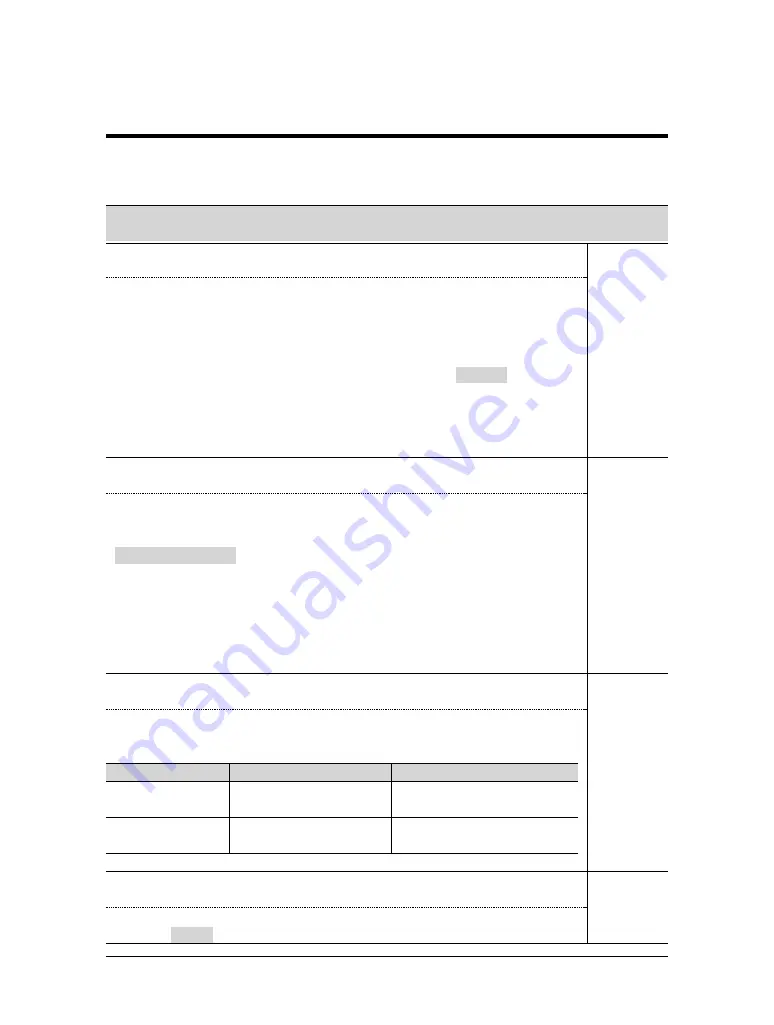
Function Settings
Name of Function
Reference
Page
Ink Dry Time
Page 41
Ink drying times differ according to the type of media. After
the printing is finished, roll media is cut off and falls into the
ejected media basket. If the ink is not yet dry, the media will
be soiled. Ink drying time is the delay to allow the ink to dry
between the end of printing and the cutting of the roll media.
• Ink drying time: 0 sec, 5 sec, 10 sec, 20 sec, 30 sec, 40 sec,
50 sec, 60 sec, 90 sec, 120 sec, 150 sec, 180
sec, 210 sec, 240 sec, 270 sec, 300 sec, 6M,
7M, 8M, 9M, 10M, 15M, 20M, 25M, 30M, 35M,
40M, 45M, 50M, 55M, 60M.
Halftone
Page 43
This specifies the method for expressing pseudo-halftone pro-
cessing of MH-GL/2 (vector) data or unbinarized MH-RTL
(raster) data.
• Speed diffusion:
Rapid expression of tones with an
error diffusion matrix
• Quality diffusion:
High quality expression of tones by
mean error minimization
• Thin diffusion:
Try this if the data was prepared for
another brand of printer and high
speed diffusion appears too dense.
CMY -> Black
Page 44
Specifies whether black is to be expressed by CMY (mixture)
or K.
In graphic language mode, it appears as follows:
Yes
No
RTL-PASS
Black must be K ink CMY black may be
mixed with K
MH-GL/MH-GL2 Black must be K ink Black must be CMY
mixed
Scale
Page 45
This function prints with expanded or reduced printing data
• 25% to 100% to 400% (in 1% steps)
24
RJ-6000 Series USER GUIDE Functions Edition
Understanding the Functions
Function Settings
















































