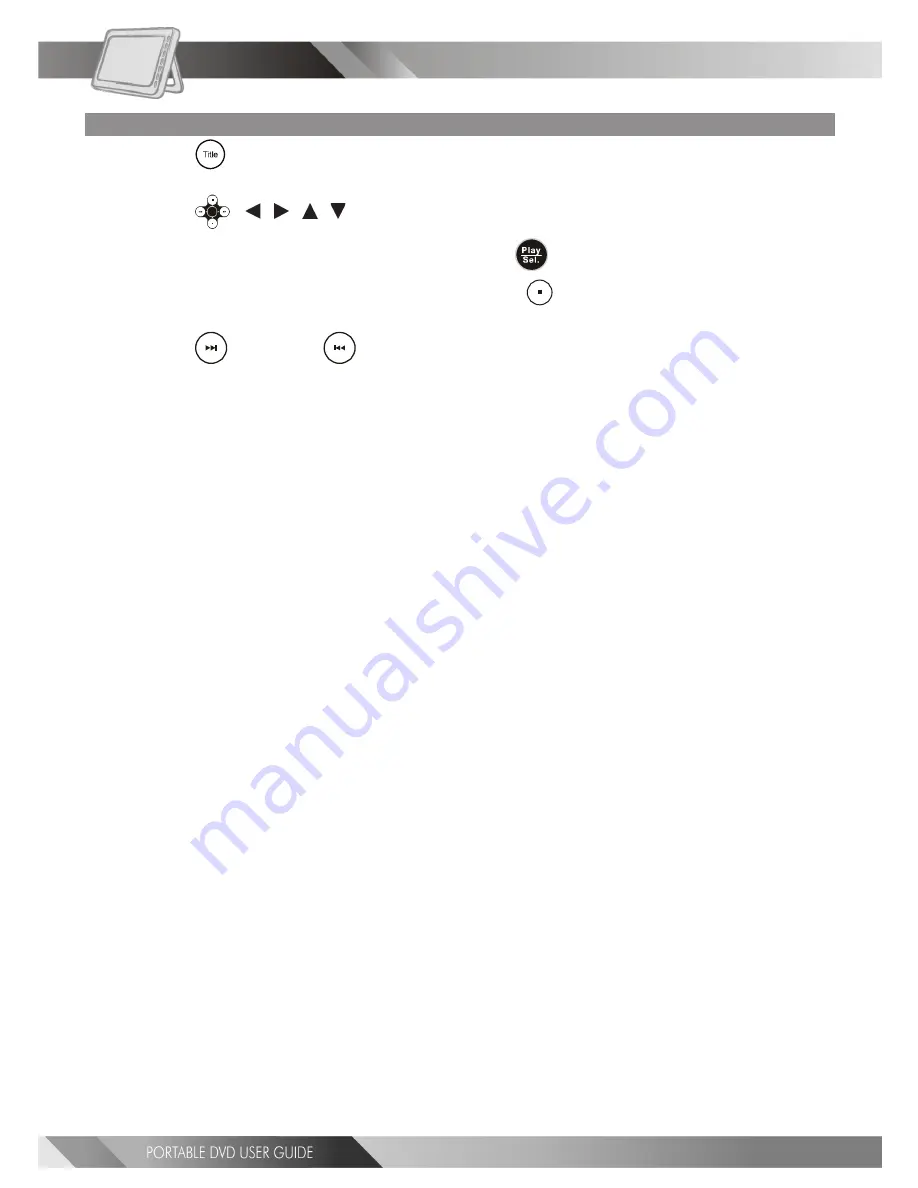
22
3-4 Playing a CD containing JPEG pictures and MP3 music
Thumbnail Mode
1
Press
<TITLE> to enter Thumbnail mode.
While in Thumbnail mode, there are 20 pictures per page.
2
Press
< / / / > to select the picture in the thumbnail. If you want to view
the selected picture in its original size, press
<PLAY/SEL.>.
When you view the picture in its original size, you can press
<STOP>
to view the pictures in the
thumbnail.
3
Press
<NEXT> or
<PREVIOUS> to view the next or previous thumbnail page.






























