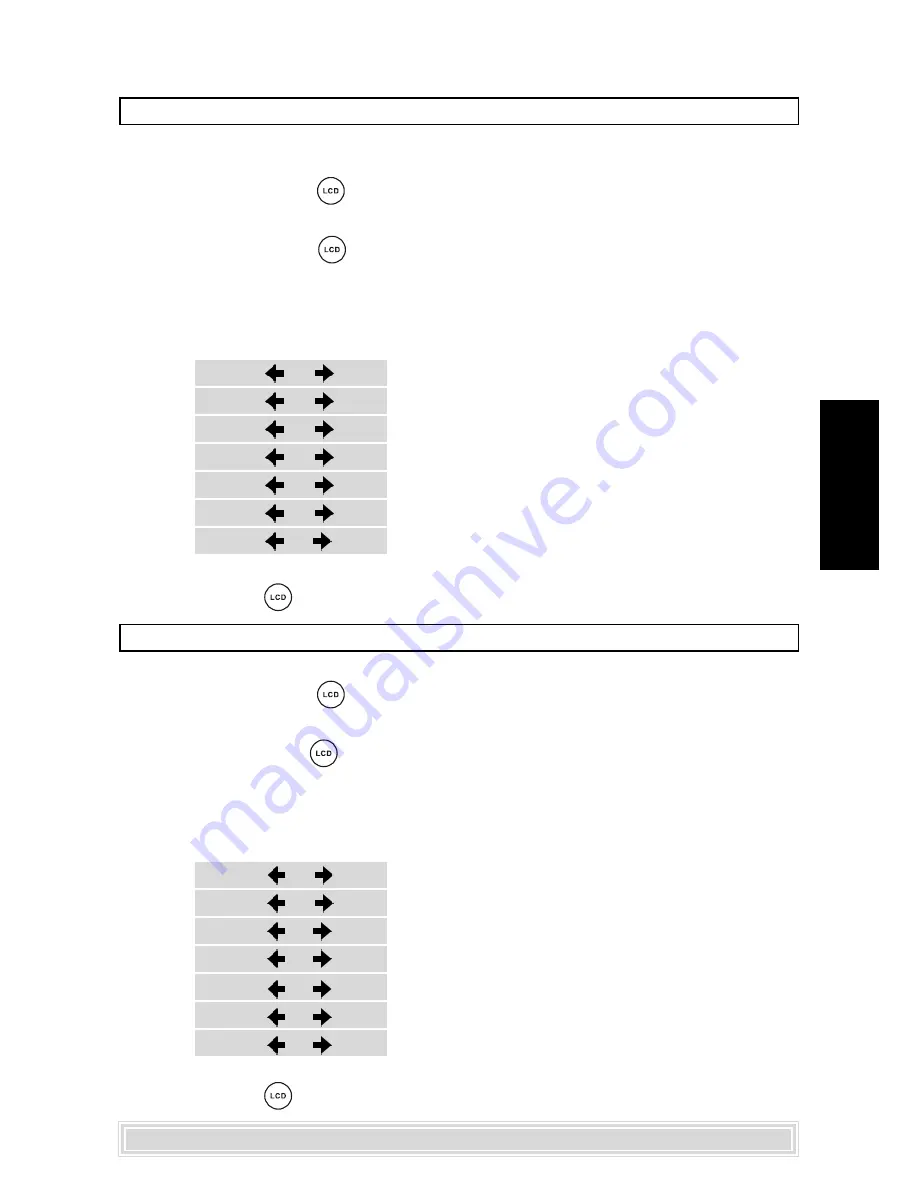
73
Português
Definição das cores do LCD
Pode utilizar esta definição para ajustar a cor do vídeo para uma vista de disparo dos
seus olhos.
1.
1.
1.
1.
1.
Prima o botão
<LCD>
<LCD>
<LCD>
<LCD>
<LCD>
, as informações relativas às definições do
LCD aparecem no ecrã.
2.
2.
2.
2.
2.
Prima o botão
<LCD>
<LCD>
<LCD>
<LCD>
<LCD>
diversas vezes para seleccionar “Color “
(Cor).
3.
3.
3.
3.
3.
Prima o botão
<ESQ
<ESQ
<ESQ
<ESQ
<ESQUERD
UERD
UERD
UERD
UERDA>
A>
A>
A>
A>
ou
<DIREIT
<DIREIT
<DIREIT
<DIREIT
<DIREITA>
A>
A>
A>
A>
para seleccionar a
definição preferida da cor, e de seguida, o painel muda para a definição
seleccionada.
Color
Color
Color
Color
Color::::: +2
+2
+2
+2
+2
Color
Color
Color
Color
Color::::: +1
+1
+1
+1
+1
Color
Color
Color
Color
Color::::: 0
0
0
0
0
Color
Color
Color
Color
Color::::: -1
-1
-1
-1
-1
Color
Color
Color
Color
Color::::: -2
-2
-2
-2
-2
Color
Color
Color
Color
Color::::: -3
-3
-3
-3
-3
Color
Color
Color
Color
Color::::: +3
+3
+3
+3
+3
Para concluir a operação de configuração:
Volte a premir o botão
<LCD>
até as informações da definição do LCD desaparecerem.
Para concluir a operação de configuração:
Volte a premir o botão
<LCD>
até as informações da definição do LCD desaparecerem.
Bright: +3
Bright: +3
Bright: +3
Bright: +3
Bright: +3
Bright: +2
Bright: +2
Bright: +2
Bright: +2
Bright: +2
Bright: +1
Bright: +1
Bright: +1
Bright: +1
Bright: +1
Bright: 0
Bright: 0
Bright: 0
Bright: 0
Bright: 0
Bright: -1
Bright: -1
Bright: -1
Bright: -1
Bright: -1
Bright: -2
Bright: -2
Bright: -2
Bright: -2
Bright: -2
Bright: -3
Bright: -3
Bright: -3
Bright: -3
Bright: -3
Definição da luminosidade do LCD
Pode aumentar ou diminuir a luminosidade do vídeo.
1.
1.
1.
1.
1.
Prima o botão
<LCD>
<LCD>
<LCD>
<LCD>
<LCD>
, as informações relativas às definições do
LCD aparecem no ecrã.
2.
2.
2.
2.
2.
Prima o botão
<LCD>
<LCD>
<LCD>
<LCD>
<LCD>
diversas vezes para seleccionar “Bright”
(Luminosidade).
3.
3.
3.
3.
3.
Prima o botão
<ESQ
<ESQ
<ESQ
<ESQ
<ESQUERD
UERD
UERD
UERD
UERDA>
A>
A>
A>
A>
ou
<DIREIT
<DIREIT
<DIREIT
<DIREIT
<DIREITA>
A>
A>
A>
A>
para seleccionar a
definição preferida da luminosidade, e de seguida, o painel muda para a
definição seleccionada.

















