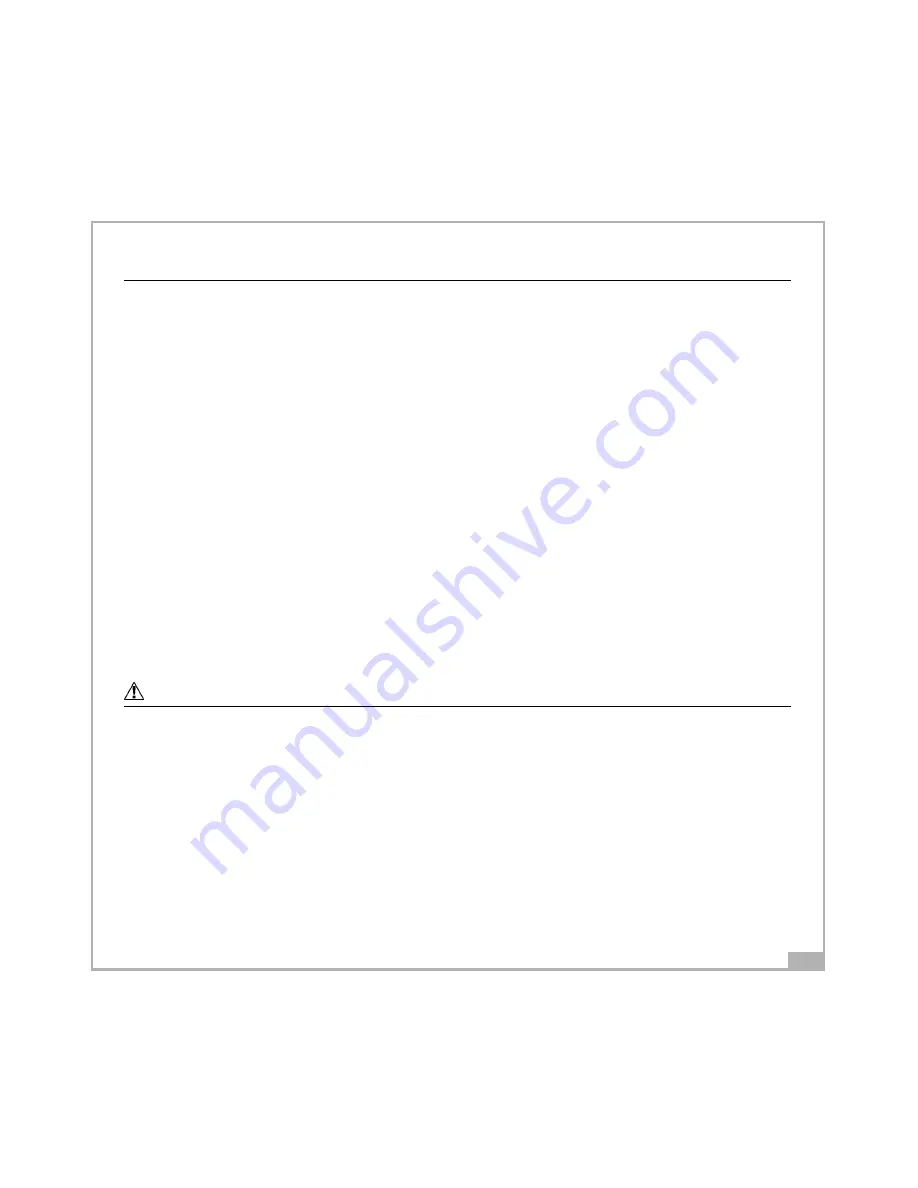
11
Technical Specifications
Imaging device:
CMOS Sensor
Image Resolution:
Normal 640 x 480 pixels (VGA)
Compression Format: JPEG
Image Storage:
Fine 30 frames, Normal 60 frames
Memory:
4 MB Flash
Lens:
Four fixed glass lenses
Focusing range:
40 cm ~ infinity
White Balance:
Auto
Auto Exposure:
1/15 ~ 1/4000 second
I/O interface:
Mini USB
Power Source:
AAA Alkaline Battery x 1
Size:
69 x 19 x 55 mm (L x W x H)
GSmart LCD should only be operated within the following environmental
conditions:
• 41-104º Fahrenheit; 5-40º Celsius
• 20% - 85% relative humidity, non-condensing
Camera Cautions
• Never immerse any part of the GSmart LCD or its components into any fluid or
liquid.
• Disconnect the GSmart LCD from your PC or Mac before cleaning it.
• Remove dust or stains with a soft cloth dampened with water or neutral
detergent.
• Do not place hot items on the surface of the GSmart LCD.
• Do not attempt to open or disassemble the GSmart LCD. This will affect any
warranty claim.





























