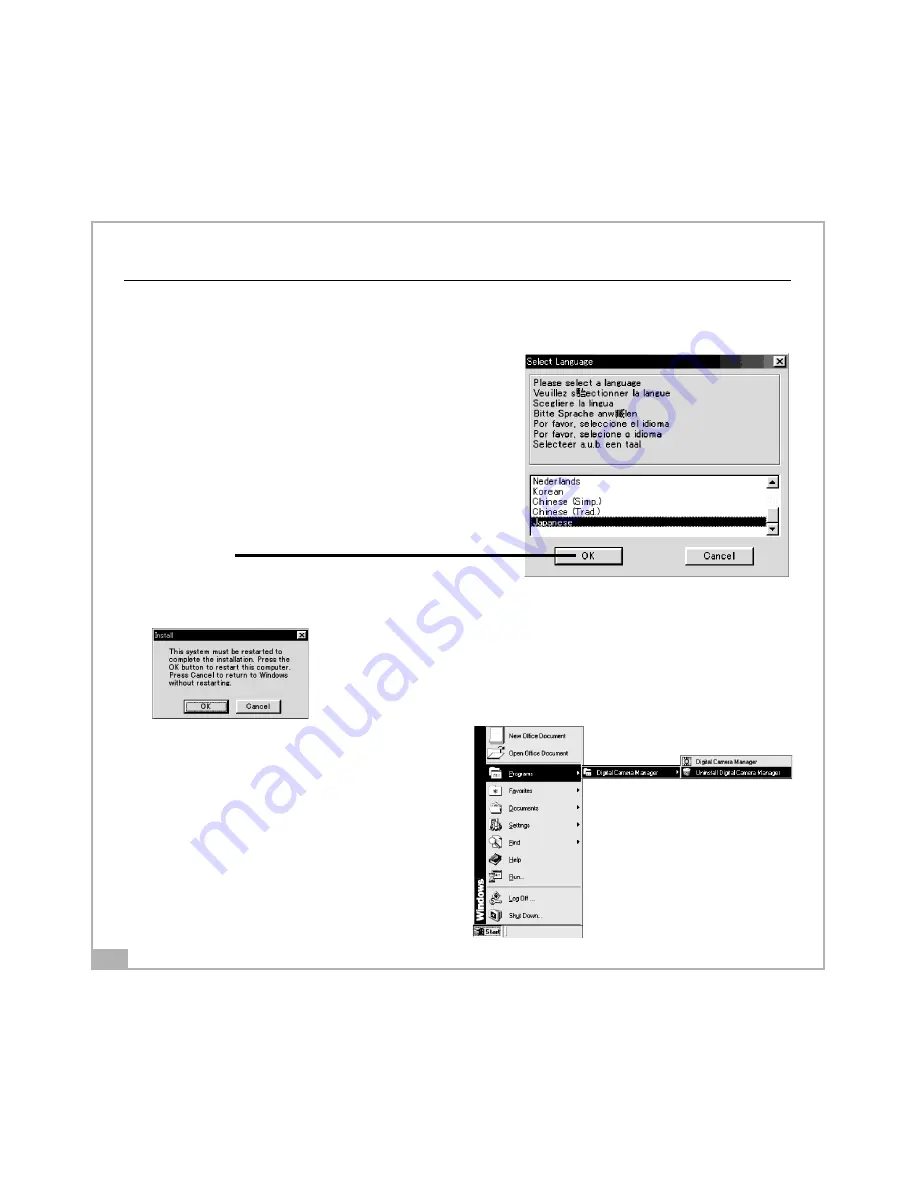
10
Software Installation
Notes:
If the setup screen doesn’t appear after loading the
CD, then you can manually start it by double-clicking
the “My Computer” Icon on your desktop, then
double-clicking the icon for the CD-ROM drive.
When the CD-ROM window opens, double-click the
driver’s icon.
How to Install the Driver
1. Insert the CD-ROM disc into the CD-ROM
drive and close the CD ROM draw.
2. An installation wizard will automatically
launch.
3. Click the driver’s icon.
4. Follow the instructions presented on the
screen to complete the installation.
5. Select the Language that you want and
press "OK"
6. Click "OK" to restart your computer and
wait for your PC to restart automatically.











