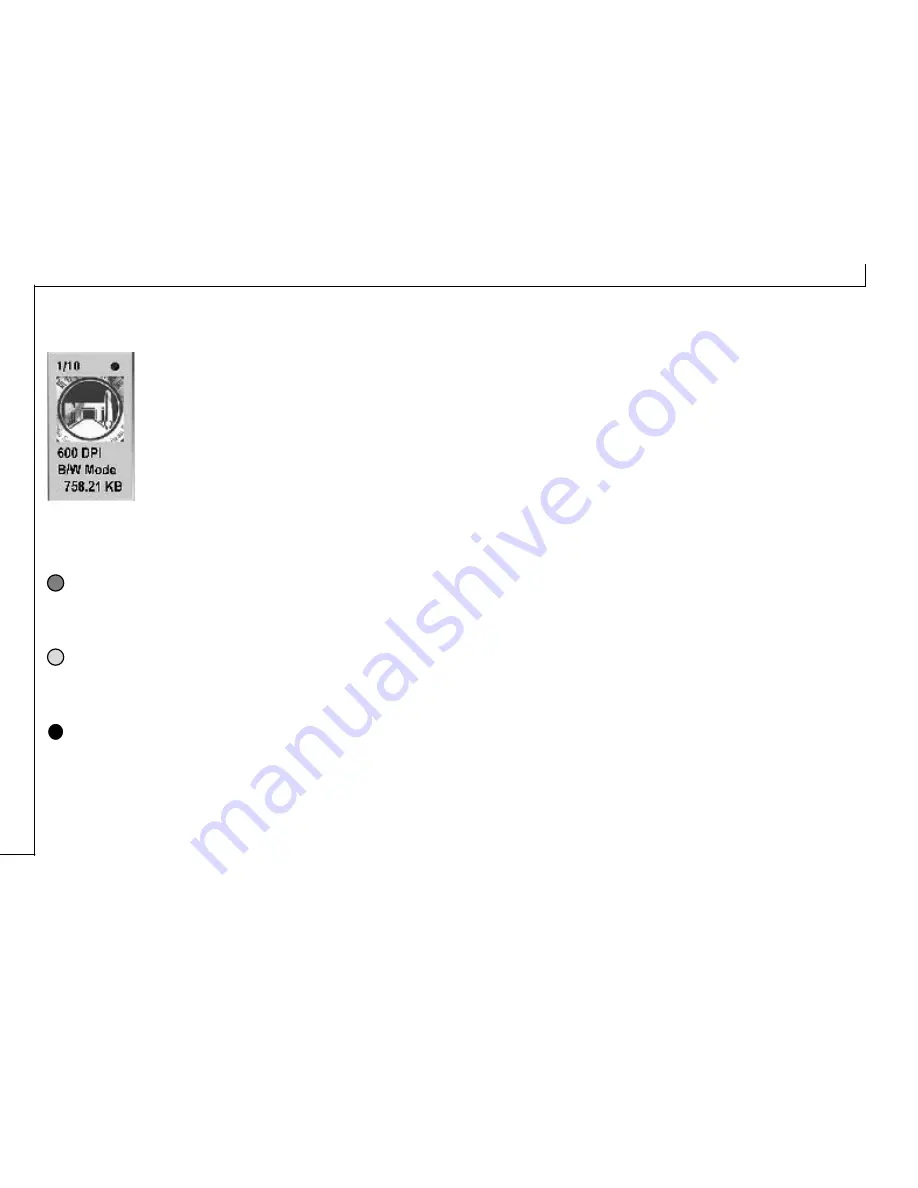
26
Batch Scan Status
Batch Scan Completed: The medium green light at
the top of the image means that the scanner has
completed the batch job.
Batch Scan in Progress: The bright green light at
the top of the image means that the scanner is
currently scanning the batch job.
Batch Scan Waiting: The dark green light at the top
of the image means that this particular batch job is
waiting to be scanned.
The Batch Box contains the thumbnail image,
DPI, scan mode and image size of each batch
scan. The batch number (e.g. 1/10, number 1
out of ten) is always displayed at the top of
the batch box along with the Batch Scan
Status.
To Perform a Batch Scan
1. Click on the Batch Scan button. The Batch Scan
dialog box appears.
2. Create a scan region:
(a) Move the cursor inside the preview window.
(b) Hold down the Shift key, press the left mouse
button and drag the mouse to create a crop frame.
(c) Reposition or resize the crop frame if necessary.
3. In the TWAIN dialog box, set the desired scan mode
and resolution for the current scan region.
4. Repeat steps 2 and 3 if you wish to create
additional scan regions.
Note: Using the Batch Scan arrows allows you to view
the different batch jobs.
5.
C lick
Scan. The scanner will begin to scan the batch
jobs one after the other.

















