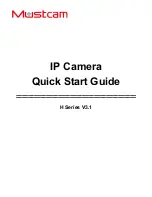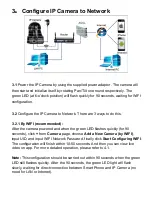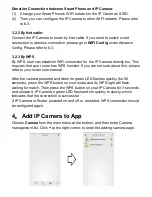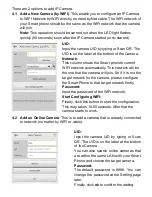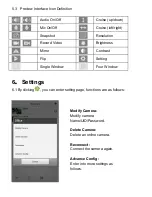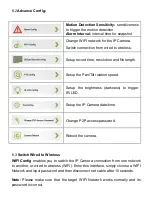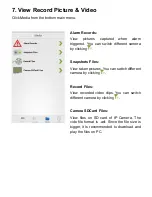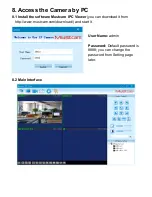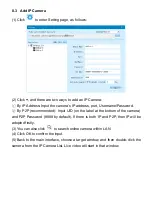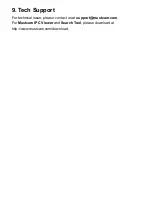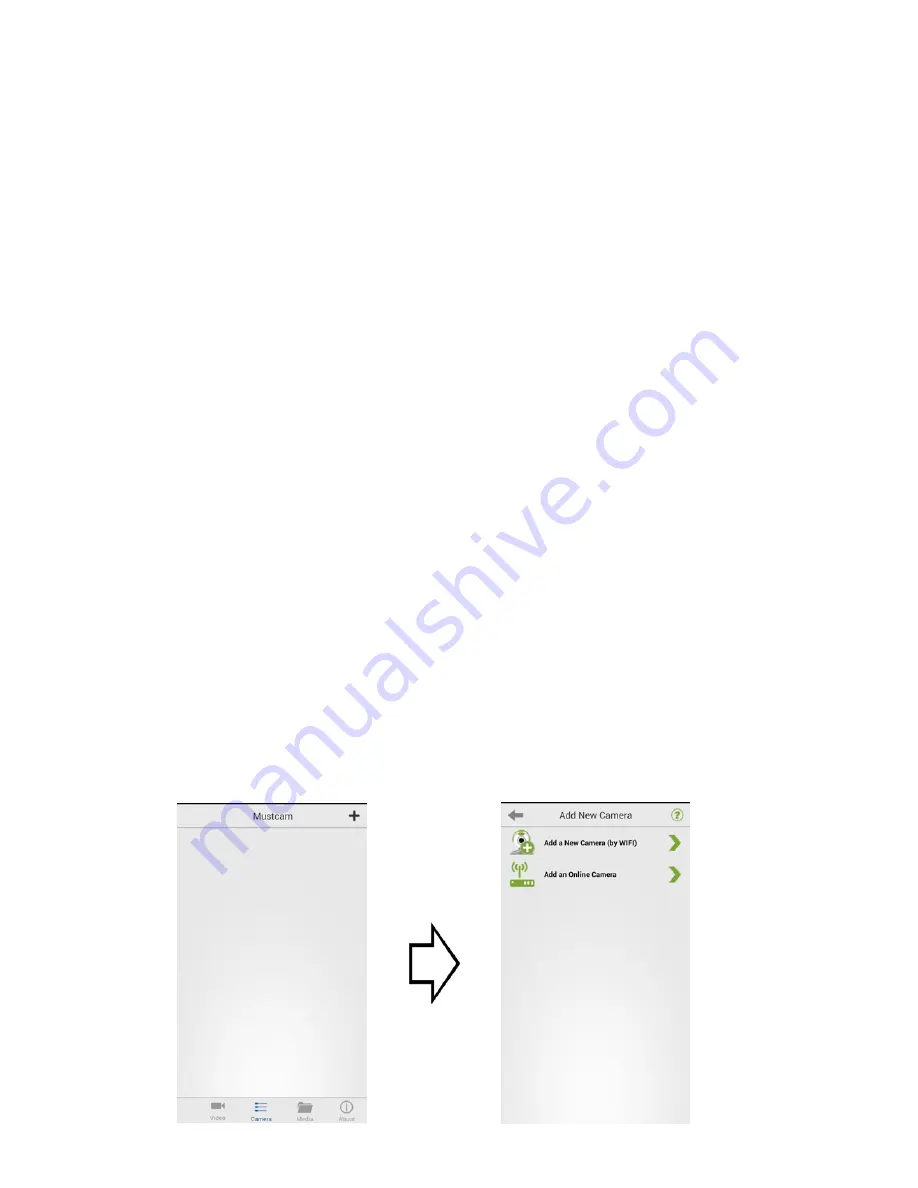
Direction Connection between Smart Phone and IP Camera:
(1) Change your Smart Phone’s WIFI network to the IP Camera’s SSID.
(2) Then you can configure the IP Camera to other WIFI network. Please refer
to 6.3.
3.2.2 By Net cable:
Connect the IP Camera to router by Net cable. If you need to switch wired
connection to wireless connection, please go to
WIFI Config
under Advance
Config. Please refer to 6.3.
3.2.3 By WPS
By WPS, user can establish WiFi connection for the IP Camera directly too. This
requires that your router has WPS function. If you are not sure about this, please
refer to your router user manual.
After the camera powered and when its green LED flashes quickly (for 90
seconds), press the WPS button on your router and its WPS light will flash,
waiting for match. Then press the WPS button on your IP Camera for 3 seconds
and release it, IP Camera’s green LED flashes from quickly to slowly, which
indicates that the connection is successful.
If IP Camera or Router powered on and off or restarted, WPS connection should
be configured again.
4
.
Add IP Camera to App
Choose
Camera
from the main menu at the bottom, and then enter Camera
management list. Click
+
at the right corner, to enter the adding camera page.