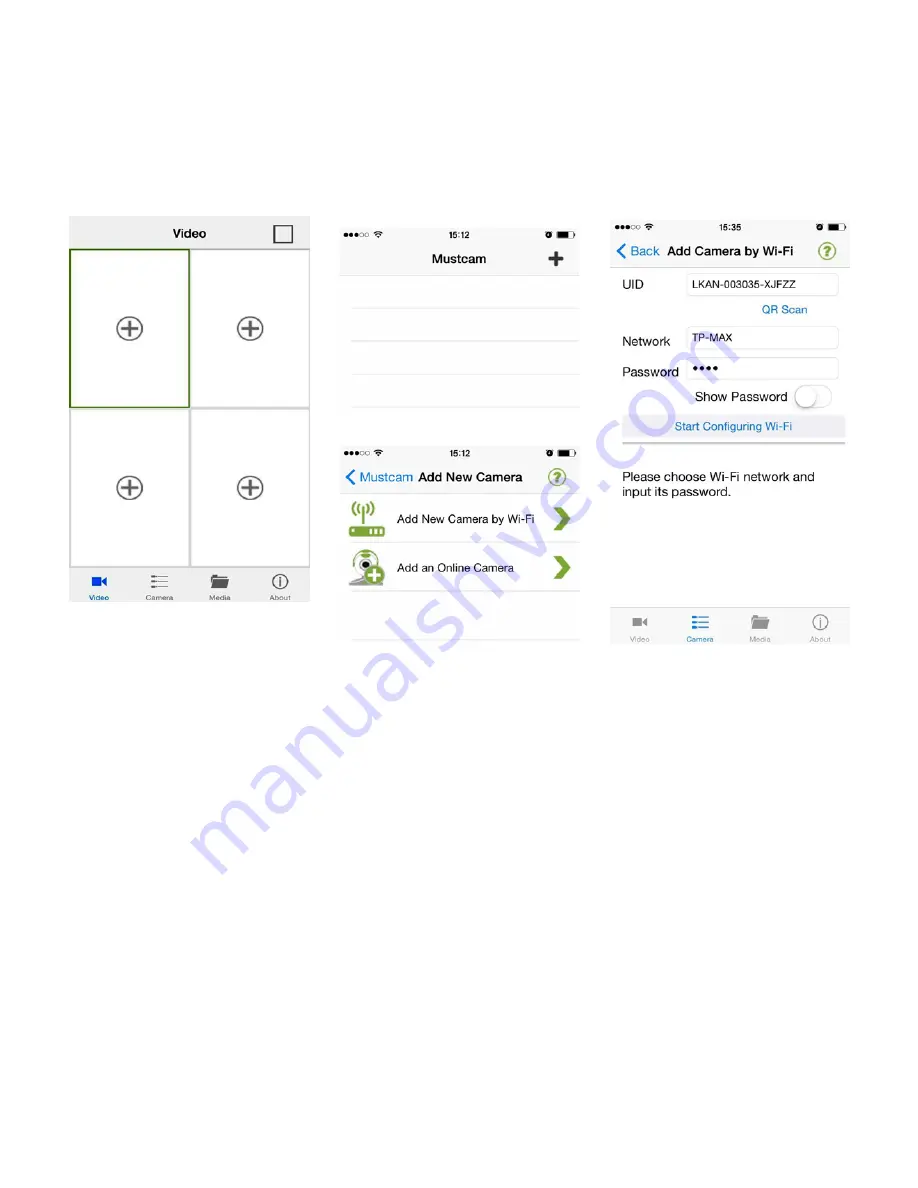
Step-3 Add IP Camera to App
1) Add New Camera by Wi-Fi:
recommended, for camera that has not
joined network.
Start the App, from the bottom main menu enter
Camera
page, click
+
at the
right-top corner, and then choose
Add New Camera by Wi-Fi
.
①
②
③
④
UID:
Input the camera UID by typing or Scan QR. The UID is on the label at the bottom
of the Camera.
Network:
This column shows the Smart phone’s current Wi-Fi network automatically. This
network will be the one that the camera will join. So if it is not the target network
for the camera, please configure the Smart Phone to that target network firstly.
Password:
Input password of the Wi-Fi network.
Start Configuring Wi-Fi:
Finally, click this button to start configuration. This may take 5-90 seconds. Finally
the added camera shows on a list. Click the camera and then it will start to work.
Note:
If configuration failed due to wrong password or the target network is invalid,
please power off the camera and configure again after power it on.


















