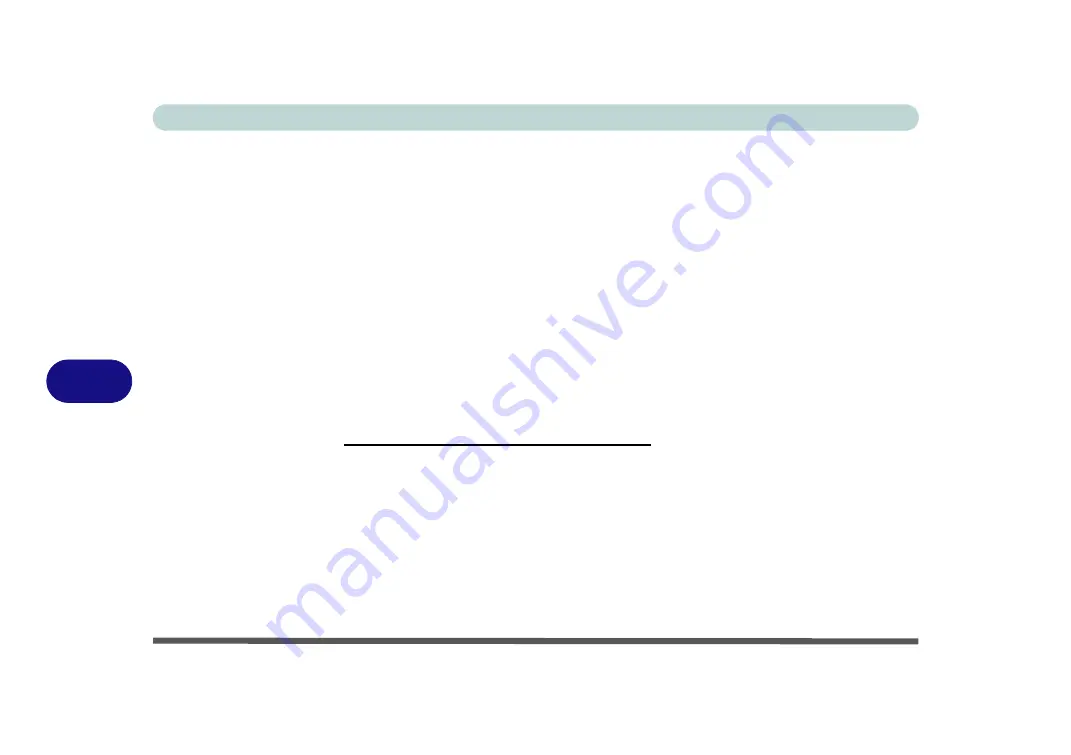
Modules
7 - 40 PC Camera Module
7
Reducing Video File Size
Note that capturing high resolution video files requires a substantial amount of disk
space for each file. After recording video, check the video file size (right-click the
file and select
Properties
) and the remaining free space on your hard disk (go to
My
Computer
, right-click the hard disk, and select
Properties
). If necessary you can
remove the recorded video file to a removable medium e.g. CD, DVD or USB Flash
drive.
Note that the
Windows
system requires a minimum of
15GB
of free space on the
C:
drive
system
partition. In order to prevent system problems it is recommended that
you save the captured video file to a location other than the
C: drive
(see
“Set Cap-
ture File” on page 7 - 39
), limit the file size of the captured video (see
“Pre-Allo-
cating File Size/Space” on page 7 - 39
) or reduce video resolution (see below).
To Reduce Video Resolution Output Size:
1.
Run the camera application program from the desktop shortcut.
2.
Go to
Options
and scroll down to select
Video Capture Pin...
.
3.
Click the
Output Size
drop box and select a lower resolution size in order to
reduce the captured file size.
4.
Click
OK
.
Mustang W650 Notebook
Summary of Contents for W650
Page 1: ...V10 1 30 Mustang W650 Notebook ...
Page 2: ...Mustang W650 Notebook ...
Page 18: ...XVI Preface Mustang W650 Notebook ...
Page 66: ...Storage Devices Mouse Audio Printer 2 22 2 Mustang W650 Notebook ...
Page 84: ...Power Management 3 18 3 Mustang W650 Notebook ...
Page 214: ...Interface Ports Jacks A 6 A Mustang W650 Notebook ...
















































