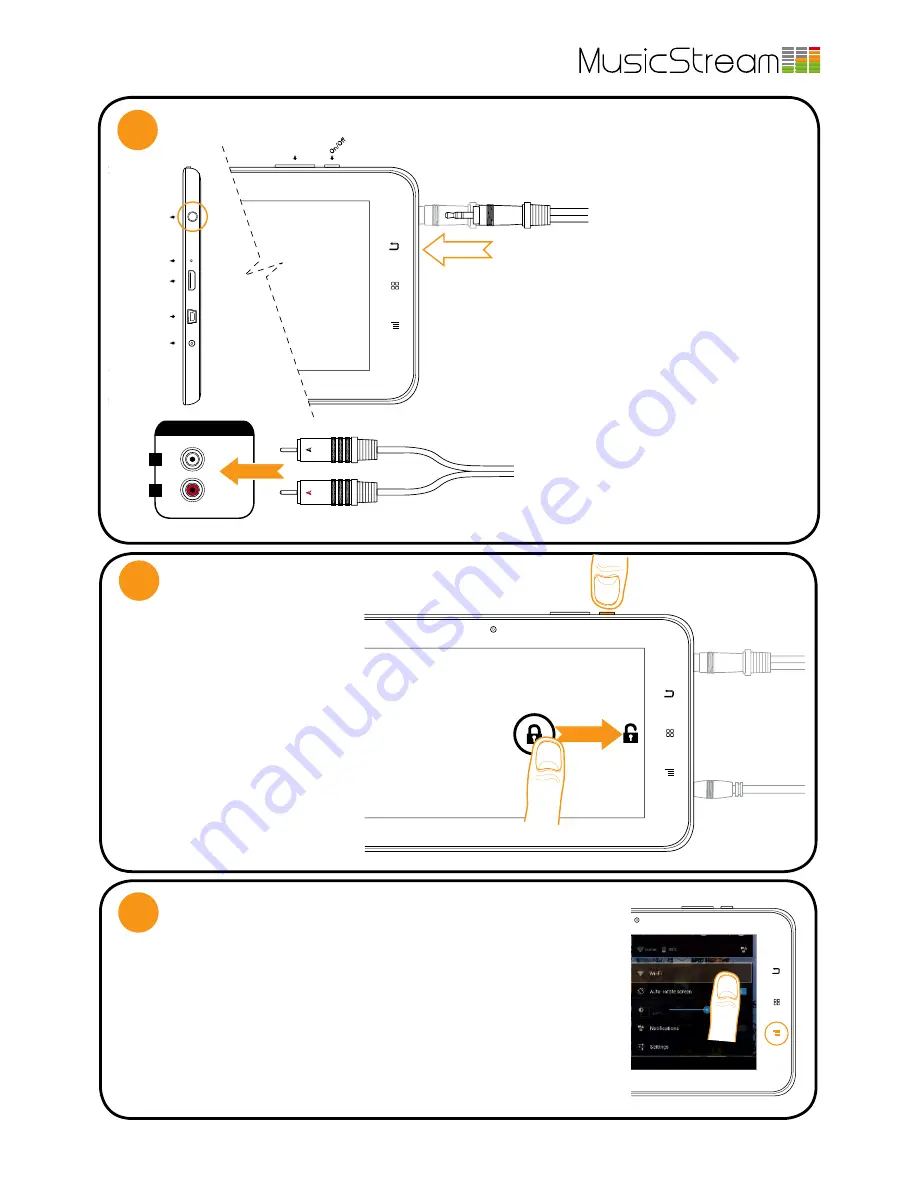
MusicStream Tablet User Guide
Version 1.4 | August 2012
PAGE 2
CONNECT TO Wi-Fi
5
ON/OFF & SLEEP
1.
Press and hold the ON/OFF but-
ton and wait while the tablet starts
up (approx 30 seconds).
2.
Place your finger over the lock
icon and drag it sideways (you do
not need to press hard). This will
unlock the tablet screen. To lock
the tablet press the ON/OFF button
once. This does not affect the run-
ning of the MusicStream app.
To switch off the tablet press and
hold the ON/OFF button and select
power off from the options.
1.
Press the menu button (1.) or drag up the bottom bar, where the time is
shown with some icons showing network staus and battery life.
2.
Open the ‘system settings’ menu and press WiFi or press on the WiFi ‘fan’
icon and press WiFi to navigate to the network settings.
3.
Ensure Wi-Fi is on by sliding the switch to ON.
4.
Find your network SSID on the list and press to connect. You may have to enter a
passcode. Please ask your system administrator for these details (or they are often on
the back of your router). The tablet shouls now be connected to your wireless network.
Audi
o-
L
Audi
o-
R
L
R
AUDIO
AUX IN
2.
2.
Audio OUT
Reset
HDMI
USB (mini)
Power (5V DC)
Vo
lum
e
- +
1.
Insert the 3.5 mm jack into the
Audio OUT port on the tablet. It is
marked on the tablet with a small
headphones symbol.
On the rear of your amplifier/HiFi
look for the AUX IN. This will com-
monly be a phono connection
(two holes, one each for the left
and right audio channels col-
oured white and red).
2.
Insert the left (white/black) phono con-
nector into the left phono channel and the
right (red) phono connector into the right
(red) phono channel.
3.
Turn on your amplifier and select the
input source you have just connected to.
CONNECT TO AMPLIFIER / HiFi
You will need:
MusicStream tablet
3.5mm jack to phono cable
1.
1.
3
2.
SWITCH ON AND UNLOCK
You will need:
MusicStream tablet
4
1.
1.






