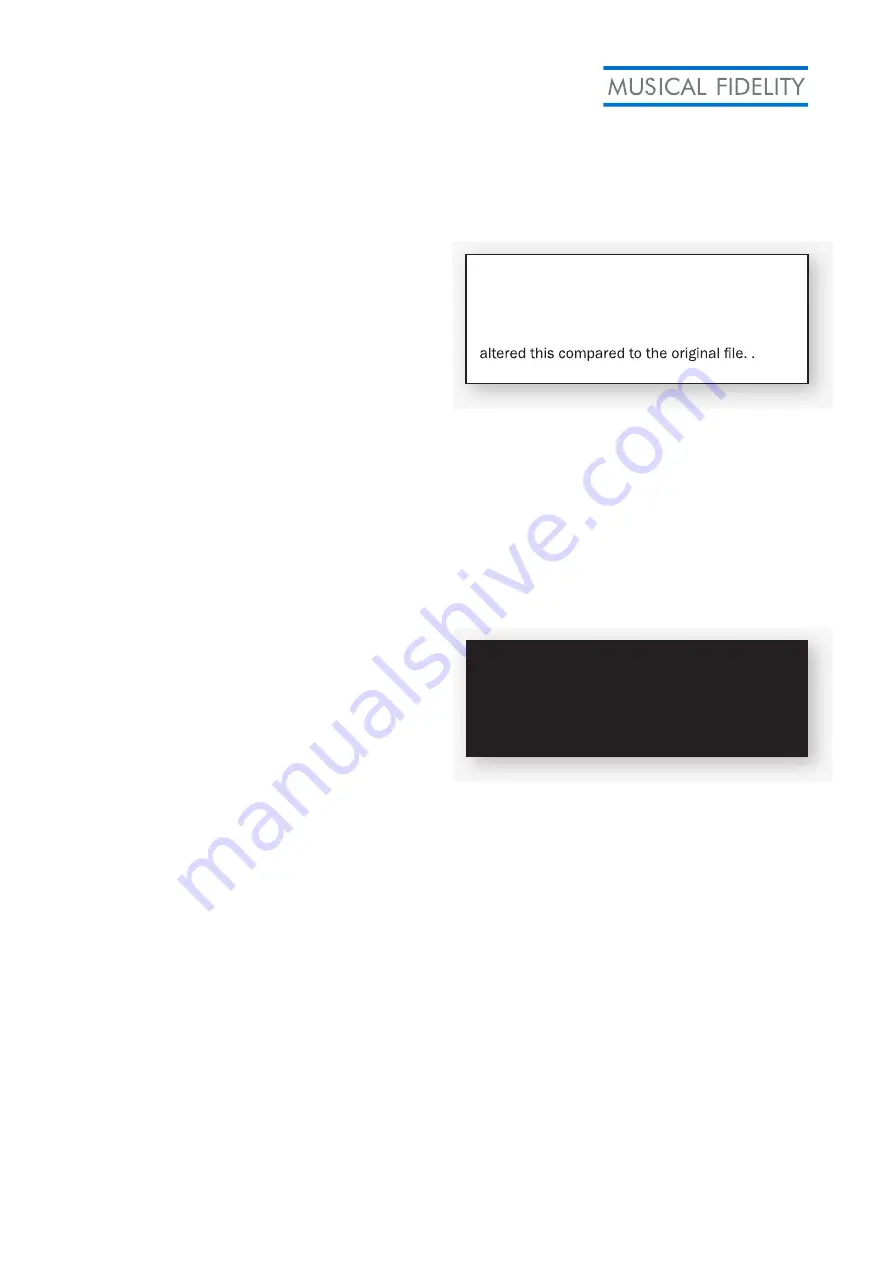
7
Operation
Once the M6SRDAC unit is correctly wired up, and
plugged into mains, the orange STBY led should be lit.
In this mode the M6SRDAC is consuming a minimal
amount of power.
)
1
(
n
o
tt
u
b
r
e
w
o
P
e
h
t
s
s
e
r
p
,
n
o
t
i
n
u
e
h
t
h
c
ti
w
s
o
T
on the front of the unit. The blue PWR indicator will
light along with the red MUTE indicator. After a few
seconds, when it has stabilised, the MUTE function
will switch off and the unit is ready for use.
Input selection
The M6SRDAC has a total of seven inputs available
.
These are Optical 1,2 and 3, Coaxial 1,2 and 3 and
also USB.
When the power cable is inserted into the Mains IEC
socket
14
the Optical 1 input is selected by default.
When the M6SRDAC is taken out of sleep mode, it will
default to the last input selected.
From the front panel you can cycle through the inputs
by using the
◄
and
►
buttons (
4
). Pressing
►
while
on the USB input will cycle back to Optical 1. Whilst
on Optical 1 the
◄
button will take you to the USB
input again.
The remote control has direct access buttons for
each input. Simply press the appropriate button to
move directly to that input.
When a valid signal is received on the selected input,
an indicator in either group
2
or
3
will light to show
you the incomming sample rate. The upsampling
LED indicator will light to show that an analog signal
is now being output.
For devices with “Surround Sound” digital outputs,
it may be necessary to set such outputs to either “2
channel”, “stereo”, “PCM” or similar to pass on the
correct stream to the M6SRDAC.
Coaxial Inputs
All coaxial inputs are capable of accepting up to 24
bit 192 kHz PCM stereo data streams. The incoming
data sample rate is displayed on the front panel
LED’s for reference.
Optical Inputs
The OPTICAL input is capable of accepting up to 24
bit 96 kHz PCM stereo data streams. The incoming
data sample rate is displayed on the front panel
LED’s for reference.
USB Input
The USB input is capable of accepting up to 32 bit
384 kHz PCM or DSD 128 (native DSD 256) data
streams
.
Computer settings for USB
A good quality USB 2.0 cable is required
to connect the unit to the computer. Normal USB
standards stipulate that this should be 5M or less;
and we recommend keeping it as short as possible.
The computer should now detect the M6SRDAC:
•
Linux kernel 2.6.33 or later
•
Apple OS X® 10.6.4 or later
•
Windows 10 Creators Edition
Note: The indicators
2
and
3
show the actual
sample rate of the digital data received by the
M6SRDAC. .Some playback software may have
WARNING: Older USB cables are often heavy and
bulky and must be supported to avoid damage to
the USB socket. Any physical damage caused to
this socket will not be covered by warranty.
Summary of Contents for M6SRDAC
Page 1: ...Instruction Manual ...






























