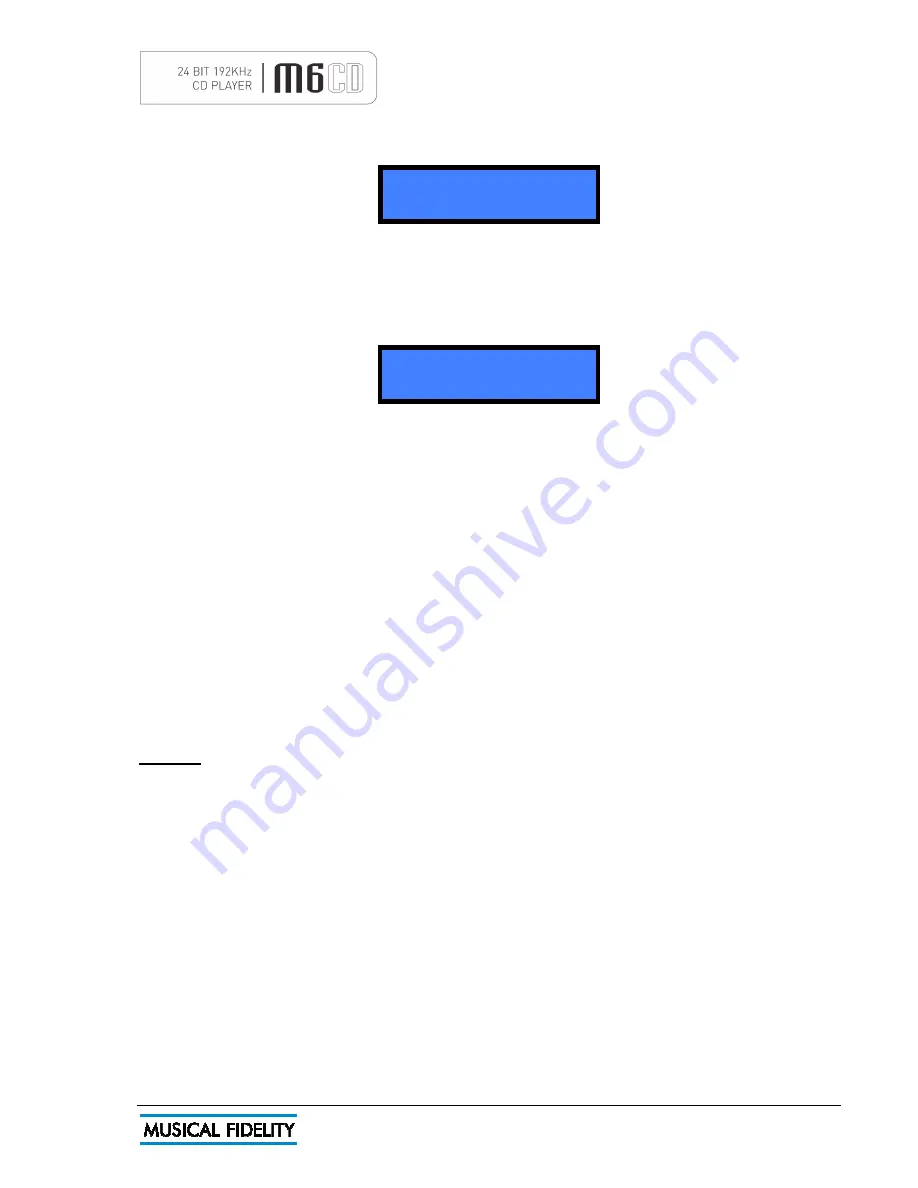
Issue 1
July 2009
Page 14 of
18
INVALID TRACK
cd pr 2 tr 9
PLAY 1 0:41
cd play program
If an incorrect entry is made, say track 99 when there are only 7 tracks available on the disc, a brief error
message is displayed
If at any time you wish to add a track to the list, press the
CLEAR
button to obtain the next step number.
Alternatively, to delete a previous entry, press
CLEAR
a second time to remove the last entry. Repeated
pressing of
CLEAR
will then erase each step in reverse order. So to delete an entire program sequence from
the memory, press
CLEAR
repeatedly until “
program 1
” is shown in the display.
When the last track number has been entered, press
PROGRAM
a final time, then the
PLAY
button to start the
program sequence.
If you wish to check the selection before playing back your program, the
CHECK
button can be pressed to step
through each program entry in turn.
If during this check sequence the
PLAY
button is pressed, the remaining part of your programmed selection will
play to the end of the sequence.
Otherwise, to play all the programmed tracks from the beginning of the sequence, press
PLAY/PAUSE
, or
PLAY
on the remote control directly from programming. You can also start the sequence from any point by
stepping through the programmed sequence with
CHECK
button until the desired starting track is displayed.
The
>>|
button may be pressed to jump to the next track in the programmed sequence, or
|<<
button to obtain
the previous track in the sequence.
When all programmed tracks have played, the CD player stops. The same track selection can then be played
again by pressing the
PLAY/PAUSE
button on the front panel, or
PLAY
on the remote control.
To repeat a programmed sequence continually, press
REPEAT
whilst playing the program.
To cancel this mode, press
PROGRAM
.
Note: The program contents will be cleared if you switch off the power, or open the arm and load
another disc. If, however, the same disc is loaded again with the power still switched on, the program
sequence is retained in the memory.
DISPLAY
The CD display brightness can be controlled in three levels by pressing the
DISPLAY
button on the remote
control.
The original setting is maximum brightness, but by pressing the
DISPLAY
button once, brightness is reduced,
and a further press turns the display off. This controls display in CD, and external source modes.
OPERATION


















