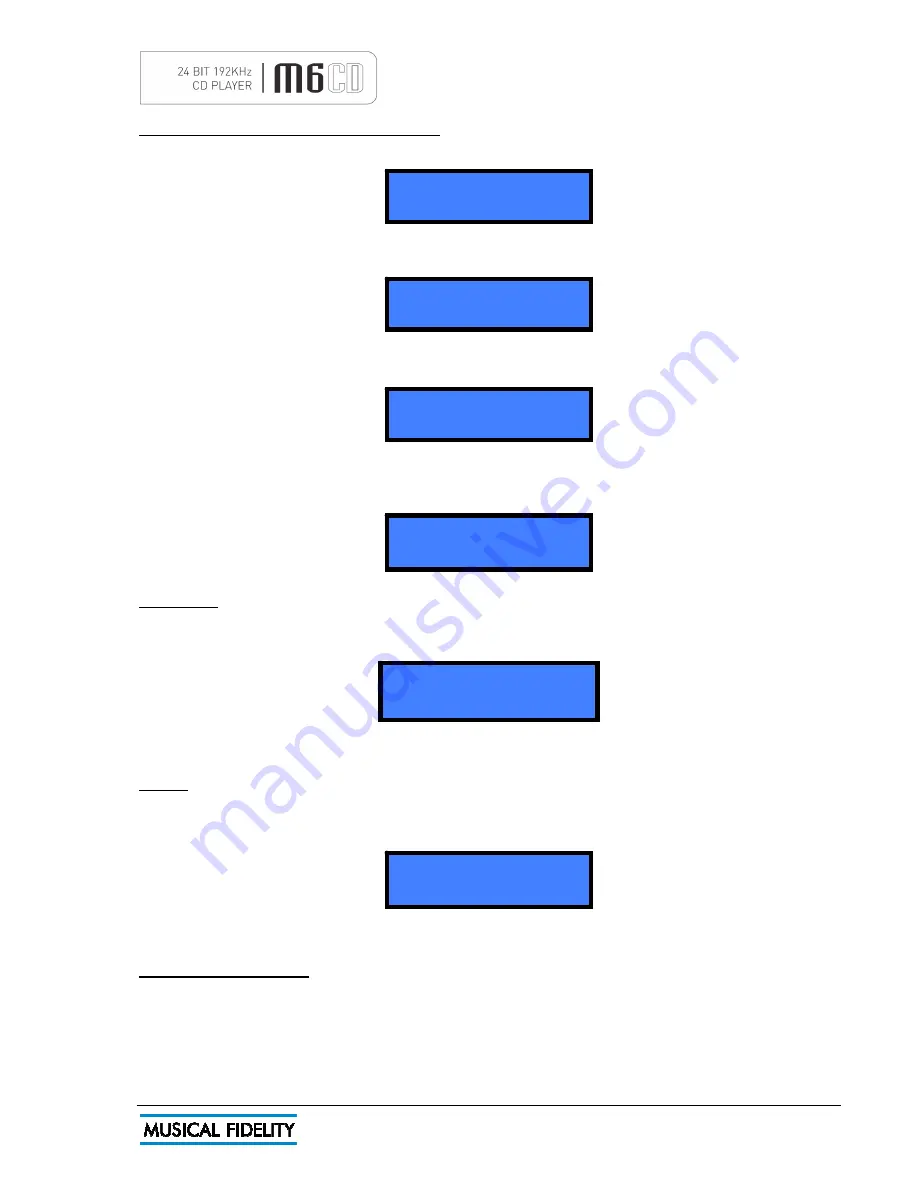
Issue 1
July 2009
Page 10 of
18
NO DISC
cd
CLOSE
cd
PAUSE 1 0:03
cd
STOP 7 41:56
cd
PLAY 1 0:01
cd
LOADING AND PLAYING COMPACT DISCS
To use the CD, press the CD button on the front panel. Alternatively, use the CD button on the remote control.
To load a disc, press OPEN/CLOSE button to gain access to the tray. Display will show “OPEN”
When the tray is fully extended, gently place the disc, with the label facing upwards, centrally into the
indentation and press the OPEN/CLOSE or PLAY button so the displays show “CLOSE”.
The unit will scan the contents of the disc. After a short delay, the display windows then show the total number
of tracks available on the CD, and total playing time. In the following example there are 7 tracks, lasting a total
of 41 minutes 56 seconds
DISC PLAY
If
PLAY/PAUSE
is pressed, the unit will begin playing from track 1, confirmed by the word
PLAY
appearing on
the left of the display, with
1
in the centre and elapsed time on the right.
When all tracks on the CD have been played, the display shows
STOP
and total number of tracks on the disc.
PAUSE
Pressing the
PLAY/PAUSE
button when disc is playing will hold up playback.
PAUSE
appears in the display
windows instead of
PLAY
. The disc will continue spinning, but the track does not advance and the CD's output
is muted.
Pressing
PLAY/PAUSE
again resumes playback from the same place.
PAUSE (Remote control)
On the remote control,
PLAY
and
PAUSE
buttons have separate functions at each end of the same button.
Pressing
PLAY
will only control disc play, and Pressing
PAUSE
will not resume play. Note that if the disc is
already playing, pressing the
PLAY
button reverts to the beginning of the current track.
OPEN
cd
OPERATION




































