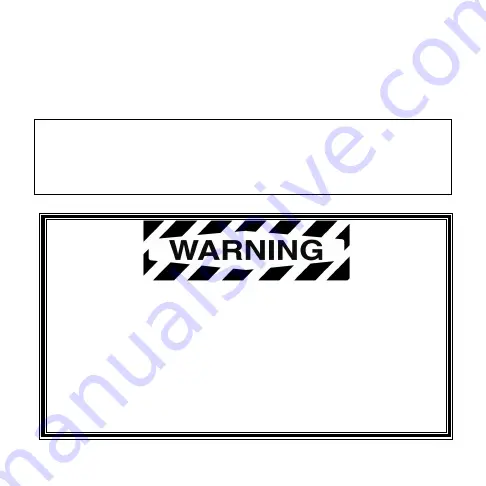
In order to consistently bring you the highest quality, full
featured products, we reserve the right to change our
specifications and designs at any time. The latest version of
this manual can be found at www.fwmurphy.com.
Warranty
- A limited warranty on materials and
workmanship is given with this FW Murphy product. A copy
of the warranty may be viewed or printed by going to
www.fwmurphy.com/support/warranty.htm
BEFORE BEGINNING INSTALLATION OF THIS
MURPHY PRODUCT:
Disconnect all electrical power to the machine.
Make sure the machine cannot operate during
installation.
Follow all safety warnings of the machine
manufacturer.
Read and follow all installation instructions.

















