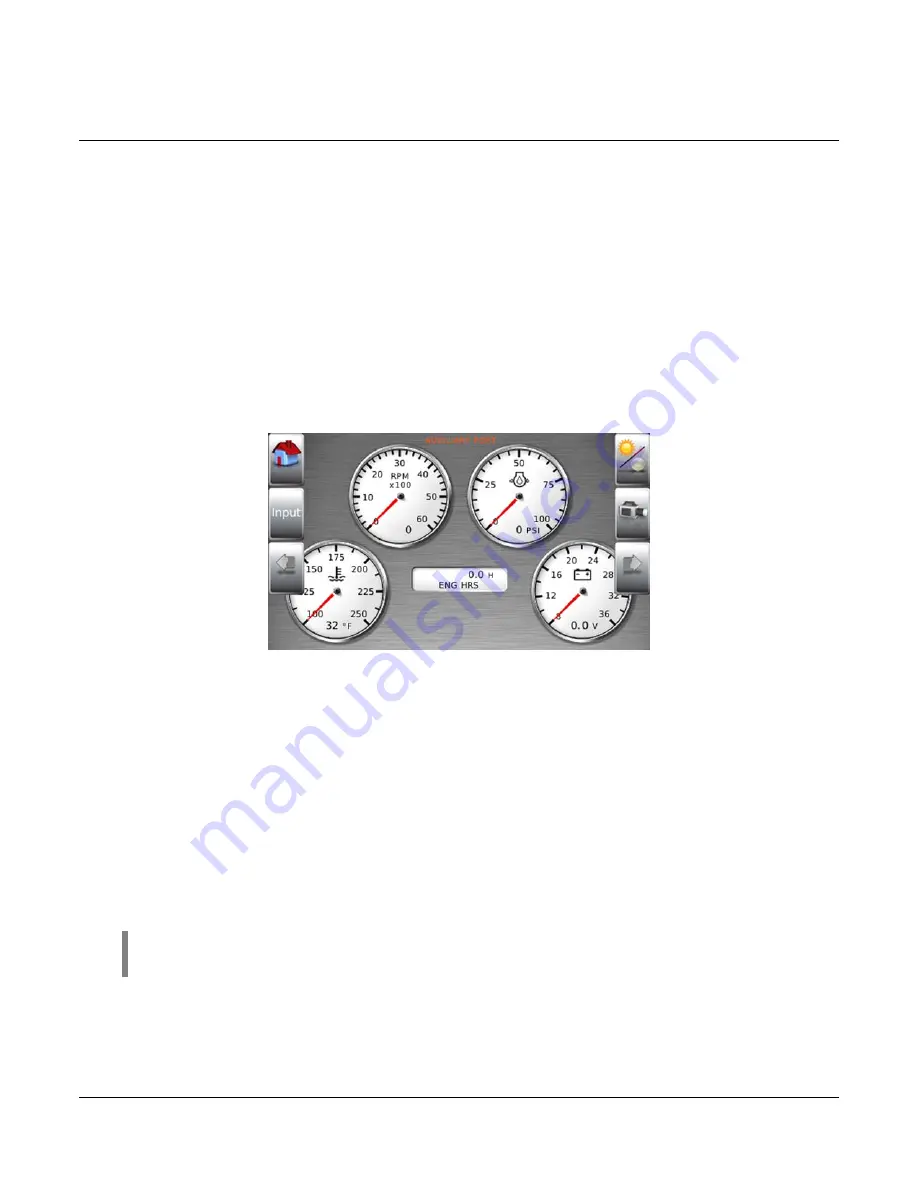
Gauge Display
The Gauge Display screen consists of several predefined layouts that contain combinations of
analog gauges, straight bar gauges or digital (text) readouts. These screens are displayed
upon startup.
To scroll through the various gauge screens, press the
Prev
and
Next
soft keys. This can be
repeated until all screens have been viewed. The currently displayed screen will stay active
until another key is pressed.
Soft Key Commands
When a Gauge Display screen is active, pressing the
Enter
key will display soft key
commands, as shown below. Continuing to press
Enter
will toggle through any additional soft
keys and will eventually remove the soft key commands from the screen.
Soft Key commands provide quick navigation and access to the following features:
•
Home
•
Video Input
•
Prev
•
Day/Night
•
Video
•
Next
Home
- This one-touch navigation feature allows a predefined Home screen to be accessed
from the available Gauge Display screens. Once selected, the Home screen will be displayed
anytime the
Home
key is pressed.
NOTE:
For instructions on how to set up the Home screen, refer to the
User
Settings
section of this manual.
Video Input –
Allows you to toggle between two different video inputs that will be displayed on
various screens.
Section 78
00-02-0870
2015-04-16
-
9 -
























