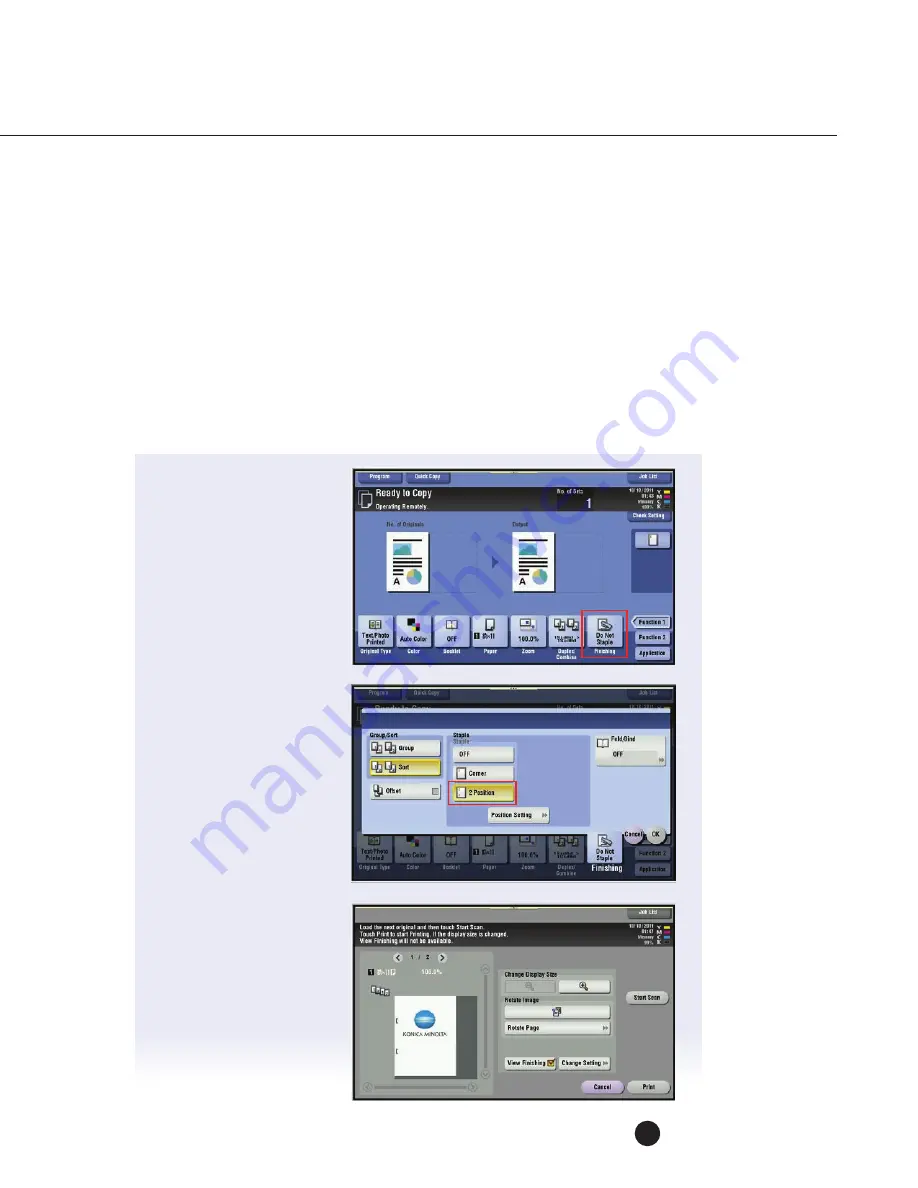
47
real Time Preview of Copy Job with Finishing Settings
Business application: Allows the user to preview a copy job with job settings before
printing and add more pages if desired .
NOTE: This will not work for booklet.
You will need a 4 page original document size (8 .5" x 11") .
If not on the
Home
screen touch the
Menu
key on the
Control Panel
.
Touch the
Copy
icon .
If already on the
Copy
screen Press the
“reset”
Key before beginning this job shop .
1 . Place
2 Originals
in the
dual Scanner
or
rAdF
.
2 . Touch the
Finishing
key .
3 . Select
2 Position
(for Staple) .
4 . Touch
OK
.
The default setting
for 2 position stapling
is on the left side.
5 . Press the
Preview
button on the side
of the control panel .
6 . Select the
Mode
as
Preview On Screen
.
7 . Select the Icon that
matches the direction
of the originals that are
in the document feeder .
8 . Touch
Start
.
























