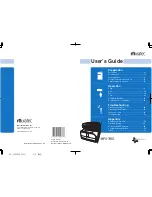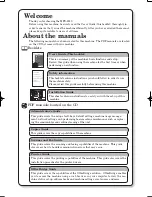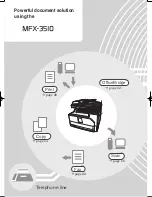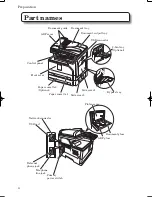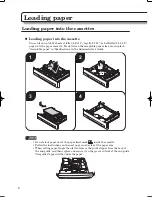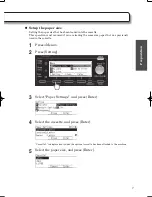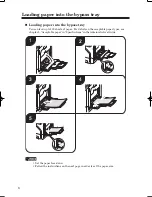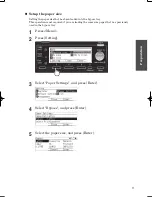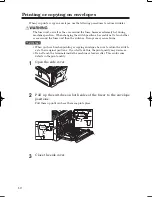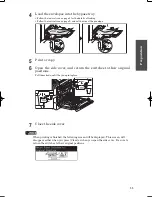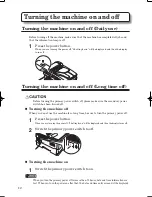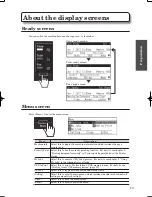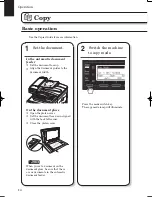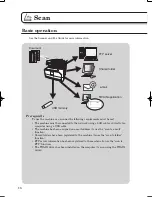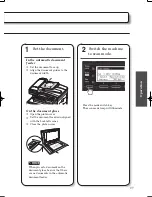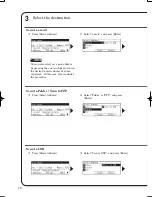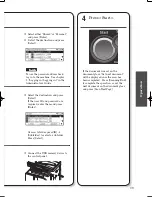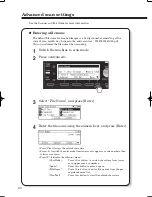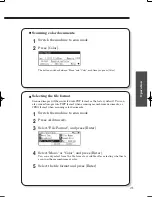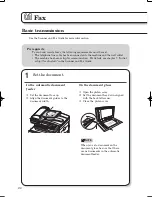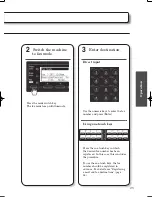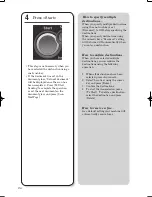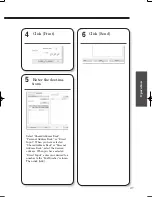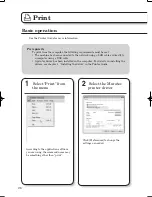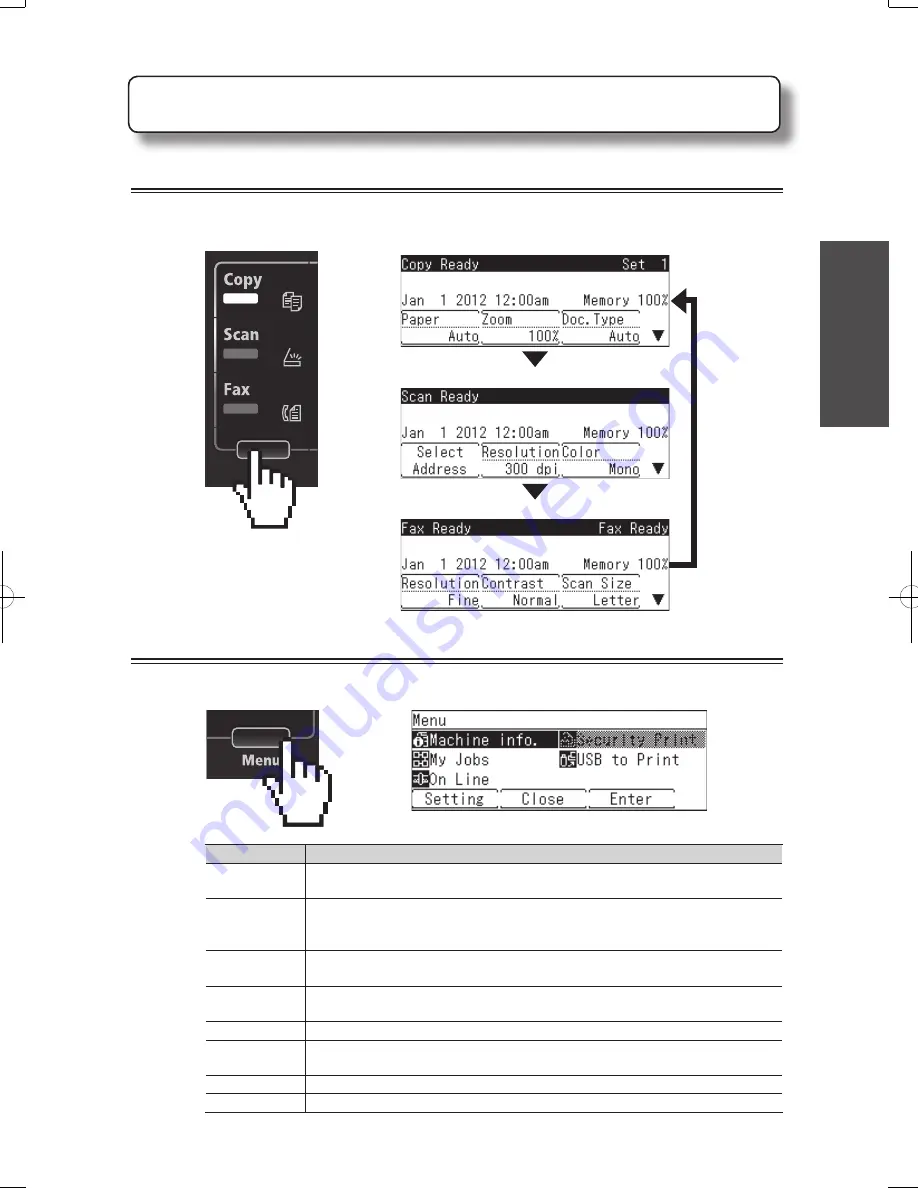
13
Preparation
Ready screens
You can switch the machine between the copy, scan, or fax modes.
Copy ready screen
Scan ready screen
Fax ready screen
Menu screen
Press <Menu> to enter the menu screen.
Menu
Description
Machine info.
Select this to display the machine information which includes the page
counter data.
Security Print Select this to use the security printing function. For details, see chapter 2,
“Printing documents securely” in “Various printing methods” in the Printer
Guide.
My Jobs
Select this to execute a “My Jobs” process. For details, see chapter 1, “Using
My Jobs” in the Administrator’s Guide.
USB to Print
Select this to print a fi le located on a USB memory device. For details, see
“Printing from a USB memory device” (page 31).
On Line
Select this to toggle between online and offl ine status.
[Setting]
Select this to enter the setup menu which includes the address book, default
settings and network settings.
[Close]
Select this to close the menu screen.
[Enter]
Select this to enter the selected menu.
About the display screens