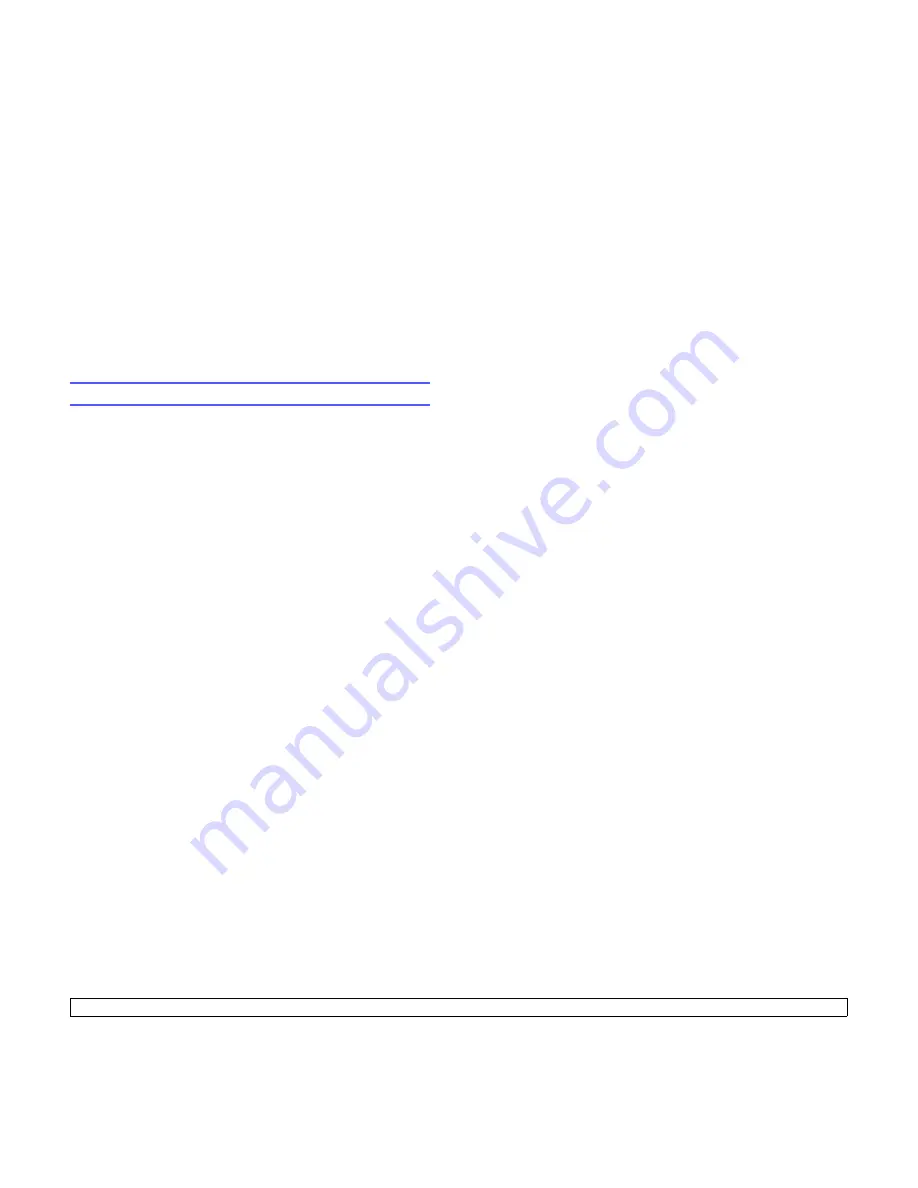
9
.8
<Faxing>
8
Enter the job name you want and press
OK
.
The original is scanned into memory before transmission. The
display shows memory capacity and the number of pages being
stored in memory.
9
If an original is placed on the scanner glass, select
Yes
to add
another page. Load another original and press
OK
.
When you have finished, select
No
at the
Another Page?
prompt.
The machine shows the number being dialed and begins sending
the fax.
Forwarding faxes
You can forward your incoming and outgoing faxes to another fax
machine or email address.
Forwarding sent faxes to another fax machine
You can set the machine to send copies of all outgoing faxes to a
specified destination, in addition to the fax numbers you entered.
1
Press
Fax
.
2
Press
Menu
until
Fax Feature
appears on the bottom line of the
display and press
OK
.
3
Press the
Scroll
buttons until
Forward
appears and press
OK
.
4
Press
OK
when
Fax
appears.
5
Press the
Scroll
buttons until
Send Forward
appears and press
OK
.
6
Press the
Scroll
buttons to select
On
and press
OK
.
7
Enter the number of the fax machine to which faxes are to be sent
and press
OK
.
8
Press
Stop/Clear
to return to Standby mode.
Subsequent sent faxes will be forwarded to the specified fax
machine.
Forwarding sent faxes to email address
You can set the machine to send copies of all outgoing faxes to a
specified destination, in addition to the email address you entered.
1
Press
Fax
.
2
Press
Menu
until
Fax Feature
appears on the bottom line of the
display and press
OK
.
3
Press the
Scroll
buttons until
Forward
appears and press
OK
.
4
Press the
Scroll
buttons until
appears and press
OK
.
5
Press the
Scroll
buttons until
Send Forward
appears and press
OK
.
6
Press the
Scroll
buttons to select
On
and press
OK
.
7
Enter your email address and press
OK
.
8
Enter the email address to which faxes are to be sent and press
OK
.
9
Press
Stop/Clear
to return to Standby mode.
Subsequent sent faxes will be forwarded to the specified email
address.
Forwarding received faxes to another fax machine
You can set your machine to forward incoming faxes to another fax
number during a specified time period. When a fax arrives at your
machine, it is stored in memory. Then, the machine dials the fax number
that you have specified and sends the fax.
1
Press
Fax
.
2
Press
Menu
until
Fax Feature
appears on the bottom line of the
display and press
OK
.
3
Press the
Scroll
buttons until
Forward
appears and press
OK
.
4
Press
OK
when
Fax
appears.
5
Press the
Scroll
buttons until
Rcv. Forward
appears and press
OK
.
6
Press the
Scroll
buttons until
Forward
appears and press
OK
.
To set the machine to print out a fax when fax forwarding has been
completed, select
Forward&Print
.
7
Enter the number of the fax machine to which faxes are to be sent
and press
OK
.
8
Enter the starting time and press
OK
.
9
Enter the ending time and press
OK
.
10
Press
Stop/Clear
to return to Standby mode.
Subsequent received faxes will be forwarded to the specified fax
machine.
Forwarding received faxes to email address
You can set your machine to forward incoming faxes to the email address
you entered.
1
Press
Fax
.
2
Press
Menu
until
Fax Feature
appears on the bottom line of the
display and press
OK
.
3
Press the
Scroll
buttons until
Forward
appears and press
OK
.
4
Press the
Scroll
buttons until
appears and press
OK
.
5
Press the
Scroll
buttons until
Rcv. Forward
appears and press
OK
.
6
Press the
Scroll
buttons until
Forward
appears and press
OK
.
To set the machine to print out a fax when fax forwarding has been
completed, select
Forward&Print
.
7
Enter your email address and press
OK
.
8
Enter the email address to which faxes are to be sent and press
OK
.
9
Press
Stop/Clear
to return to Standby mode.
Subsequent received faxes will be forwarded to the specified email
address.
Summary of Contents for MFX-3050
Page 1: ......
Page 97: ...Software section...






























