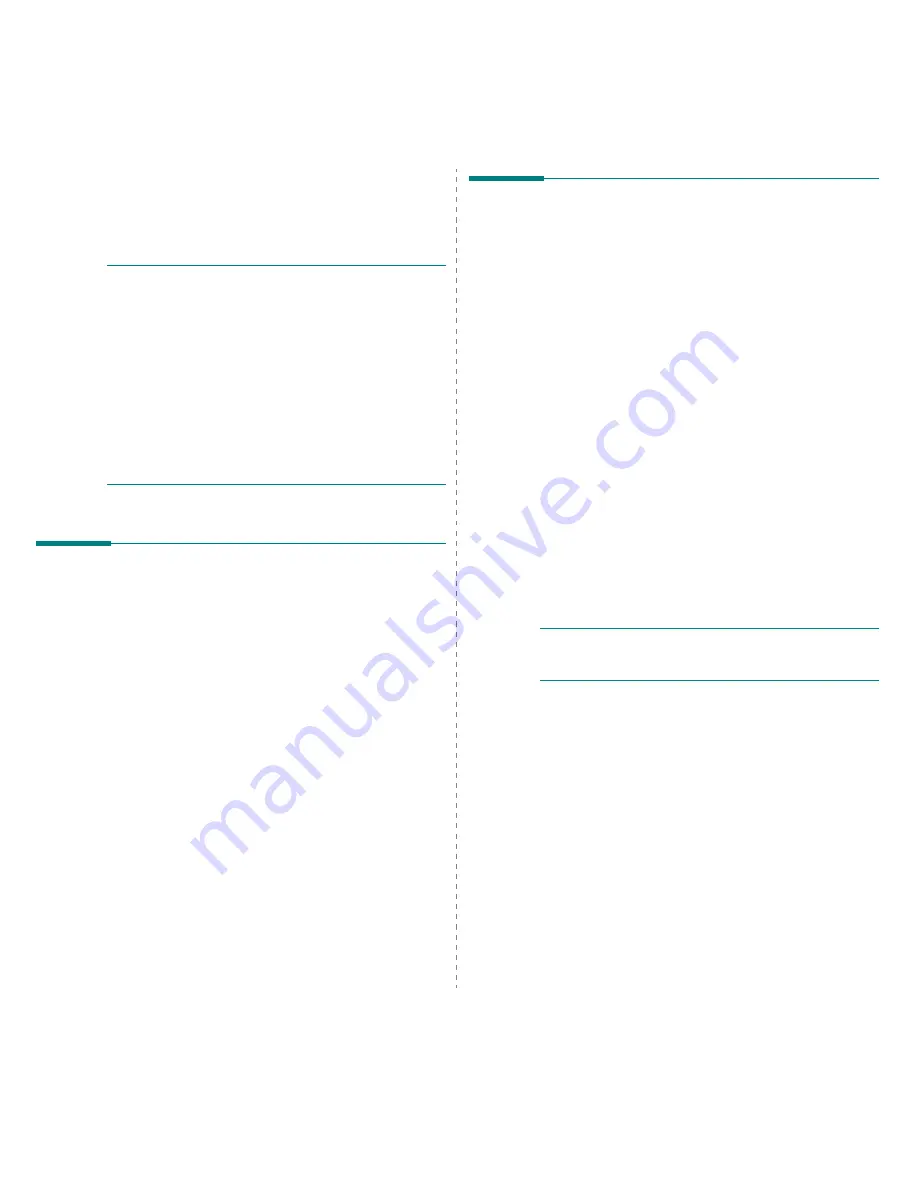
Using Direct Print Utility
25
5
Using Direct Print Utility
This chapter explains how to use Direct Print Utility to print PDF files
without having to open the files.
C
AUTION
• You can not print PDF files that are restricted to print.
Deactivate the printing restriction feature, and retry
printing.
• You can not print PDF files that are restricted by a password.
Deactivate the password feature, and retry printing.
• Depending on how a PDF file was created, it may not be able
to be printed using the
Direct Print Utility
program.
• Depending on the memory size supported by your
printer, PDF files can not be printed using the
Direct Print
Utility
program. Expand the memory.
• The
Direct Print Utility
program supports PDF version
1.4 and below. For a higher version, you must open the file
to print it.
Overview Direct Print Utility
Direct Print Utility is a program that sends a PDF file directly to
your printer without having to open the file. It sends data
through the Windows spooler using the port of the printer
driver. It only supports PDF format.
To installing this program, you should select
Custom
and put a
check mark in this program when you install the printer driver.
Printing
There are several ways you can print using Direct Print Utility.
From the Direct Print Utility window
1
From the
Start
menu select
Programs
or
All Programs
→
Direct Print Utility
→
Direct Print Utility
.
Or, double-click the Direct Print Utility shortcut icon on
your desk top.
The Direct Print Utility window opens.
2
Select the printer you will use in the Select Printer section
and click
Browse
.
3
Select the PDF file you will print and click
Open
.
The PDF file is added in the Select Files section.
4
Customize the printer settings for your needs. See the
next column.
5
Click
.
The selected PDF file is sent to the printer.
Using the shortcut icon
1
Select the PDF file you will print and by dragging drop it to
the Direct Print Utility shortcut icon on your desk top.
The selected PDF file is sent to the default printer.
N
OTE
:
If the default printer does not support Direct Print Utility,
the message window alerting you to select the appropriate printer
opens. Select the appropriate printer in the Select Printer section.
2
Customize the printer settings for your needs.
3
Click
.
The selected PDF file is sent to the printer.
Using the right-click menu
1
Right-click on the PDF file you will print and select
Direct
Printing
.
The Direct Print Utility window opens with the PDF file is
added.
2
Select the printer you will use.
3
Customize the printer settings for your needs. See the
below part.
4
Click
.
The selected PDF file is sent to the printer.
Summary of Contents for MFX-3050
Page 1: ......
Page 97: ...Software section...
















































