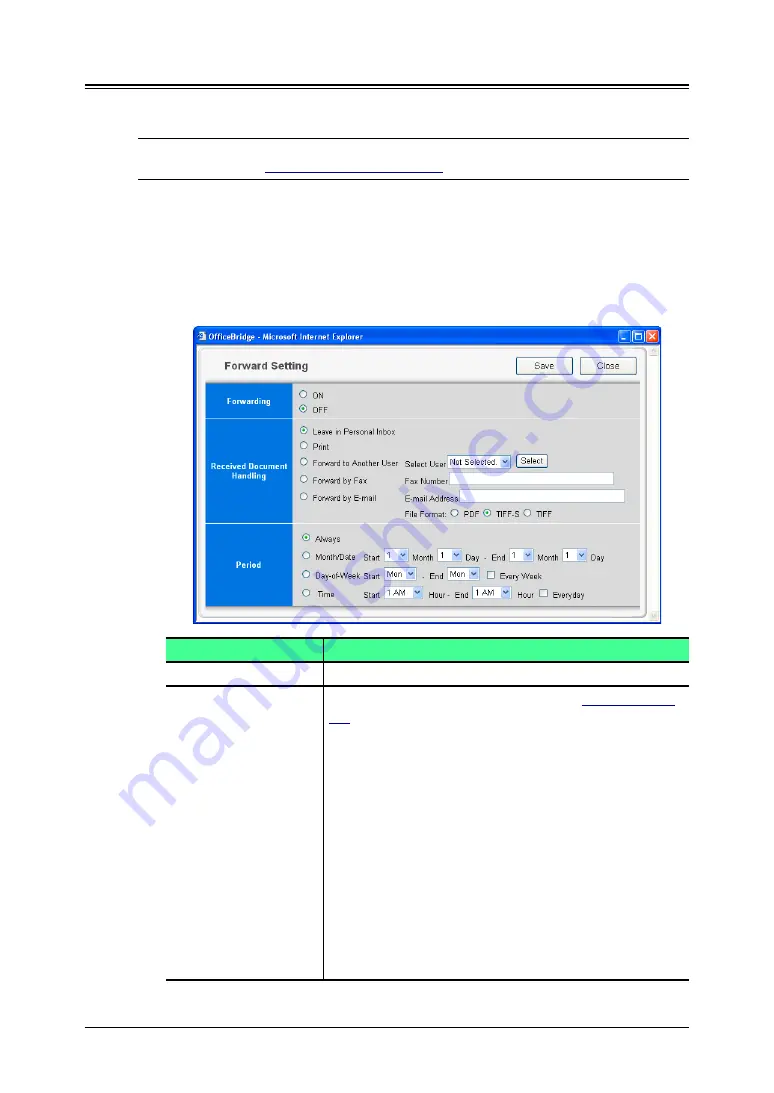
3-22 Using the Admin Tools
Forwarding Settings
This sets the forwarding setting of fax documents and e-mail documents
received into the Personal Inbox.
NOTE:
Regarding the forwarding setting of the document received to the “Public
Inbox,” see
1
Log-in to “OfficeBridge”.
2
Click “Admin Tools” tab.
3
Click [Forward Setting].
The “Forward Setting” dialog box will appear.
4
Create settings in the “Forwarding Setting” dialog.
Item
Description
“Forwarding”
Selects “On” or “Off” for the forwarding function.
“Received Document
Handling”
Selects leaving received documents in
or forwarding them to another user.
• “Leave in Personal Inbox”
Check this to leave the document where it is with-
out forwarding.
• “Print”
Check this to print the document.
• “Forward to Another User”
Check this to forward the document to another user
or user group. Click the [Select], then select the
user or user group from the “Forwarding Destina-
tion” dialog.
• “Forward by Fax”
Check this to forward the document by fax and
enter the fax number to forward to. The forwarding
fax number may contain up to 40 alphanumerics.
















































