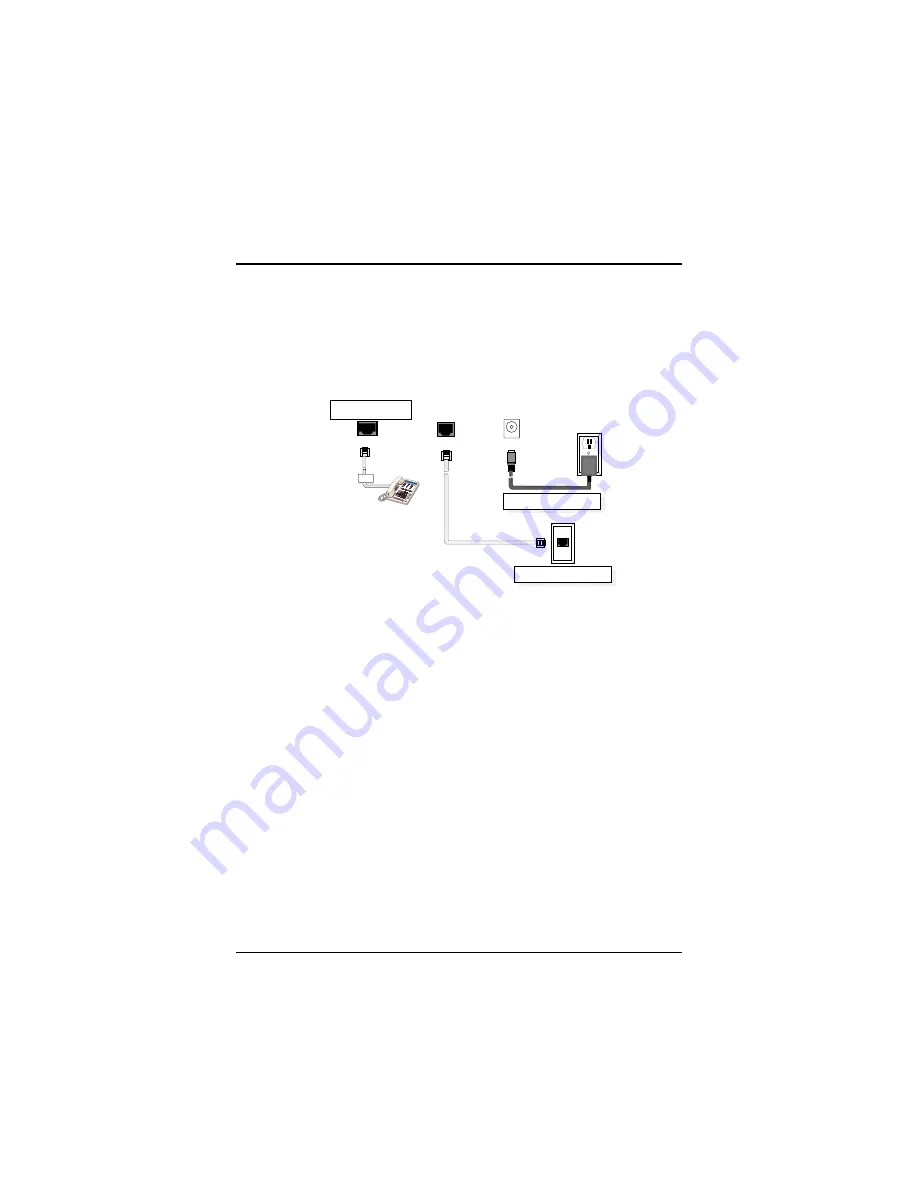
MultiVOIP Quick Start Guide
32
Remote Site Administrator
3.
Unpack your MultiVOIP.
4.
Connect one end of the power supply to a live AC outlet
and connect the other end to the Power connection on
your MultiVOIP.
FXS
Ethernet Connection
Power Connection
ETHERNET
POWER
Voice/Fax Channel
Connection
PHONE
Figure 5. Remote Site Cable Connection
5.
Connect a network cable to the ETHERNET 10Base-T
(RJ-45) connector on the back of your MultiVOIP.
6.
If you are connecting a station device such as an analog
telephone, a fax machine, or a Key Telephone System
(KTS) to your MultiVOIP, connect one end of an RJ-11
cable to the Voice/Fax Channel 1 FXS connector on the
back of the MultiVOIP and the other end to the station
device.
7.
Turn on power to the MultiVOIP by placing the ON/OFF
switch on the right side panel in the ON position. Wait for
the Boot LED on the MultiVOIP to go off before
proceeding. This may take a couple of minutes.
8.
At this time your VOIP network should be fully operational.
Dial one of the sites in your network using the dialing
directory supplied by your Network Administrator.
Summary of Contents for MultiVOIP 100 (MVP110
Page 36: ...82050750...





































