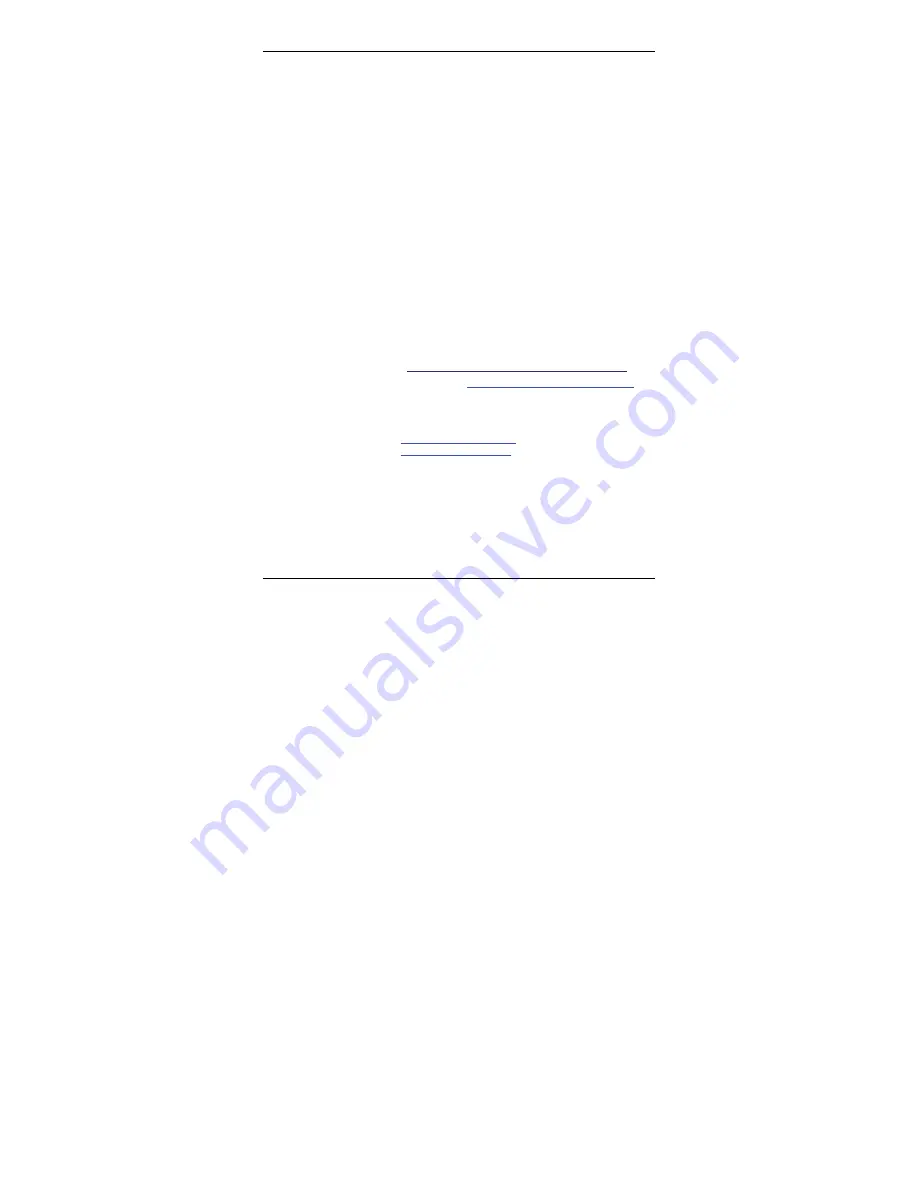
Copyright and Technical Support
2
Multi-Tech Systems, Inc. Quick Start Guide
Quick Start Guide
MultiModem® rCell
MTCBA-X-EN2
82100401L, Revision B
Copyright
© 2010 by Multi-Tech Systems, Inc.
This publication may not be reproduced, in whole or in part, without prior
expressed written permission from Multi-Tech Systems, Inc. All rights reserved.
Multi-Tech Systems, Inc. makes no representations or warranty with respect to the
contents hereof and specifically disclaims any implied warranties of merchantability
or fitness for any particular purpose.
Furthermore, Multi-Tech Systems, Inc. reserves the right to revise this publication
and to make changes from time to time in the content hereof without obligation of
Multi-Tech Systems, Inc. to notify any person or organization of such revisions or
changes. Check Multi-Tech’s Web site for current versions of our product
documentation.
Record of Revisions
Revision
Date
Description
A
05/12/09
Initial release.
B
03/15/10
This release documents firmware version 2.5.
Trademarks
Trademarks and registered trademarks of Multi-Tech Systems, Inc. include
MultiModem, the Multi-Tech logo, and Multi-Tech. All products or technologies are
the trademarks or registered trademarks of their respective holders.
Online Web Portal
https://support.multitech.com/support/login.html
Knowledge Base and Support Services
www.multitech.com/en US/SUPPORT
Technical Support
Business Hours: M-F 9am to 5pm CST
Country
By Email
By Phone
Europe, Middle East, Africa:
+(44) 118 959 7774
U.S., Canada, all others:
800 972-2439 or
763-717-5863
World Headquarters
Multi-Tech Systems, Inc.
2205 Woodale Drive
Mounds View, Minnesota 55112
763-785-3500 or 800-328-9717
Fax 763-785-9874
















