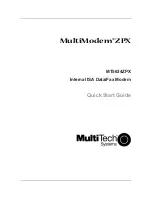MultiModem ZPX Quick Start Guide
10
Step 8: Configure the Modem for Your Country
Before you use your modem, you must configure it for the country in which it will be used.
You must also do this if you move the modem to another country after it has been
configured for the first country. You can use one of two configuration methods: the Global
Wizard utility or AT commands.
The Global Wizard Utility
The Global Wizard configuration utility is recommended for computers running Windows
98 or newer.
1.
Go to
www.multitech.com/setup/product.go
and select the software tab for modem
model MT5634ZPX-V92. Click the link for the Global Wizard exe file. The File
Download window opens.
2.
Click
Run
. A Security Warning window opens.
3.
Click
Run
. The Global Wizard Setup window opens.
4.
Click
Next
.
5.
Click
Yes
to accept the License Agreement.
6.
Click
Next
to install the Global Wizard.
7.
Click
Finish
to exit.
8.
Click
Start | Global Wizard
to run the Global Wizard.
9.
Click
Next
. The Global Wizard searches for your modem and identifies it.
10.
Click
Next
.
11.
Select the country in which the modem will be used and then click
Next
.
12.
Review your choice of country. If it is correct, click
Next
to configure the modem.
13.
Click
Finish
to exit.
AT Commands
Non-Windows users can configure the modem using AT commands. You must enter these
commands in your communication program’s terminal window. There is a separate
document of AT Commands on the Multi-Tech Systems Installation Resources Website at
www.multitech.com/setup/product.go.
1.
Run your favorite communication program, and open the program’s terminal
window.
2.
To configure the modem for a specific country, type
AT%T19,0,nn
, where
nn
is the
country code in hexadecimal notation, and then press
Enter
.