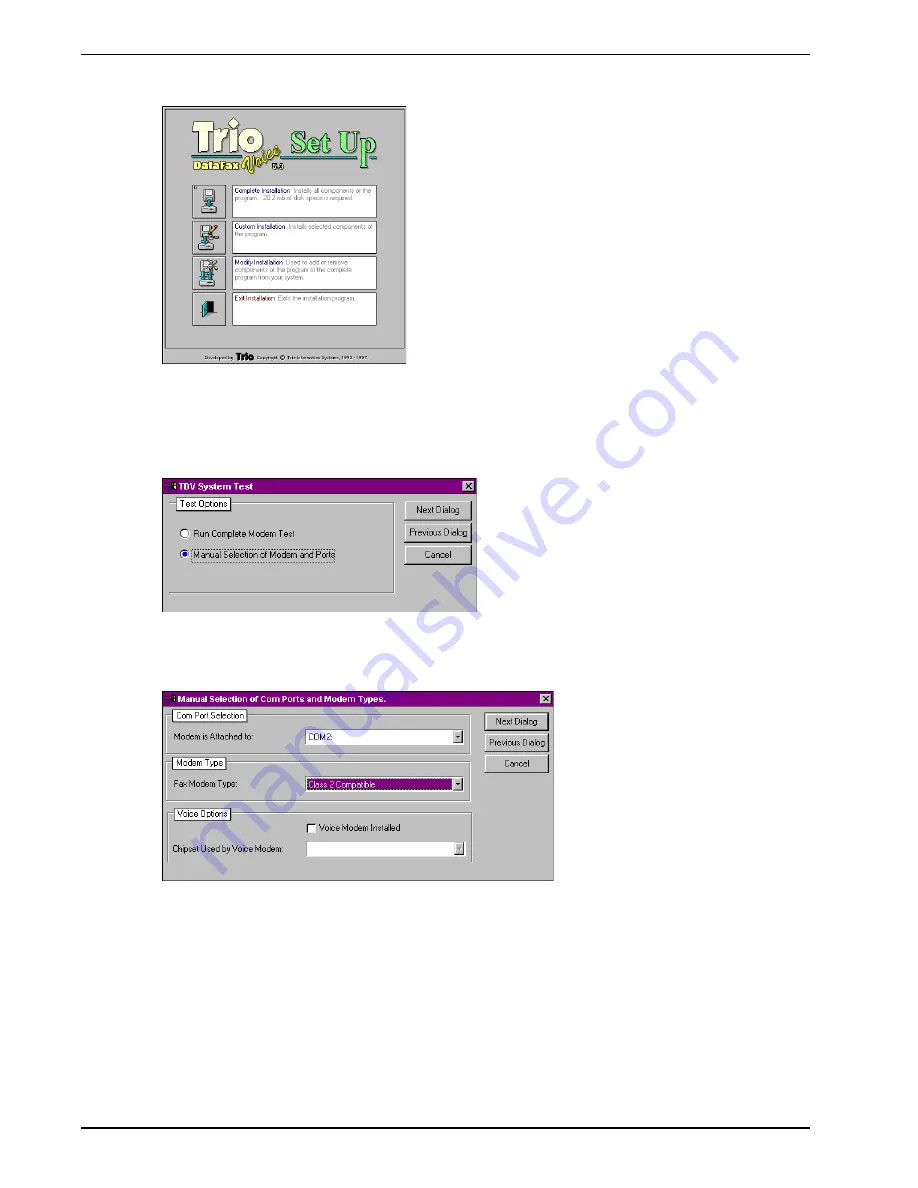
24
MultiModemBA User Guide
10 Click Complete Installation and the installation introduction is presented.
11 Click Next Dialog and follow the on-screen instructions to load the software.
Once the software has finished loading, the following dialog is displayed:
12 Choose Manual Selection of Modem and Ports, then click Next Dialog. The following dialog is
displayed:
13 In the Com Port Selection group select the COM port, on which your modem is installed, from
the drop-down list.
14 In the Modem Type group select Class 2 Compatible from the drop-down list.
15 Click Next Dialog. The Phone Numbers and Prefixes dialog is displayed.
Summary of Contents for MultiModem II BA-Series
Page 1: ...BA Series Intelligent Data Fax Modem User Guide...
Page 6: ...vi...
Page 7: ...Chapter 1 Introduction and Description...
Page 18: ...18 MultiModemBA User Guide...
Page 19: ...Chapter 2 Installation and Connection...
Page 26: ...26 MultiModemBA User Guide...
Page 27: ...Chapter 3 Software Configuration and Modem Basics...
Page 34: ...34 MultiModemBA User Guide...
Page 35: ...Chapter 4 Manual Dial and Automatic Answer...
Page 40: ...40 MultiModemBA User Guide...
Page 41: ...Chapter 5 Command Mode...
Page 76: ...76 MultiModemBA User Guide...
Page 77: ...Chapter 6 S Registers...
Page 86: ...86 MultiModemBA User Guide...
Page 87: ...Chapter 7 Callback Security and Remote Configuration...
Page 96: ...96 MultiModemBA User Guide...
Page 97: ...Chapter 8 Modem Testing...
Page 106: ...106 MultiModemBA User Guide...
Page 107: ...Chapter 9 DIP Switch Settings...
Page 117: ...Chapter 10 Warranty Service and Tech Support...
Page 123: ...Appendixes...






























